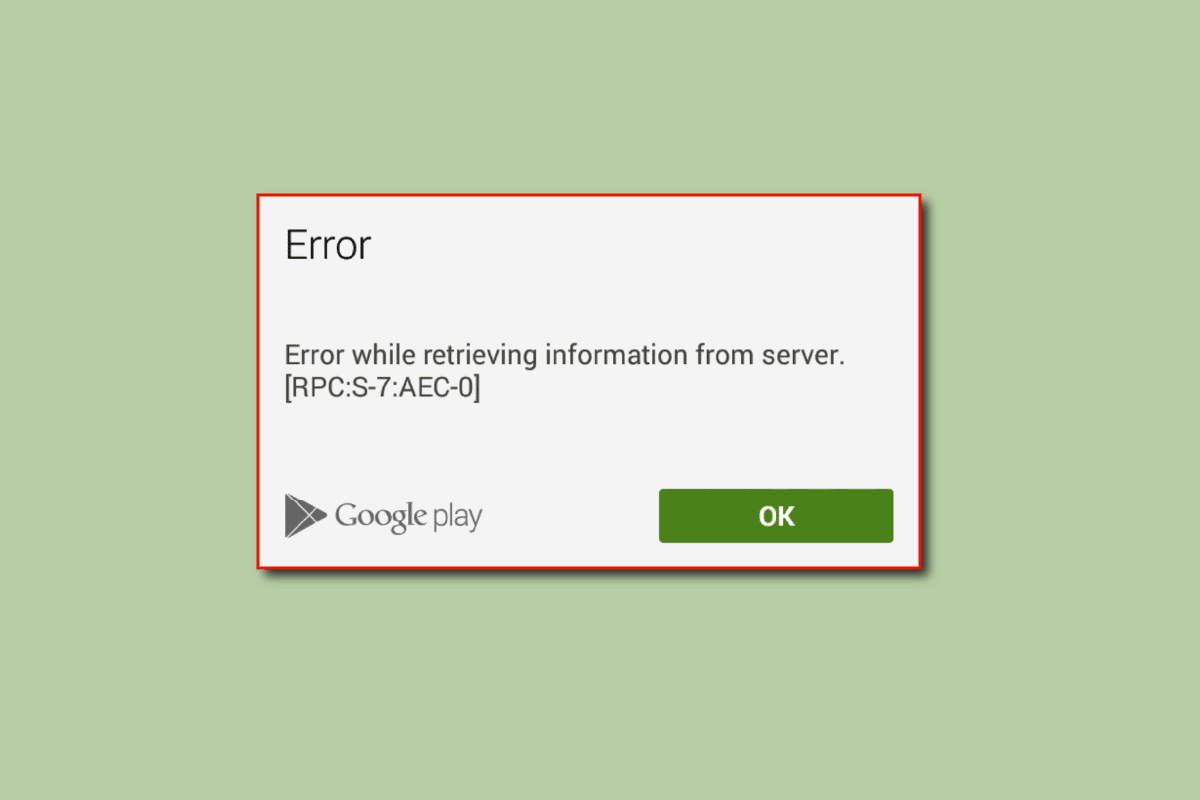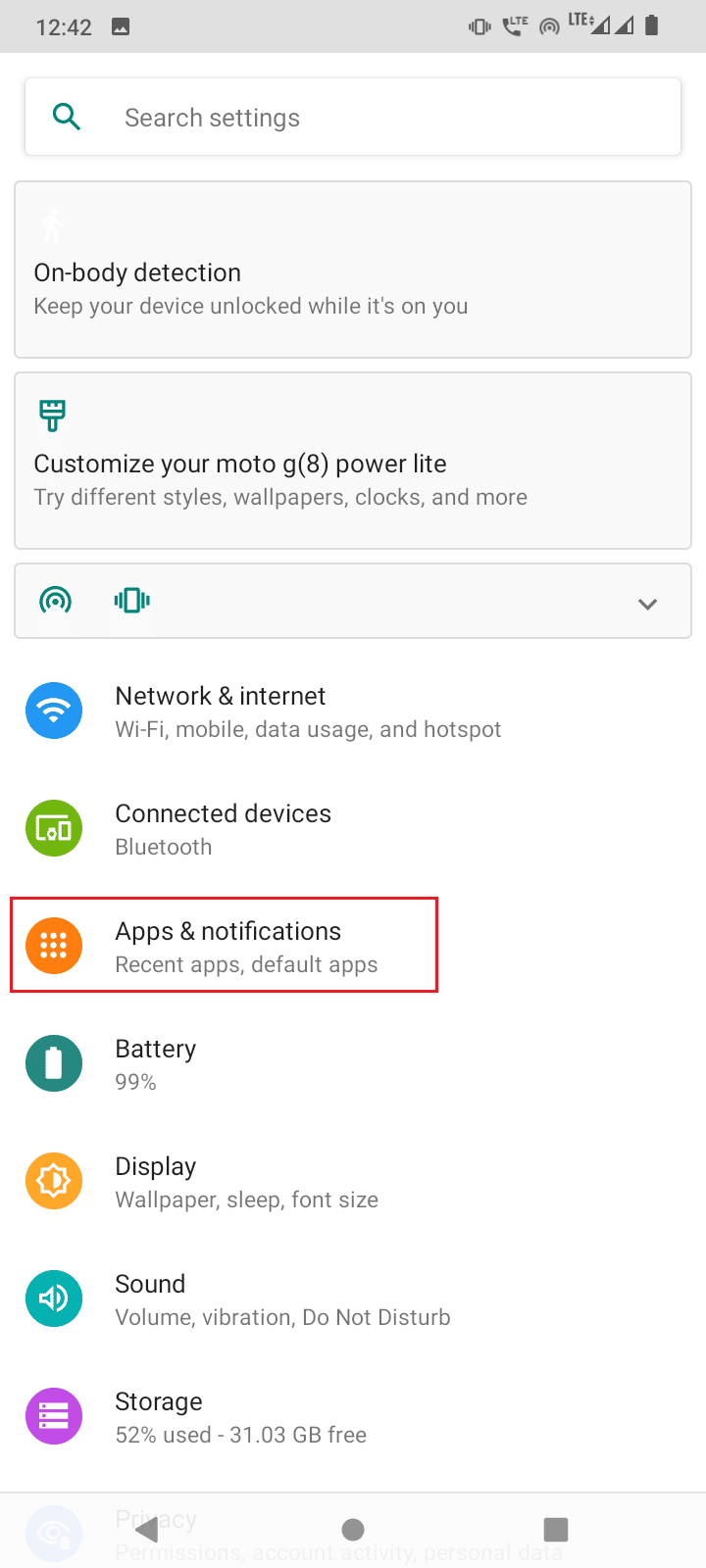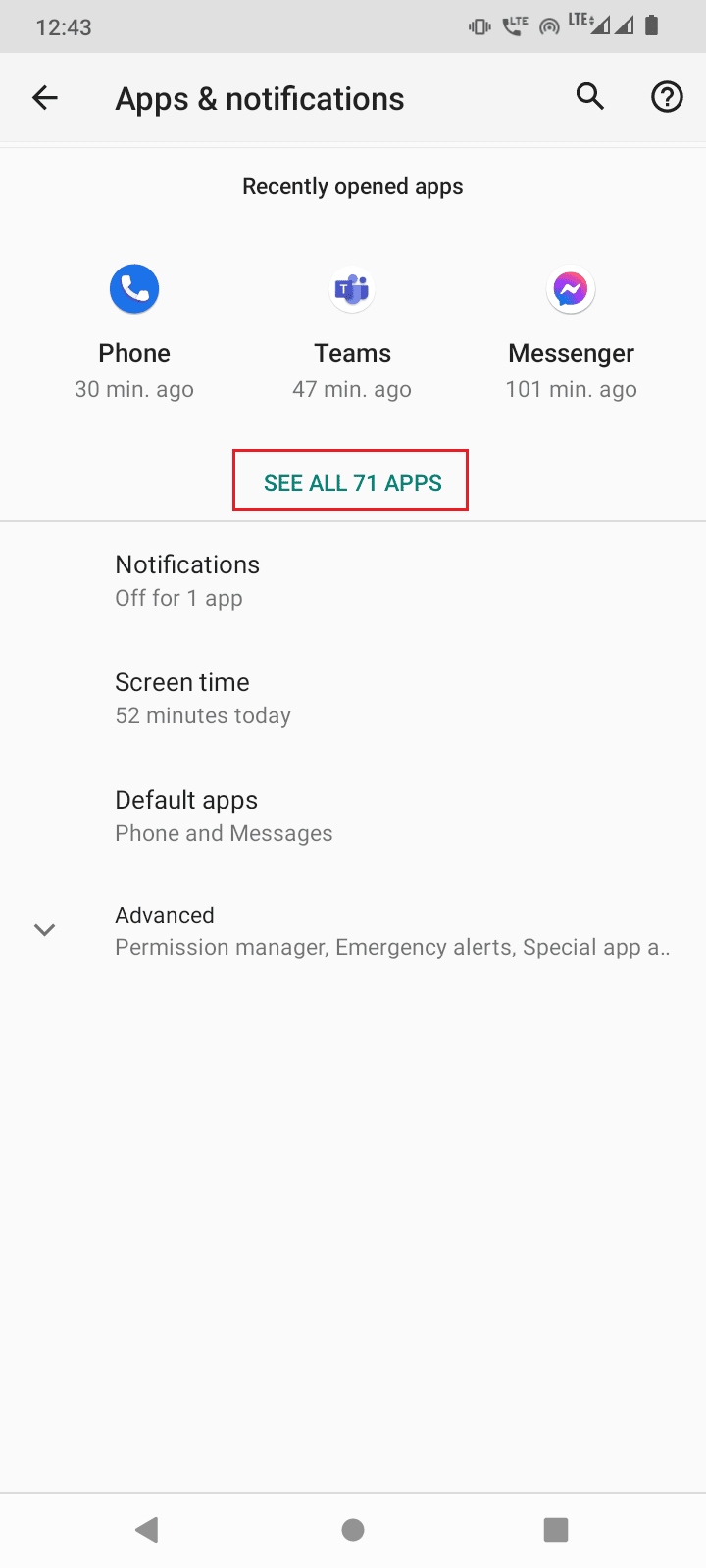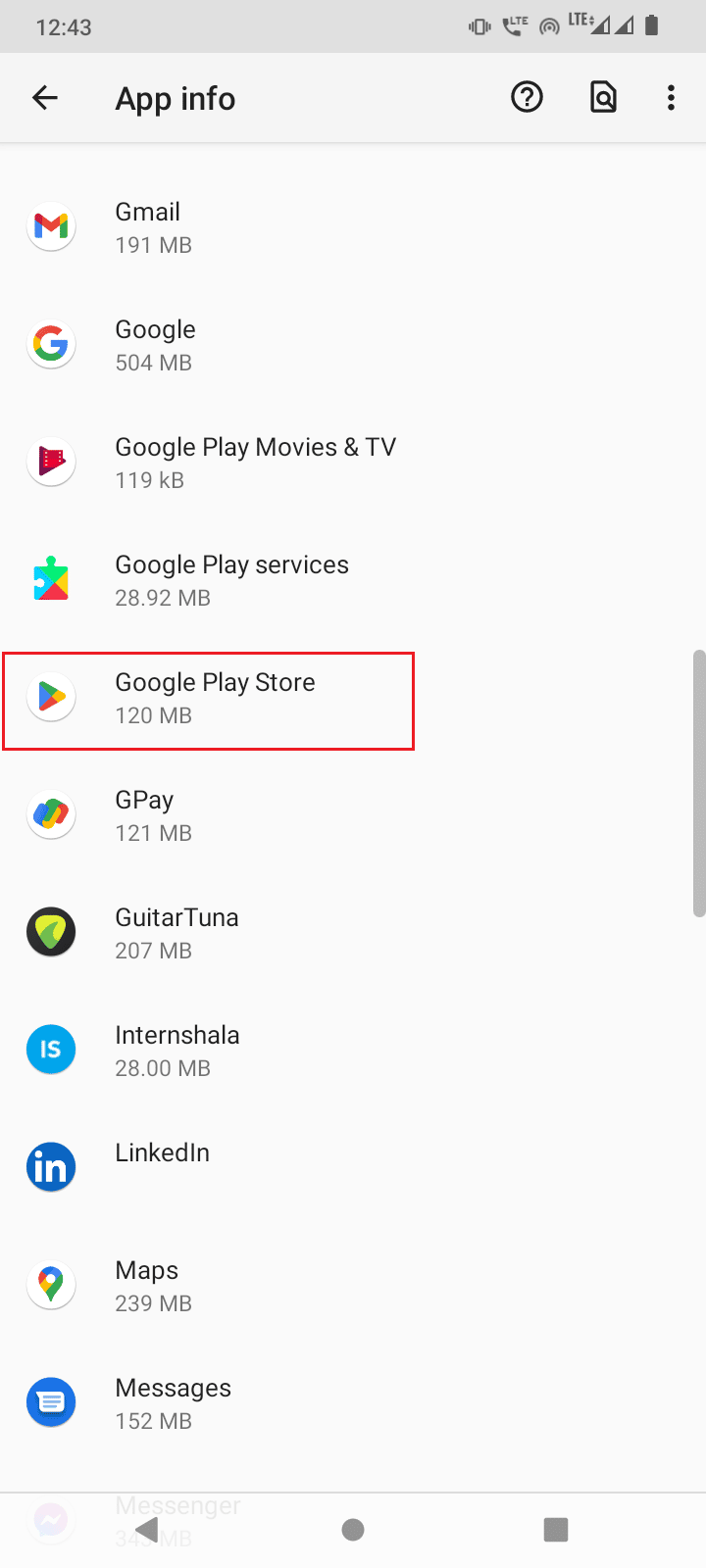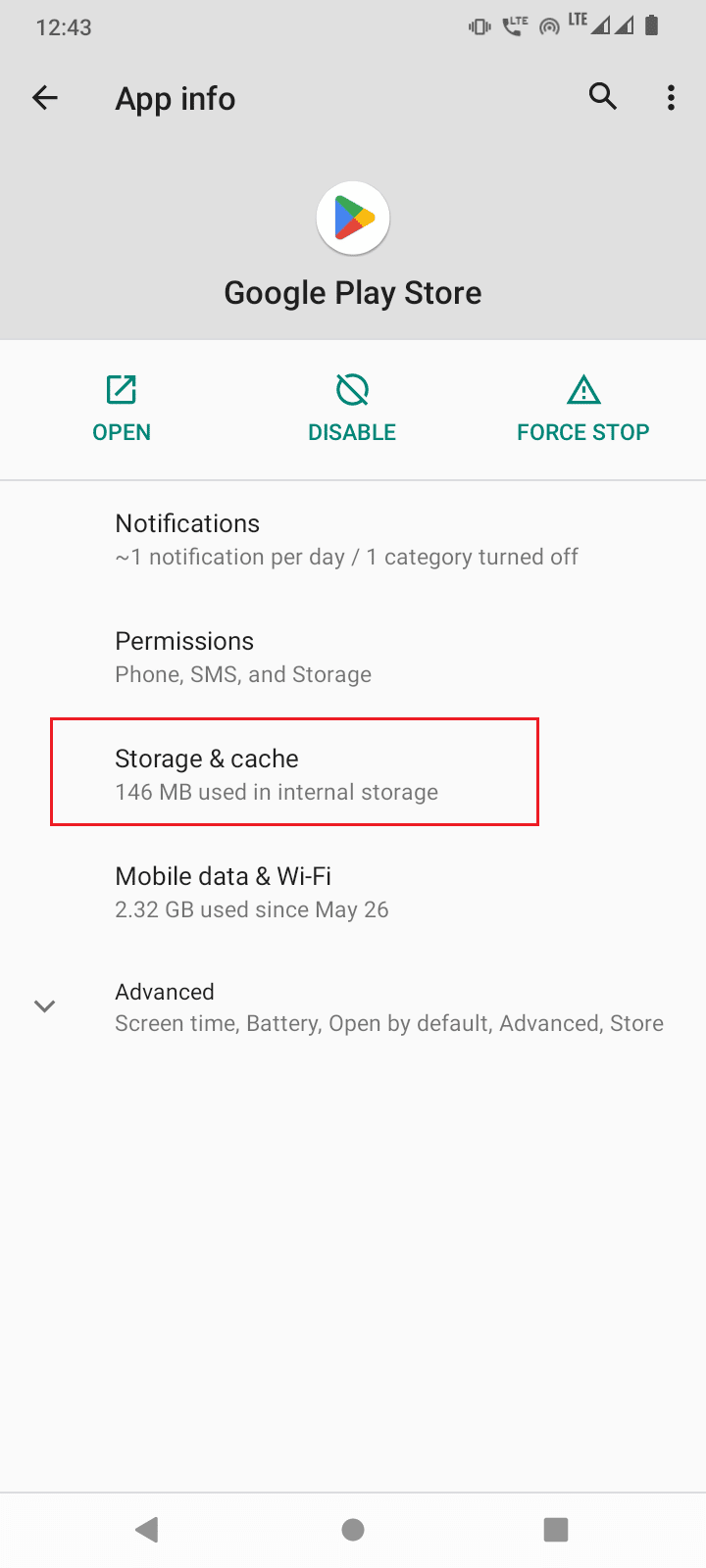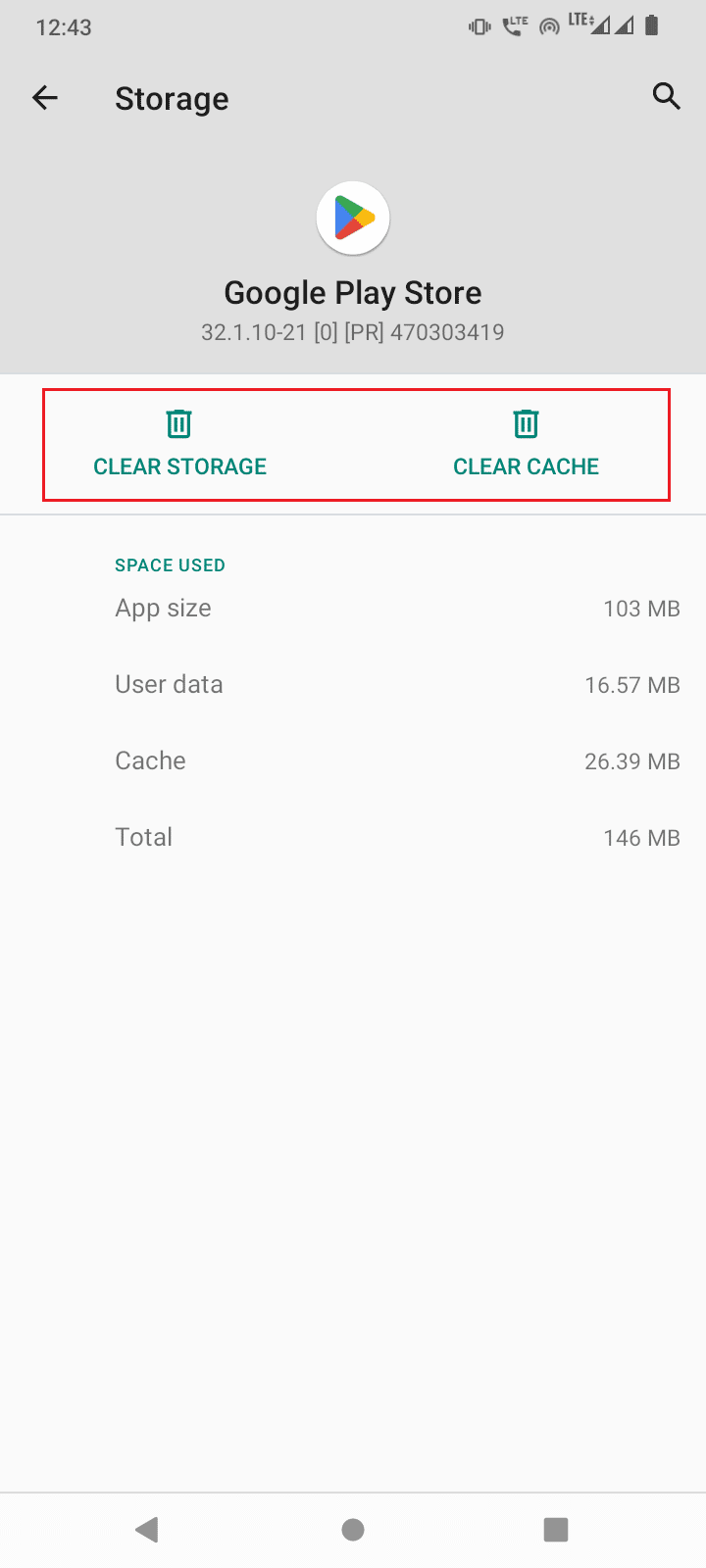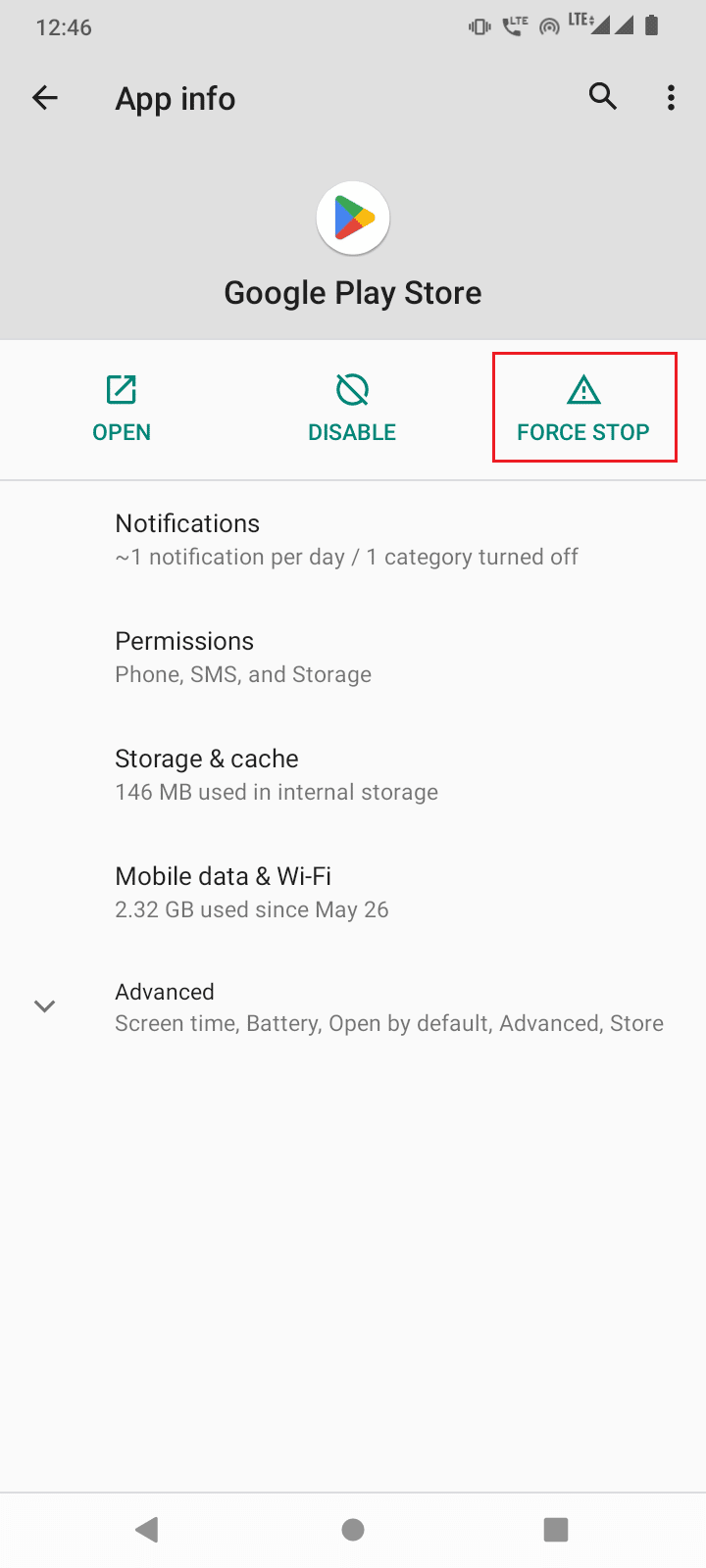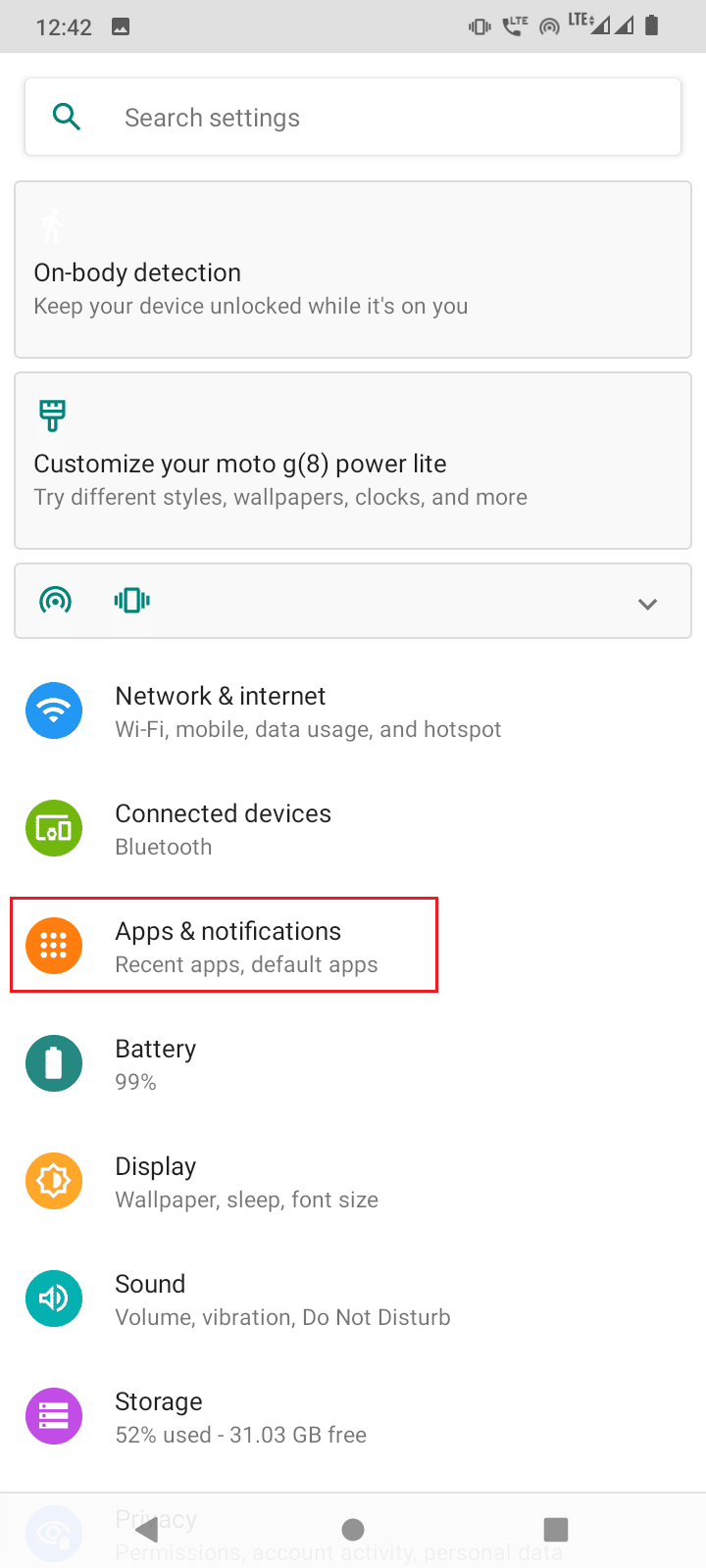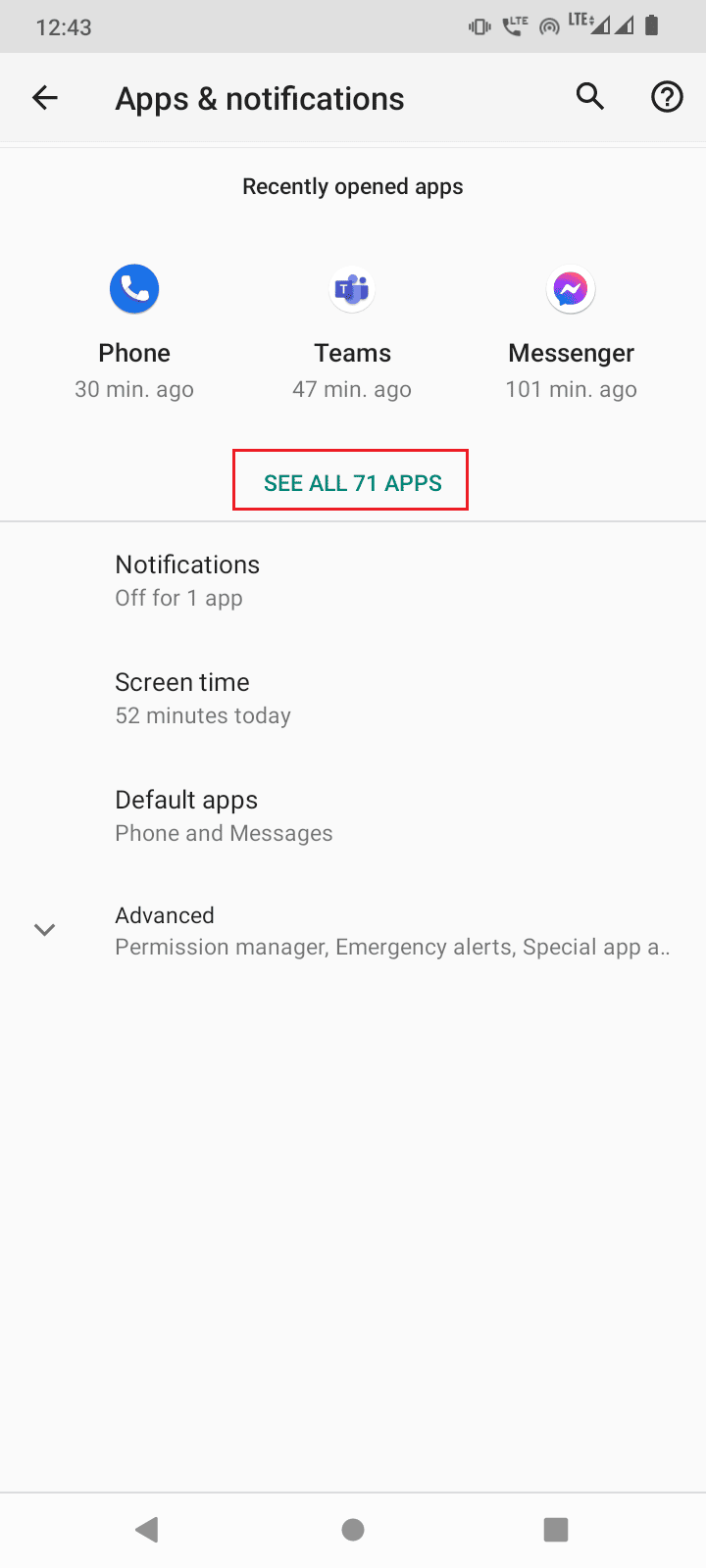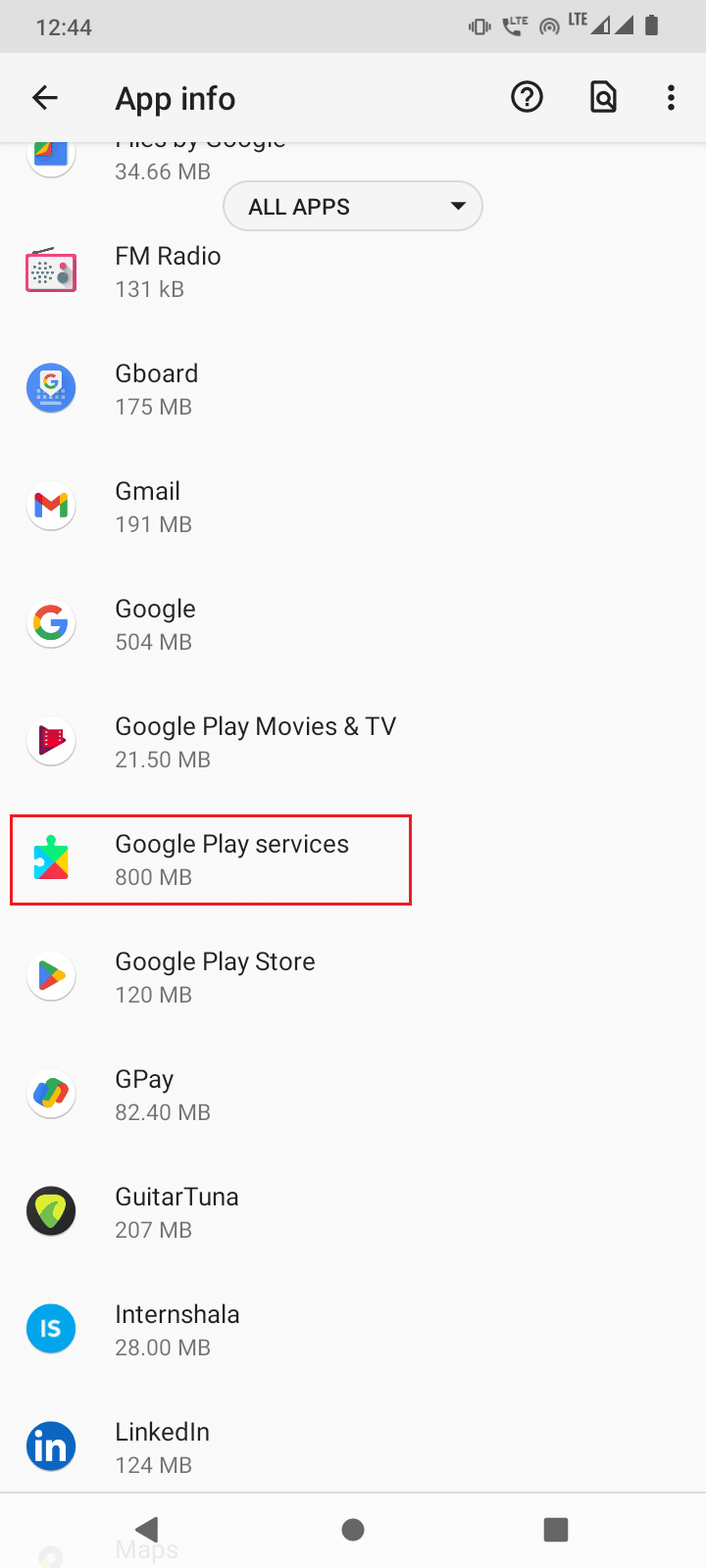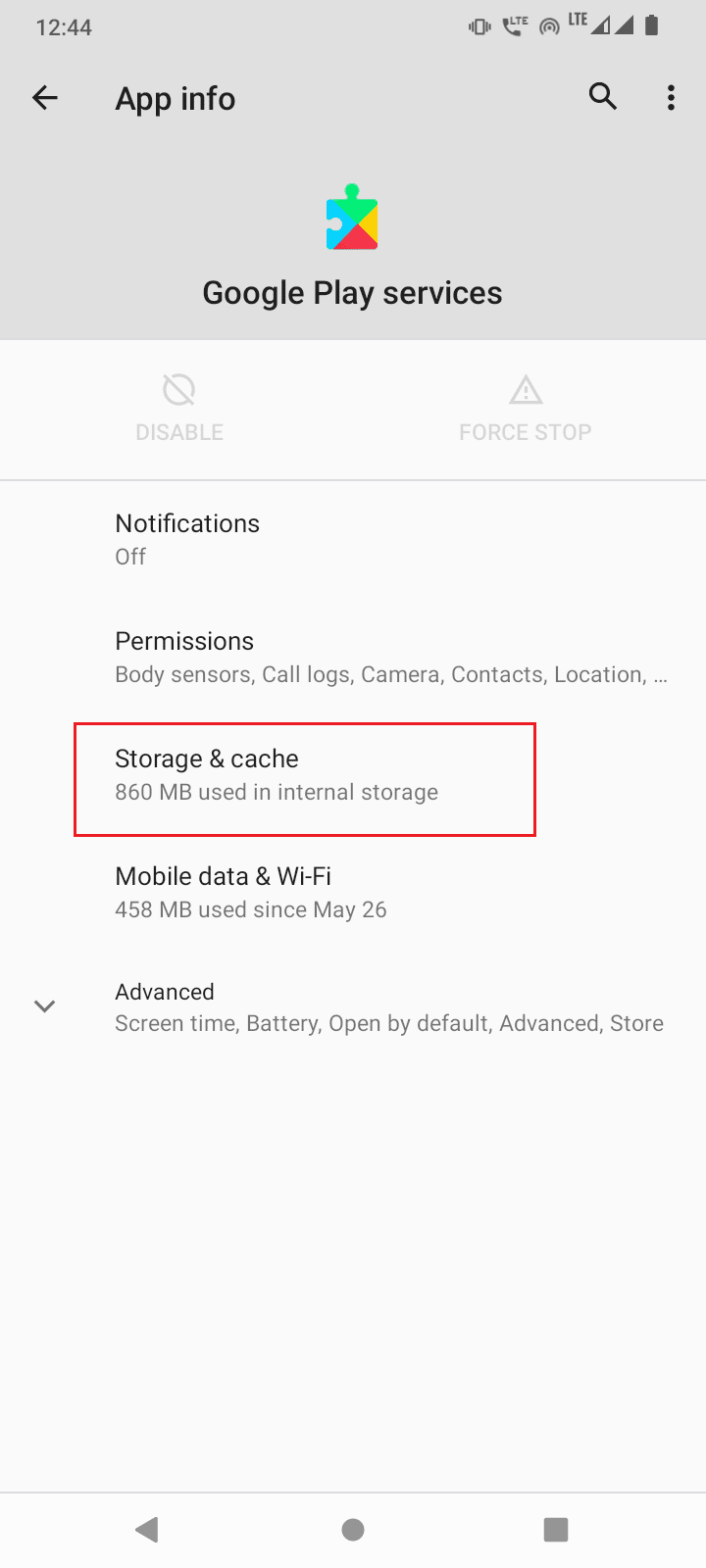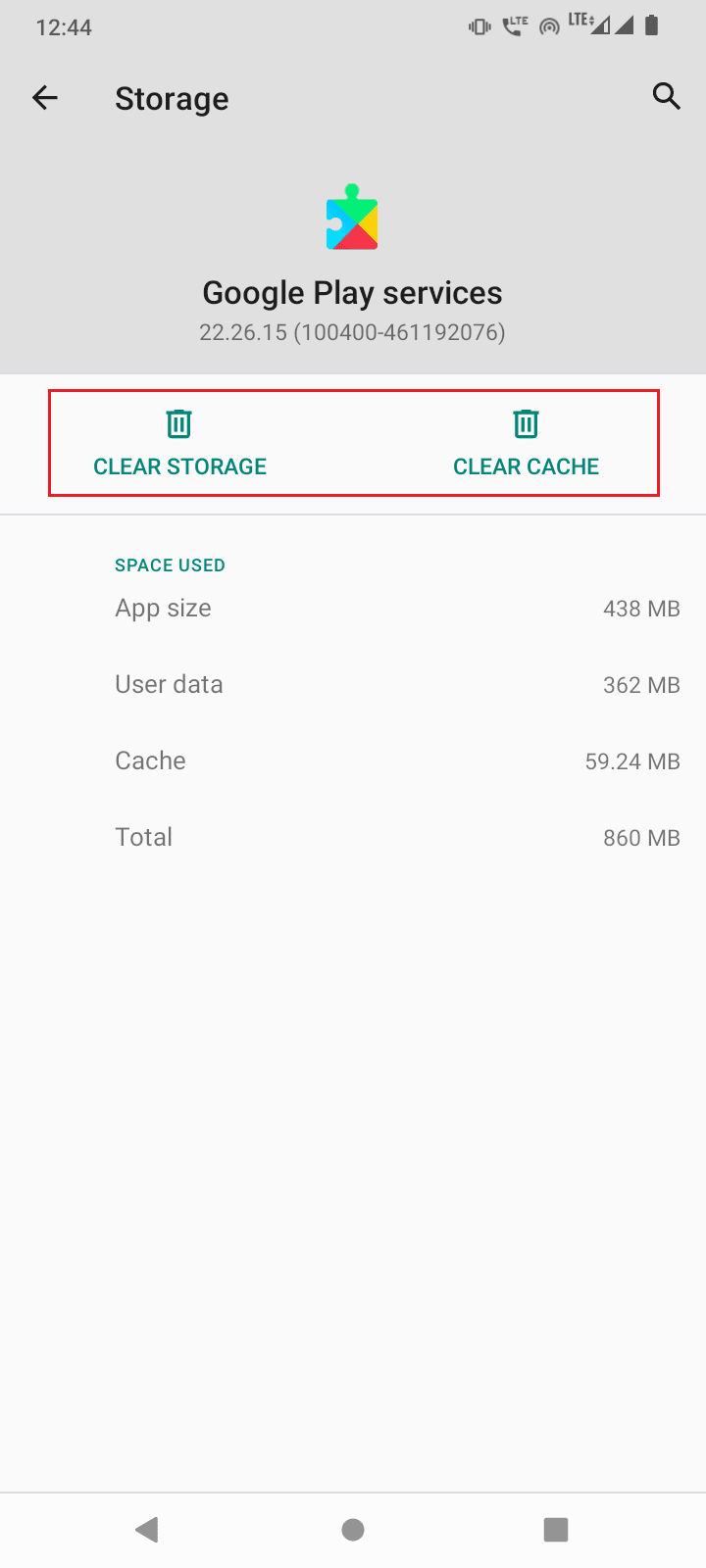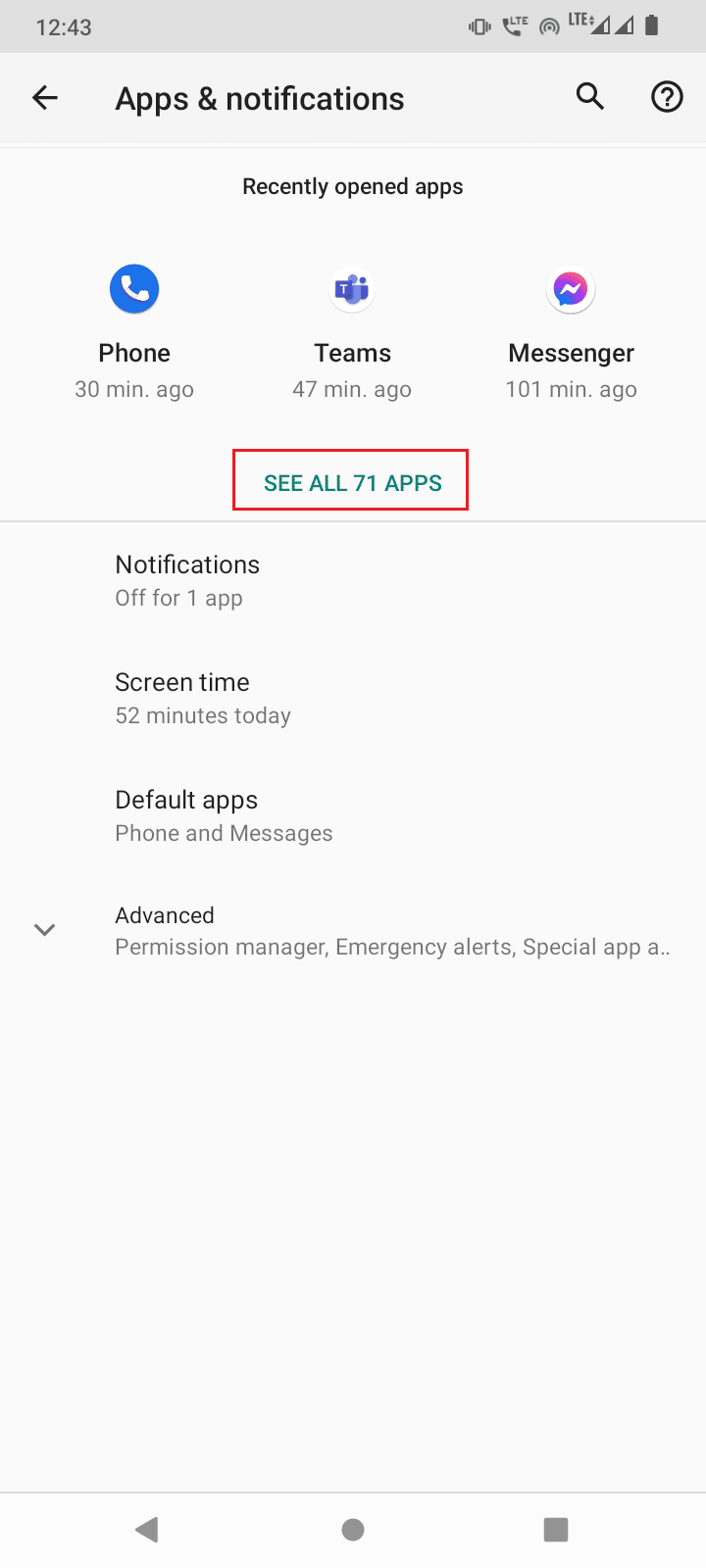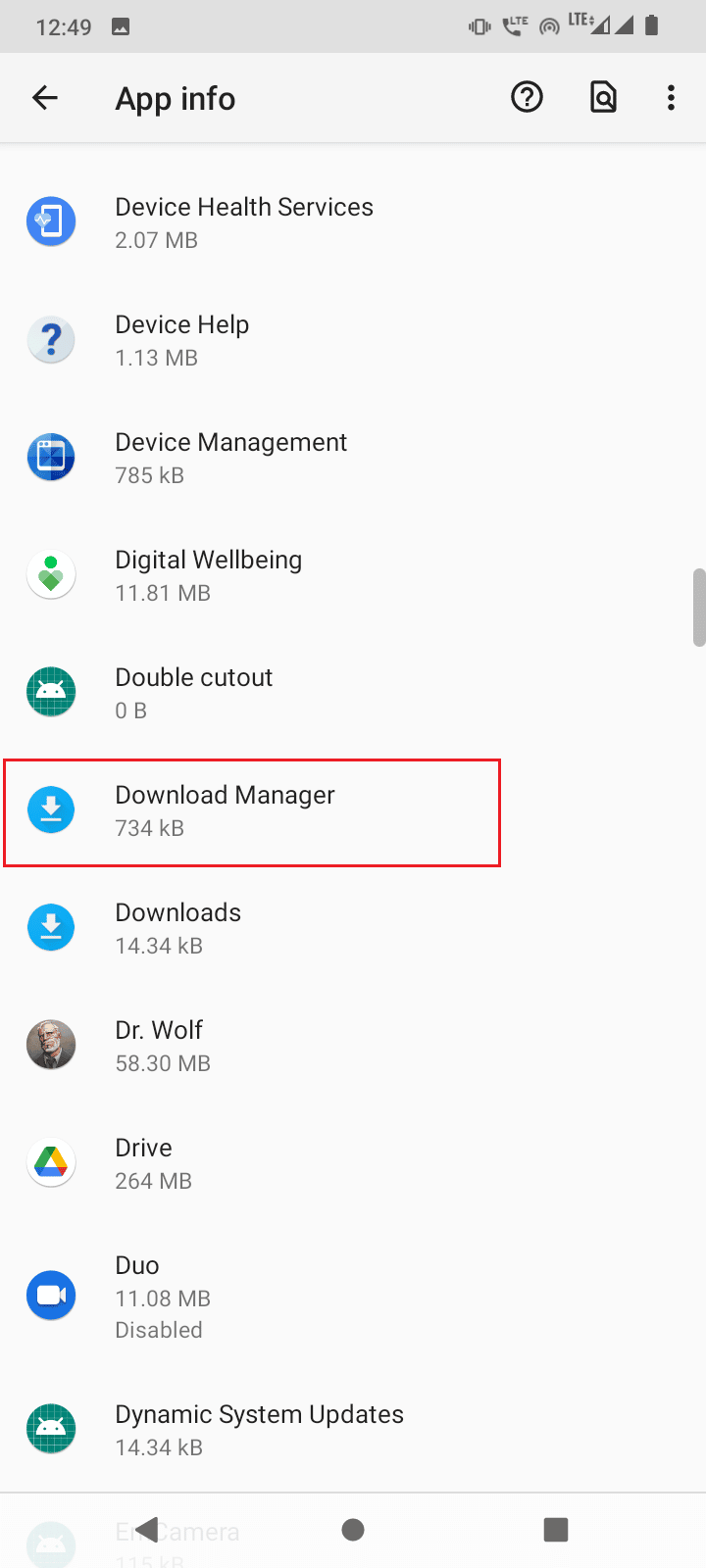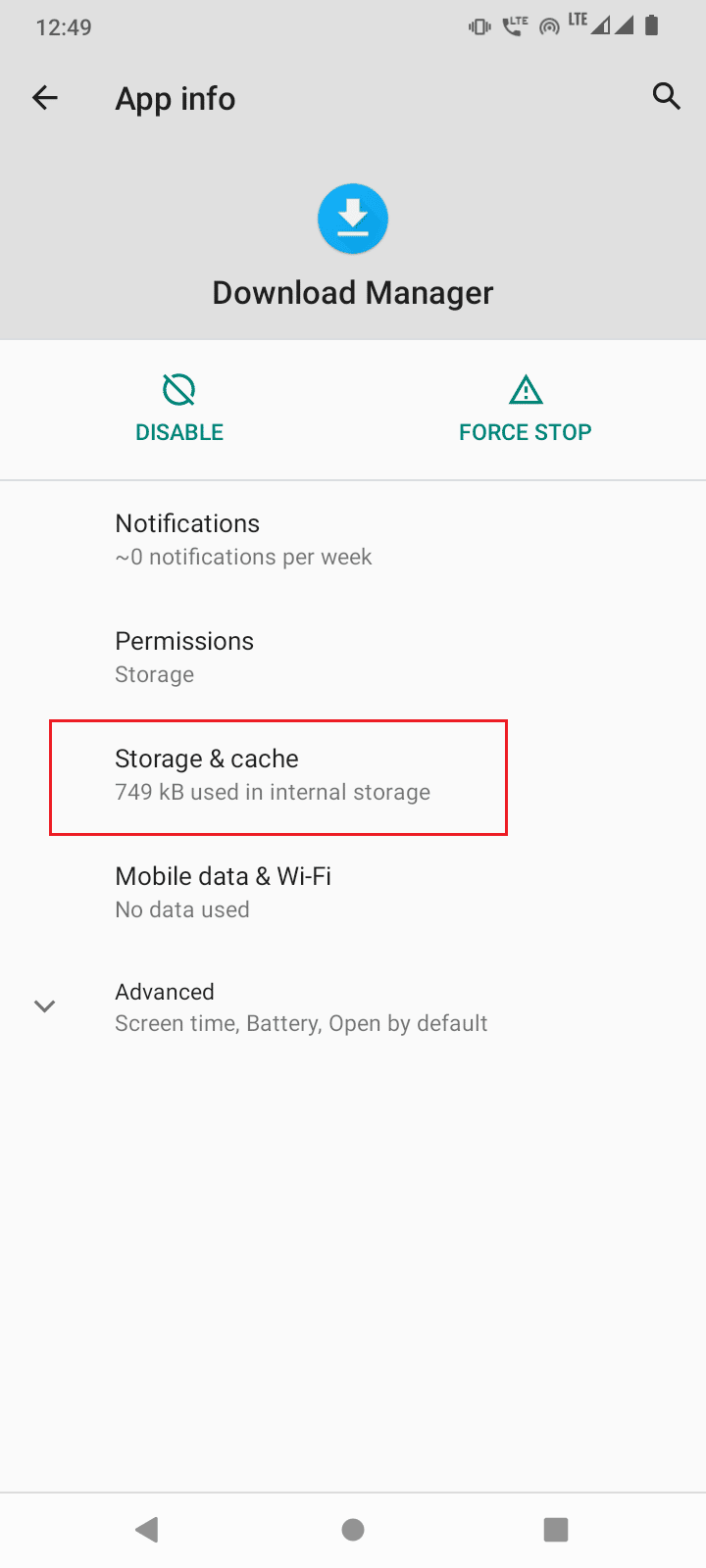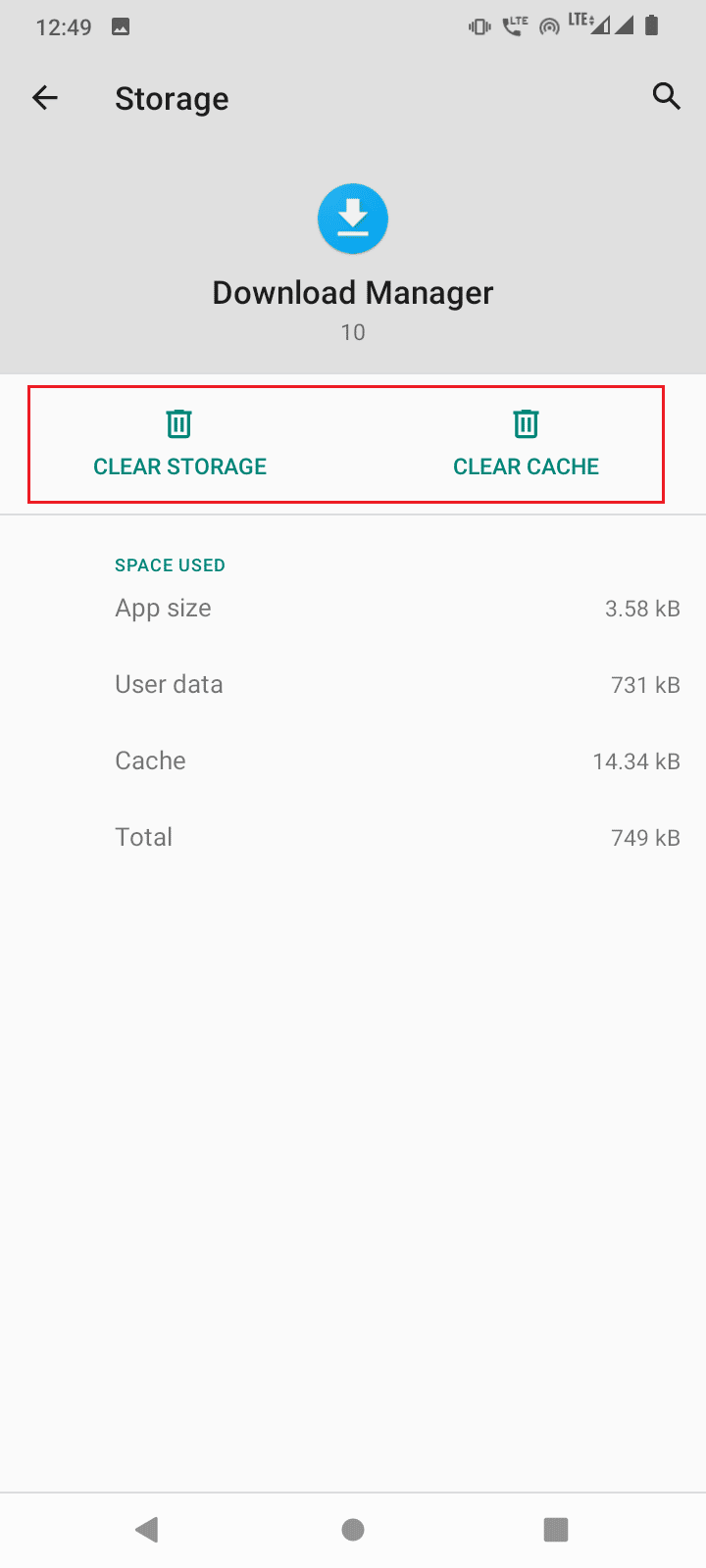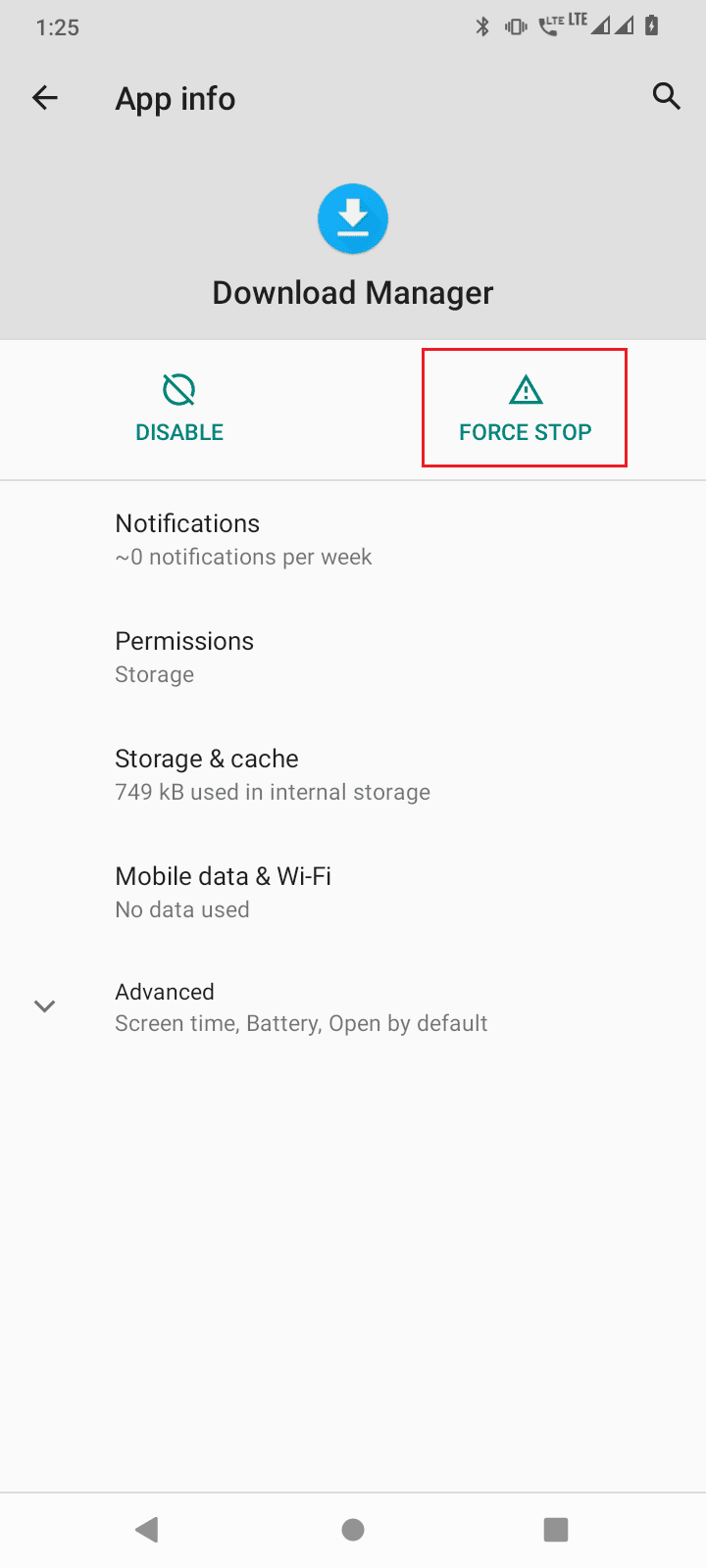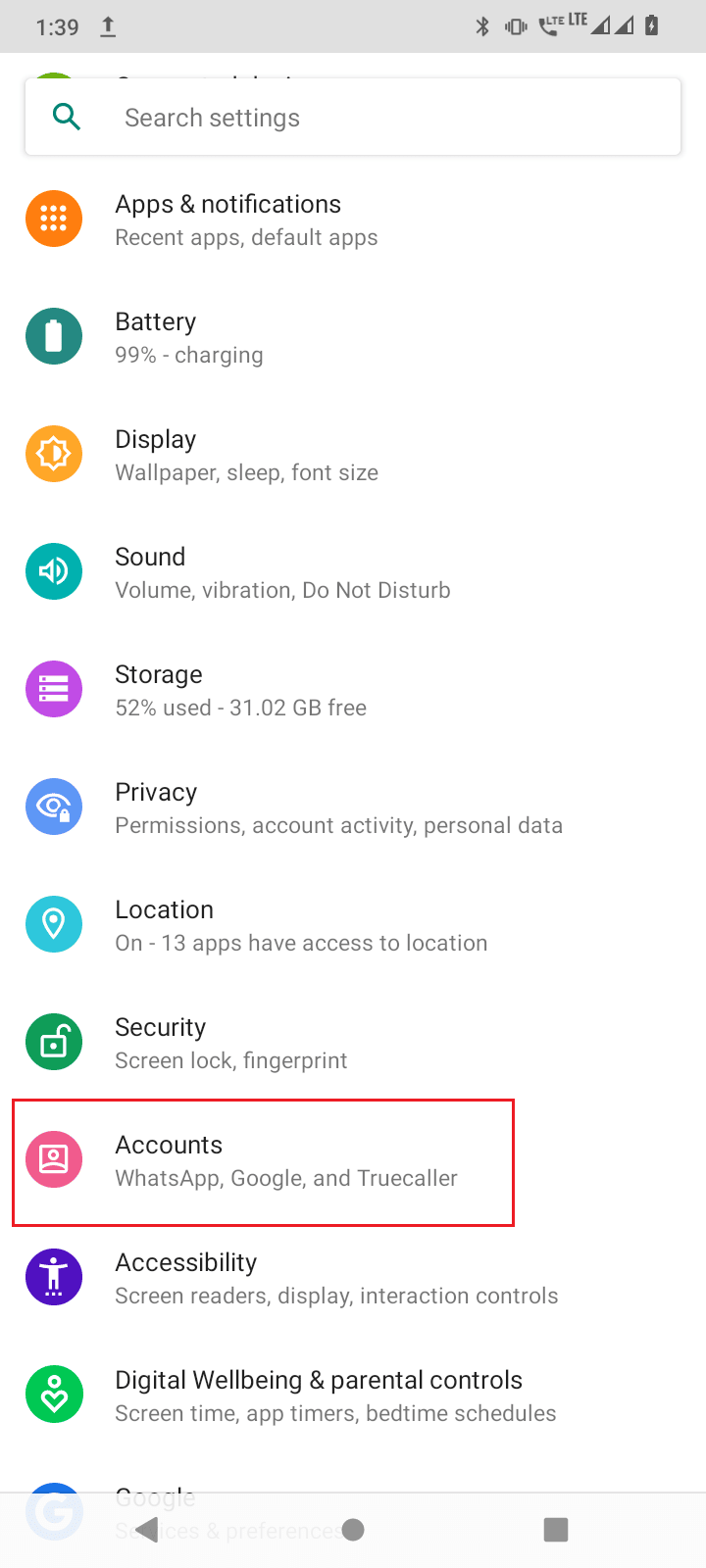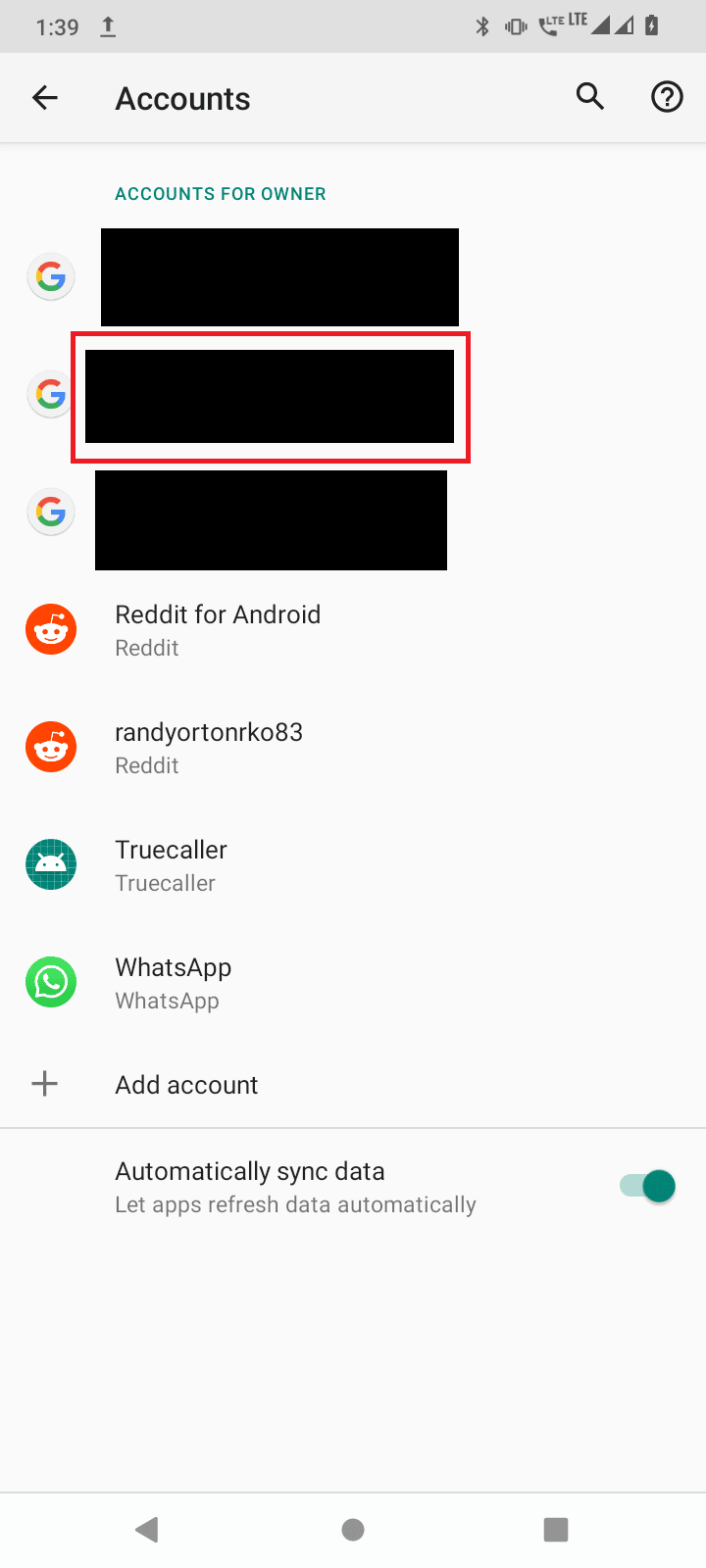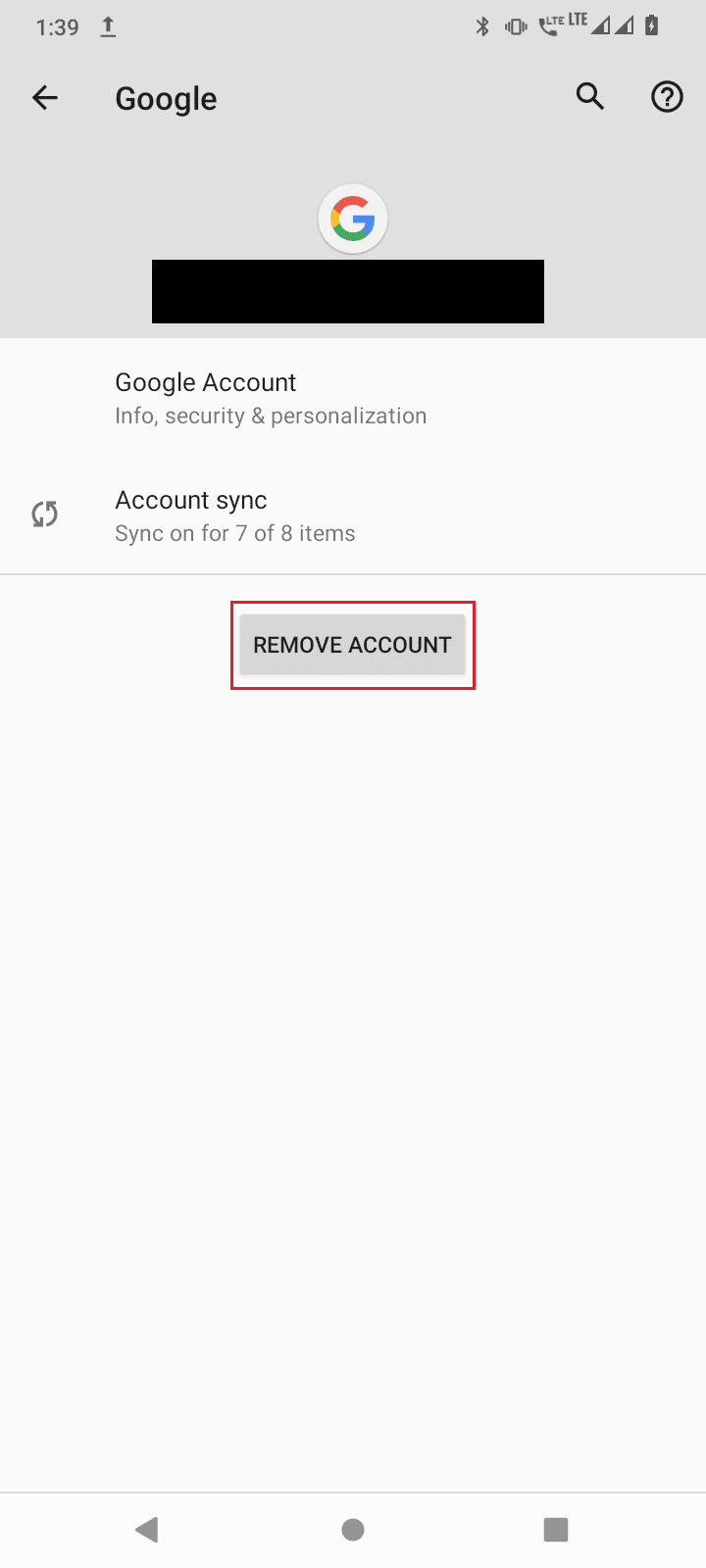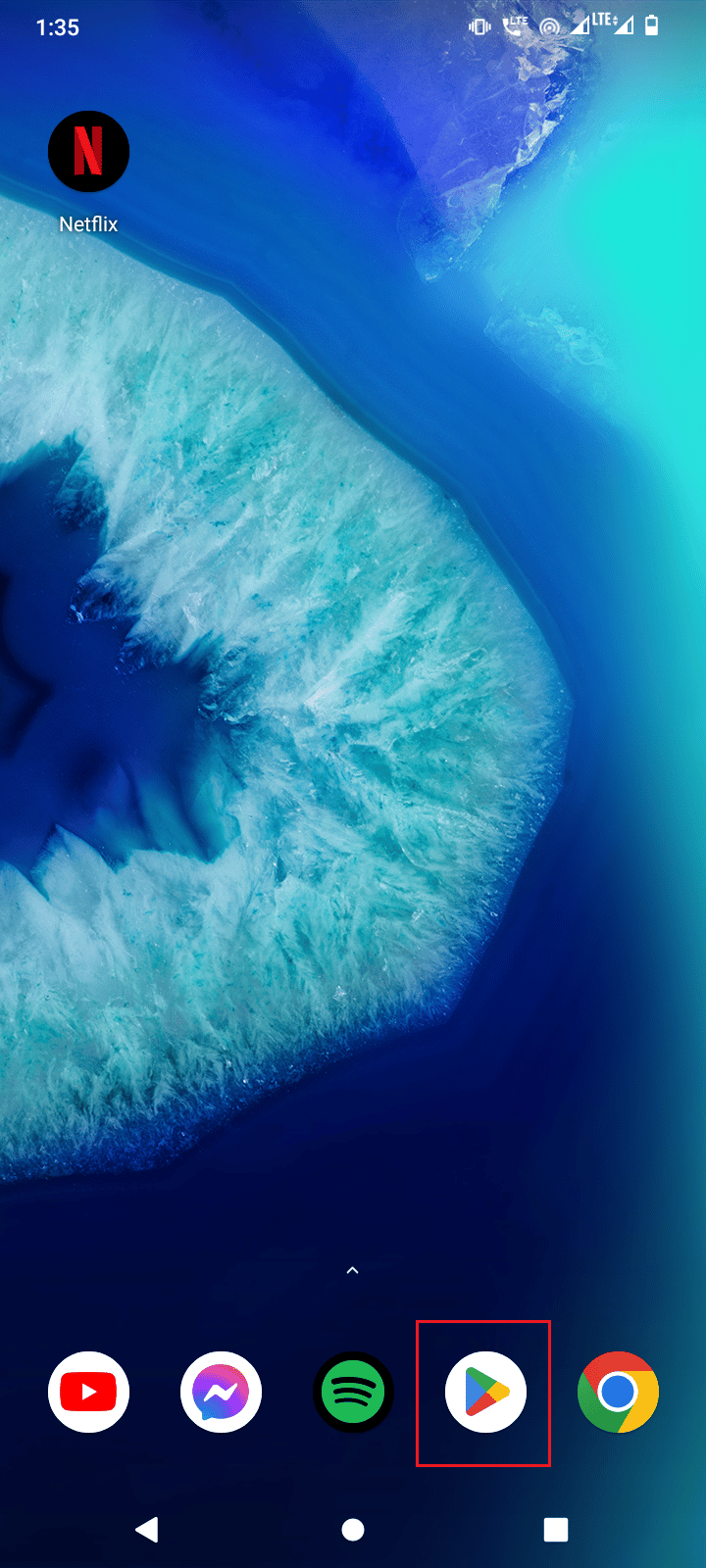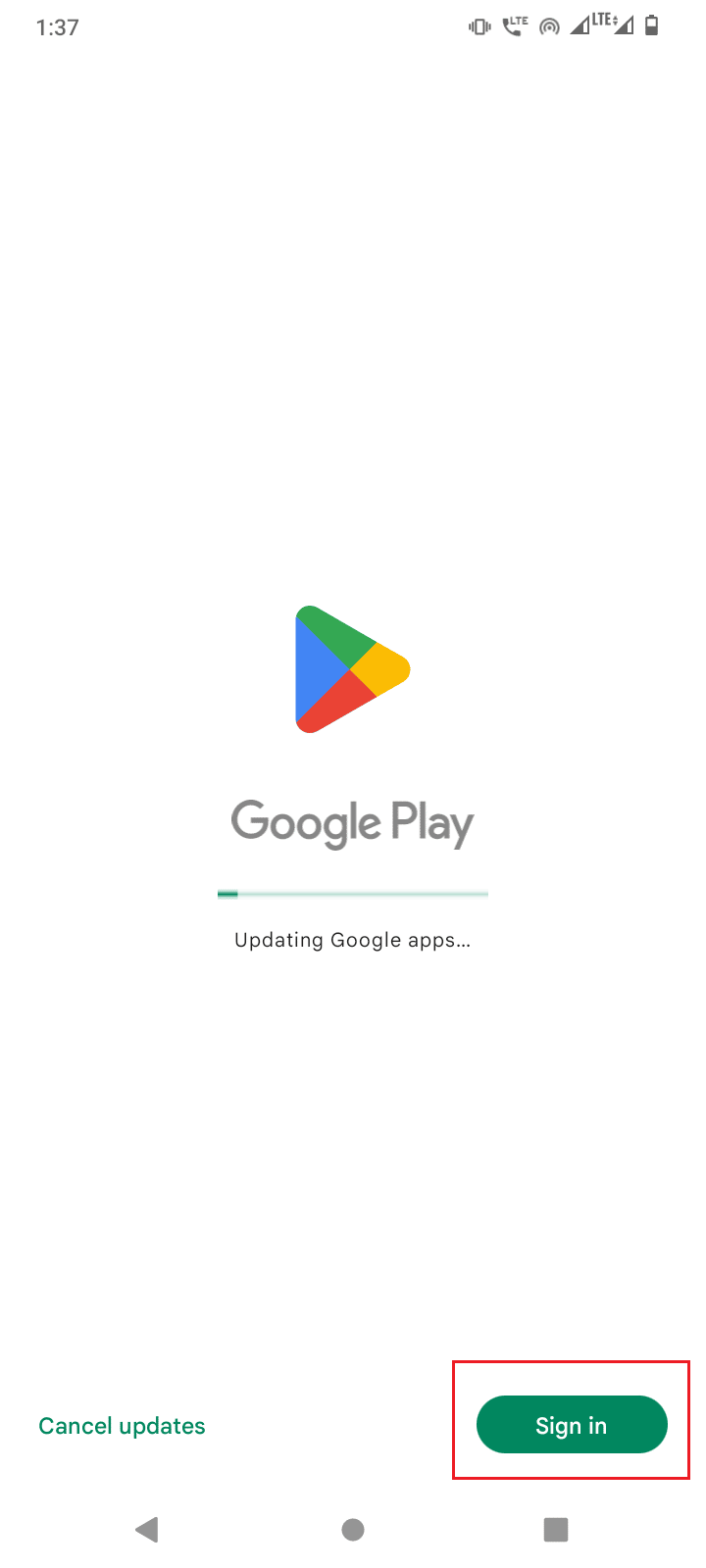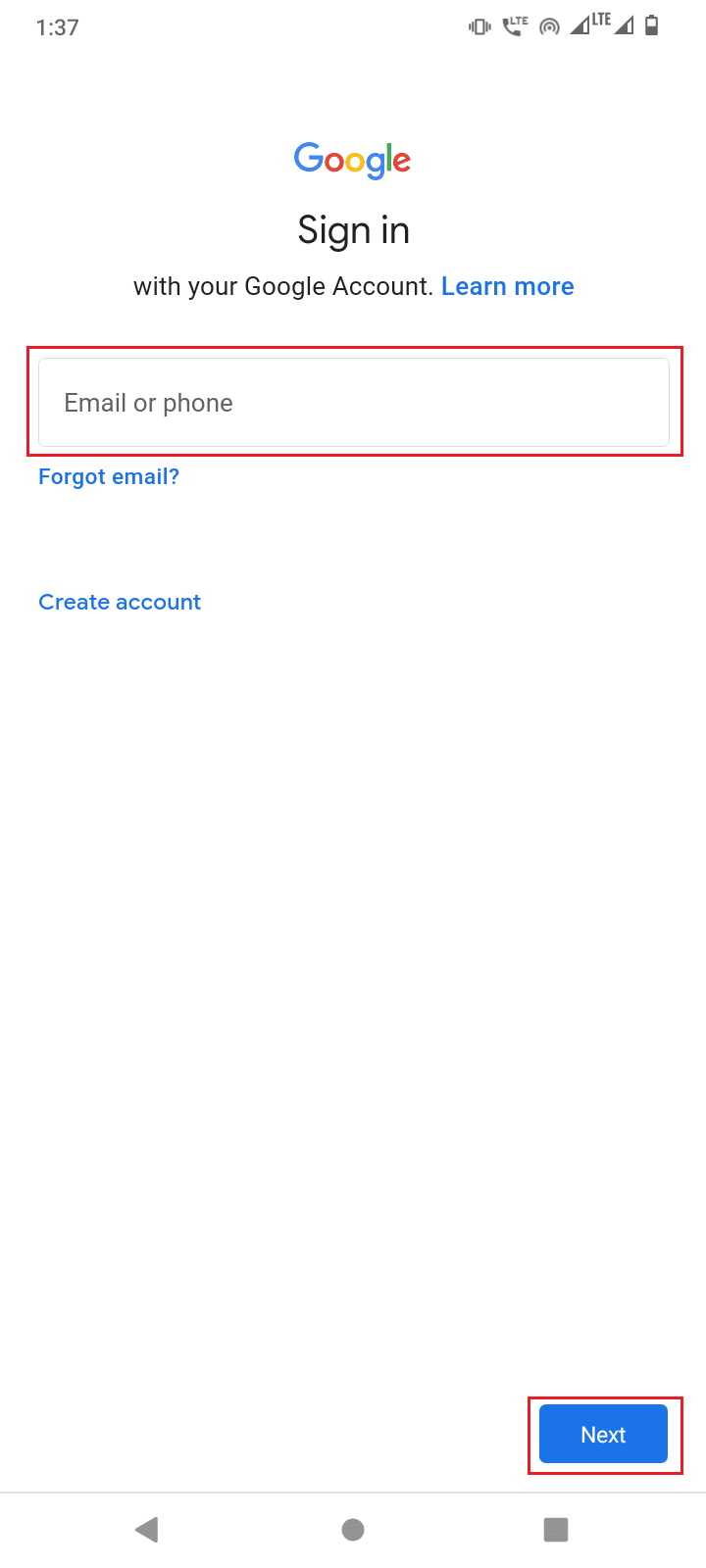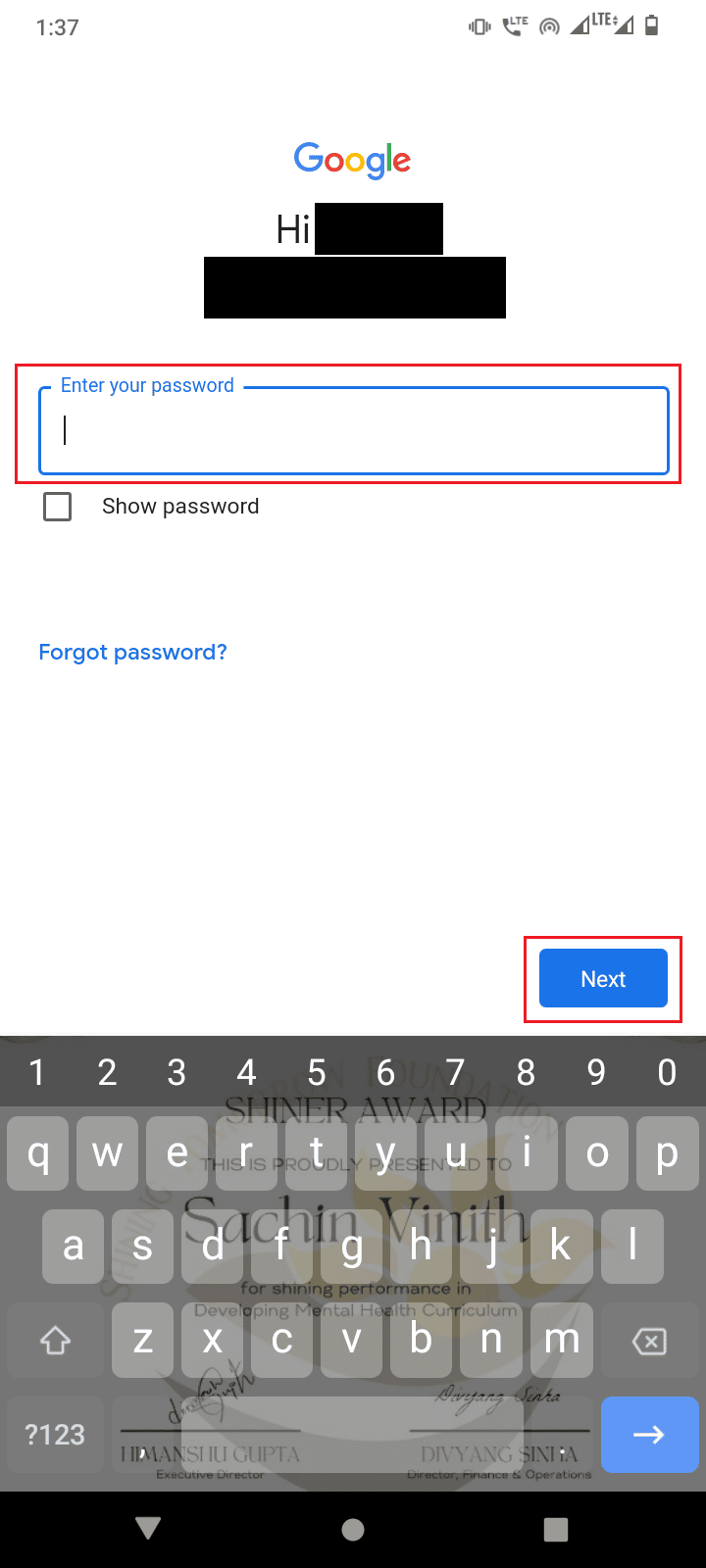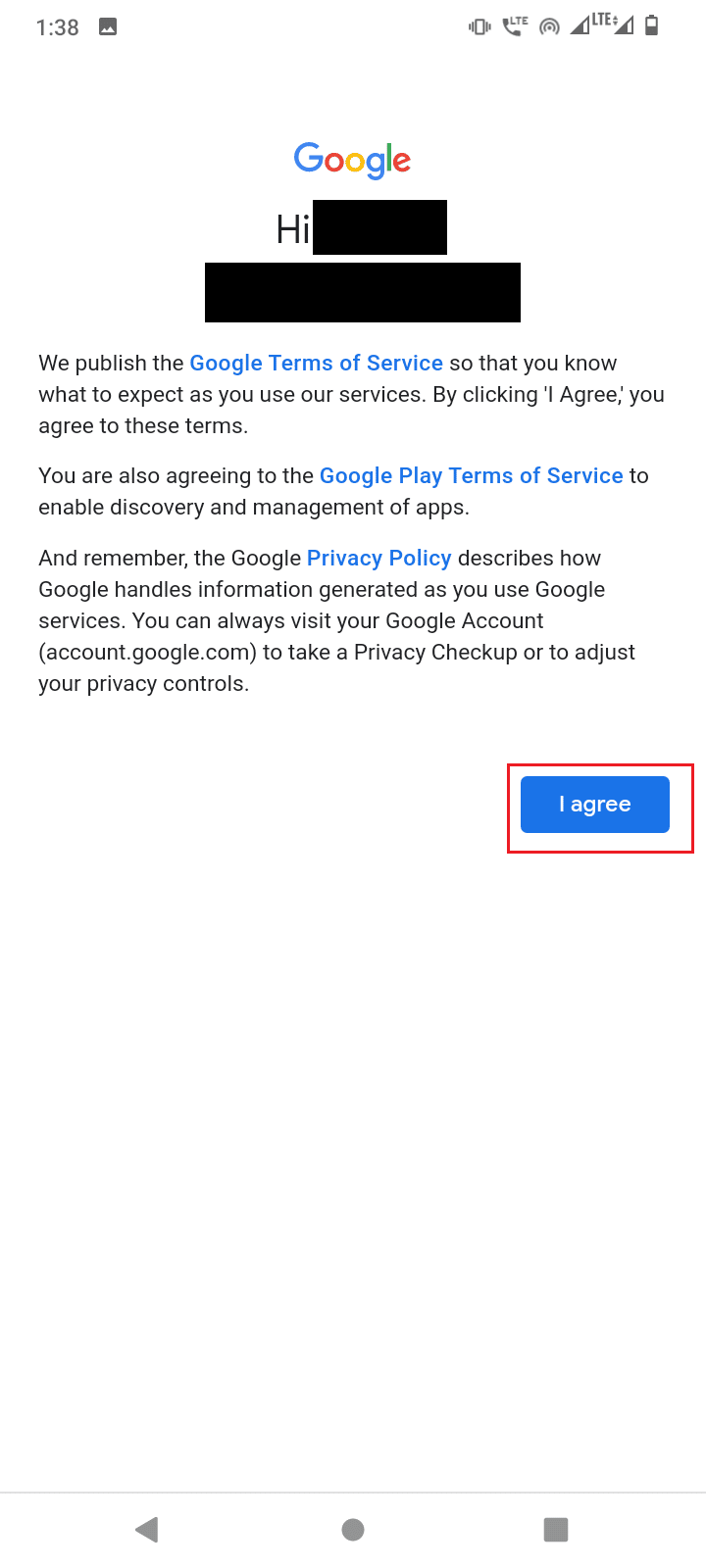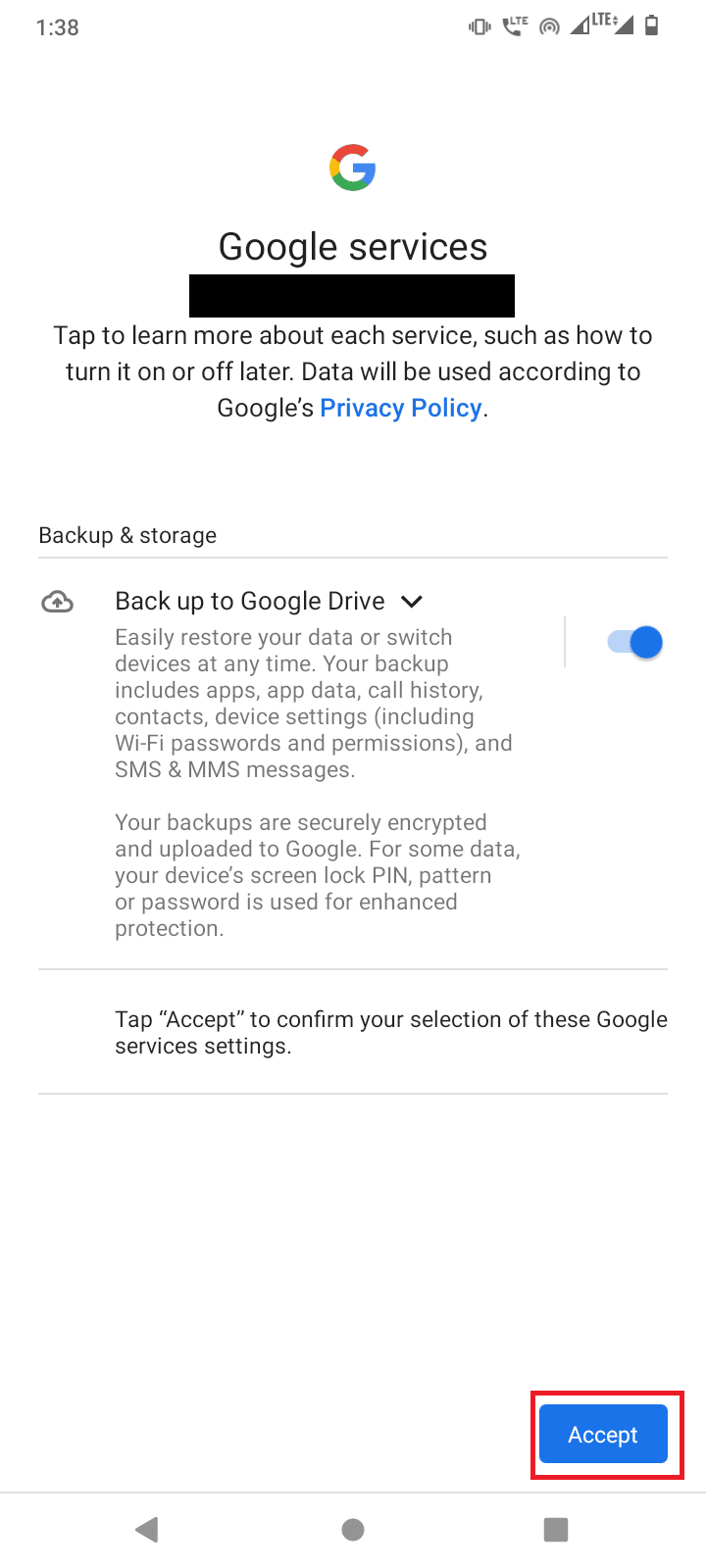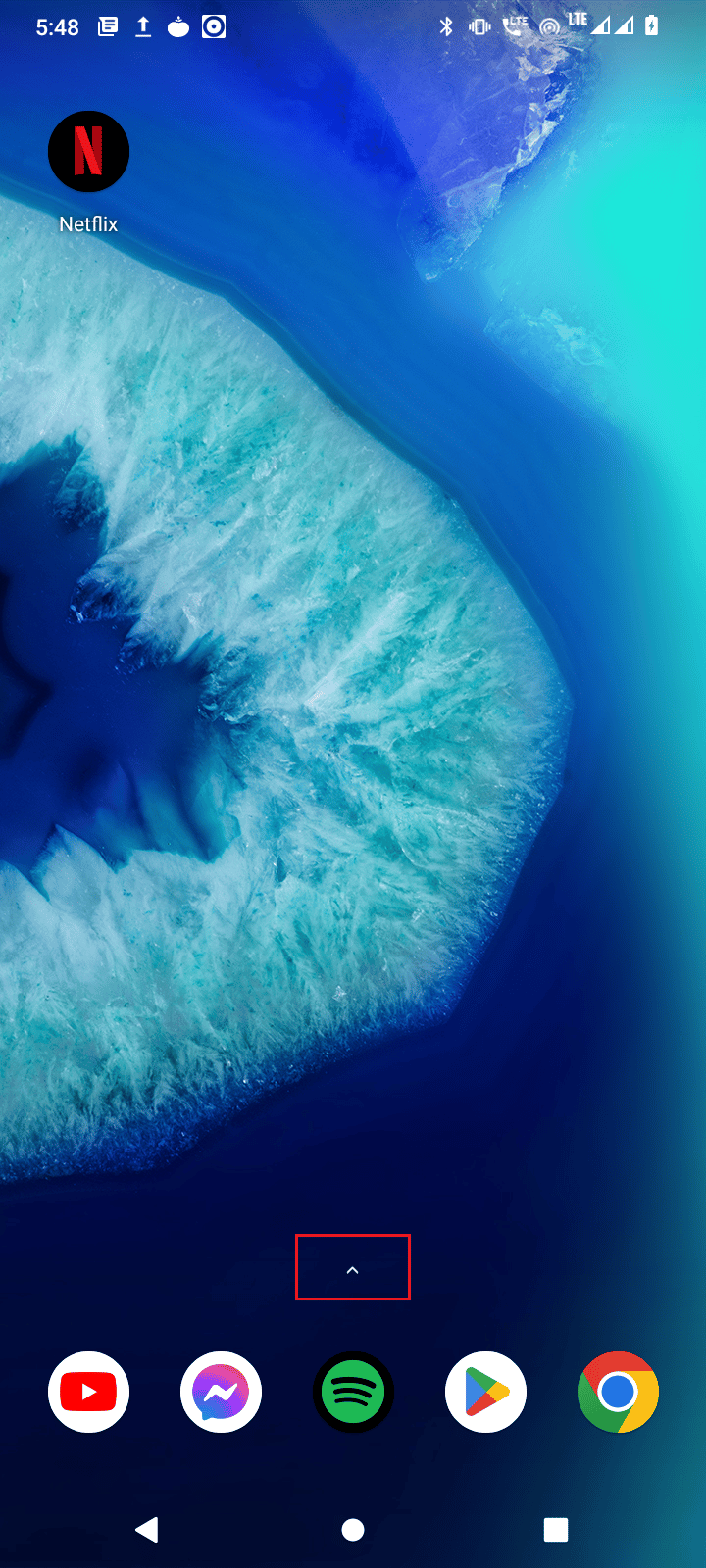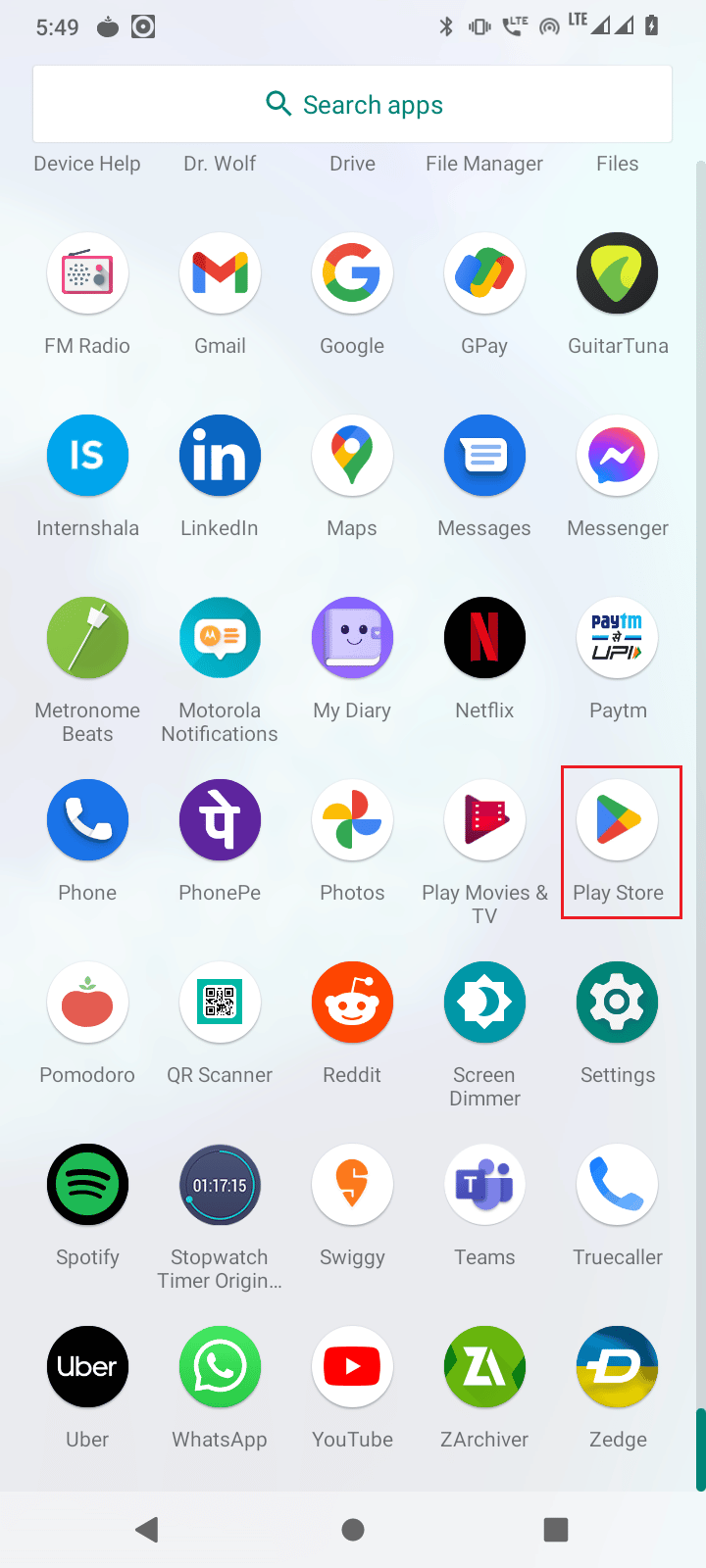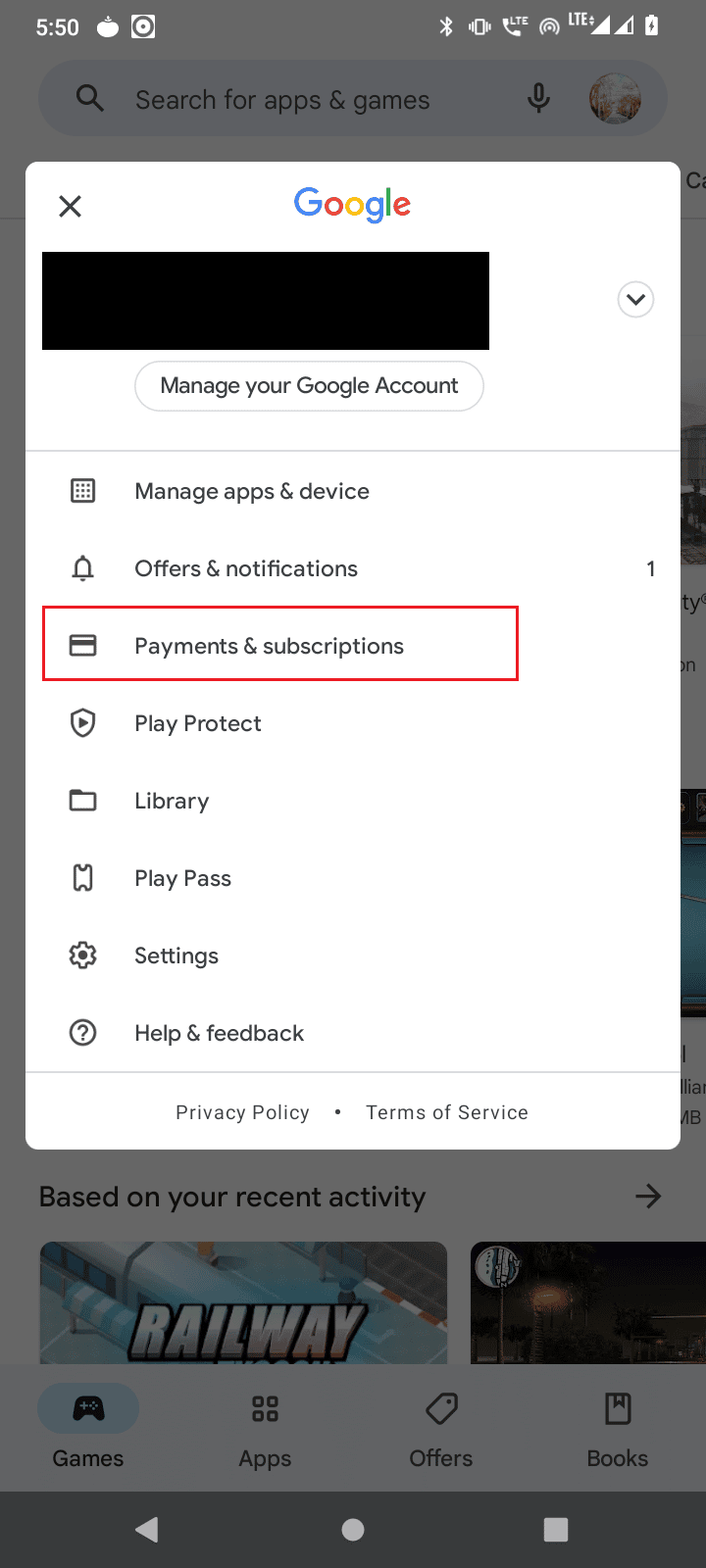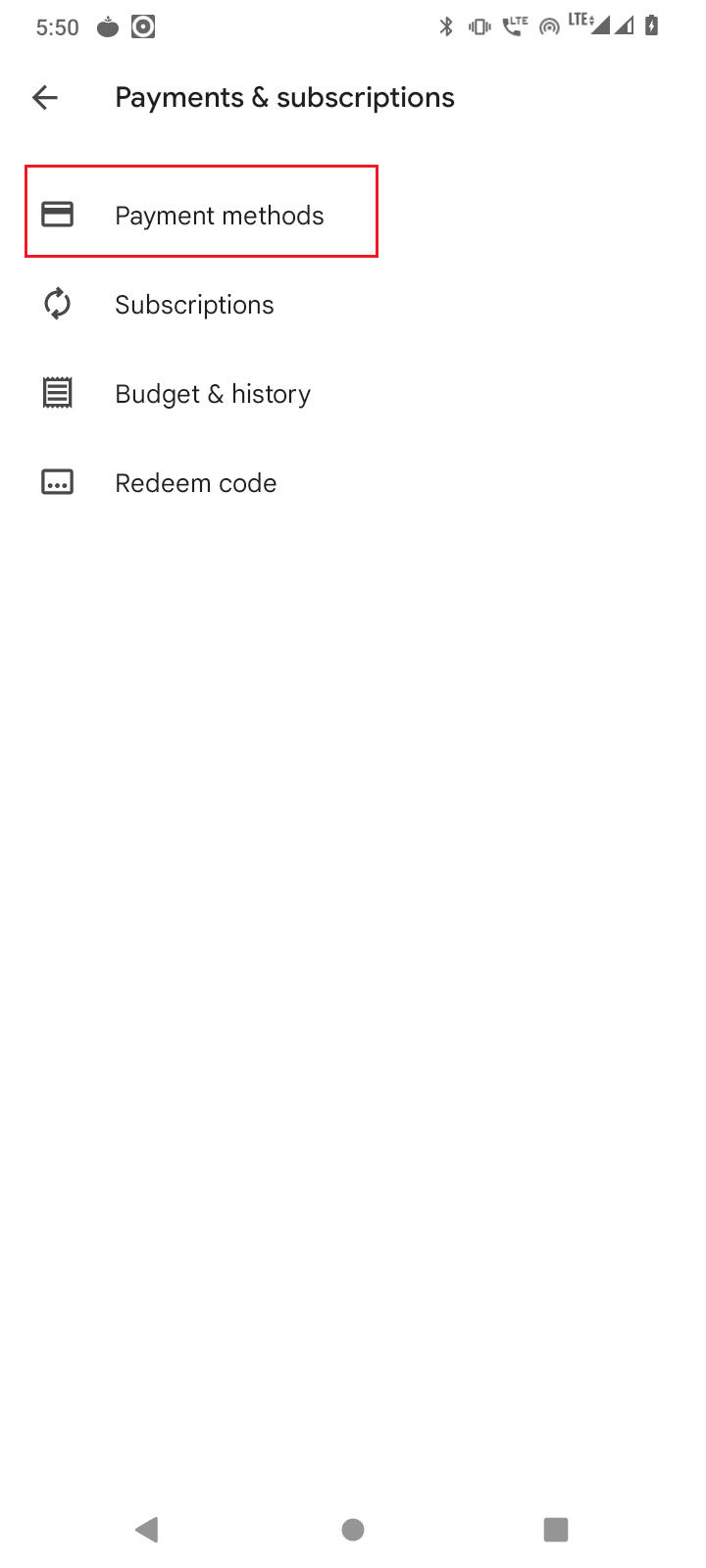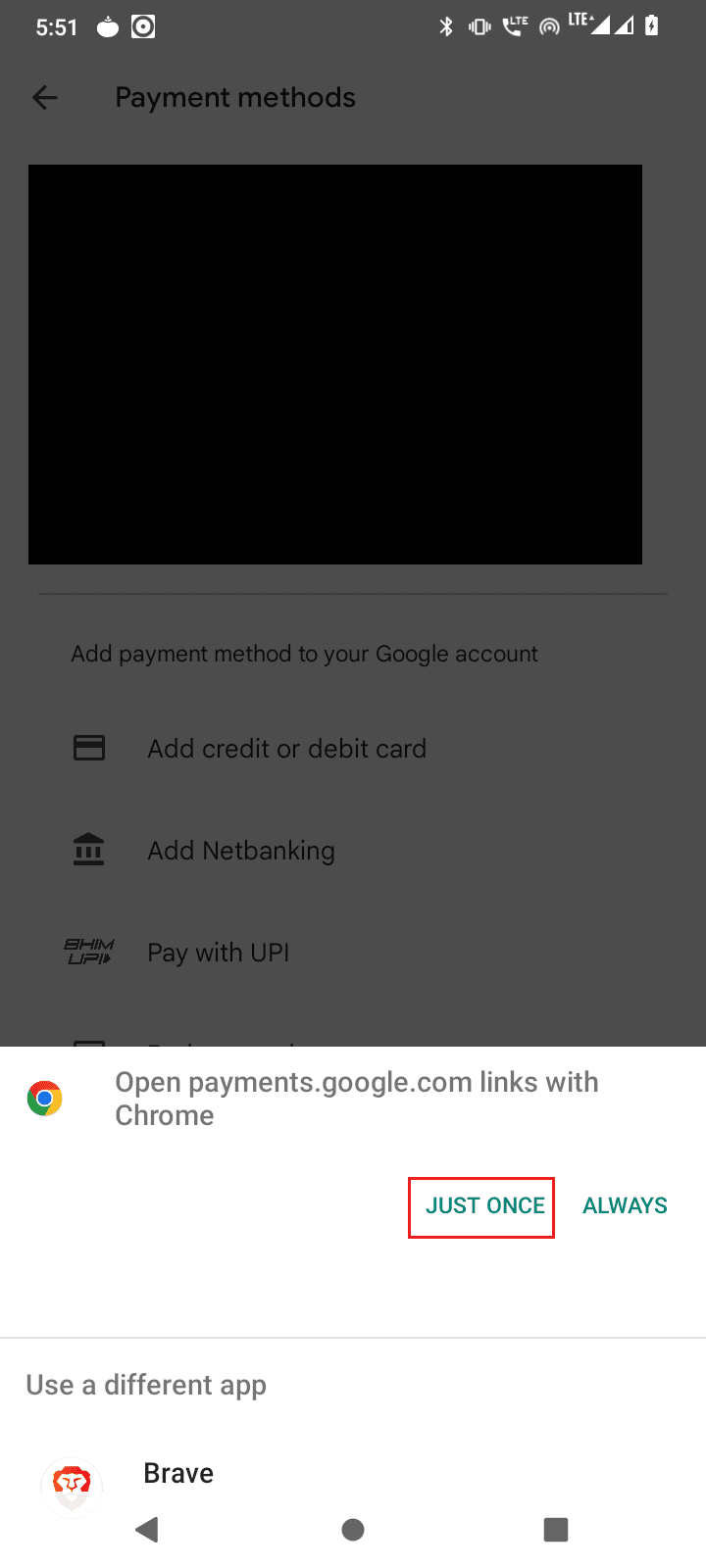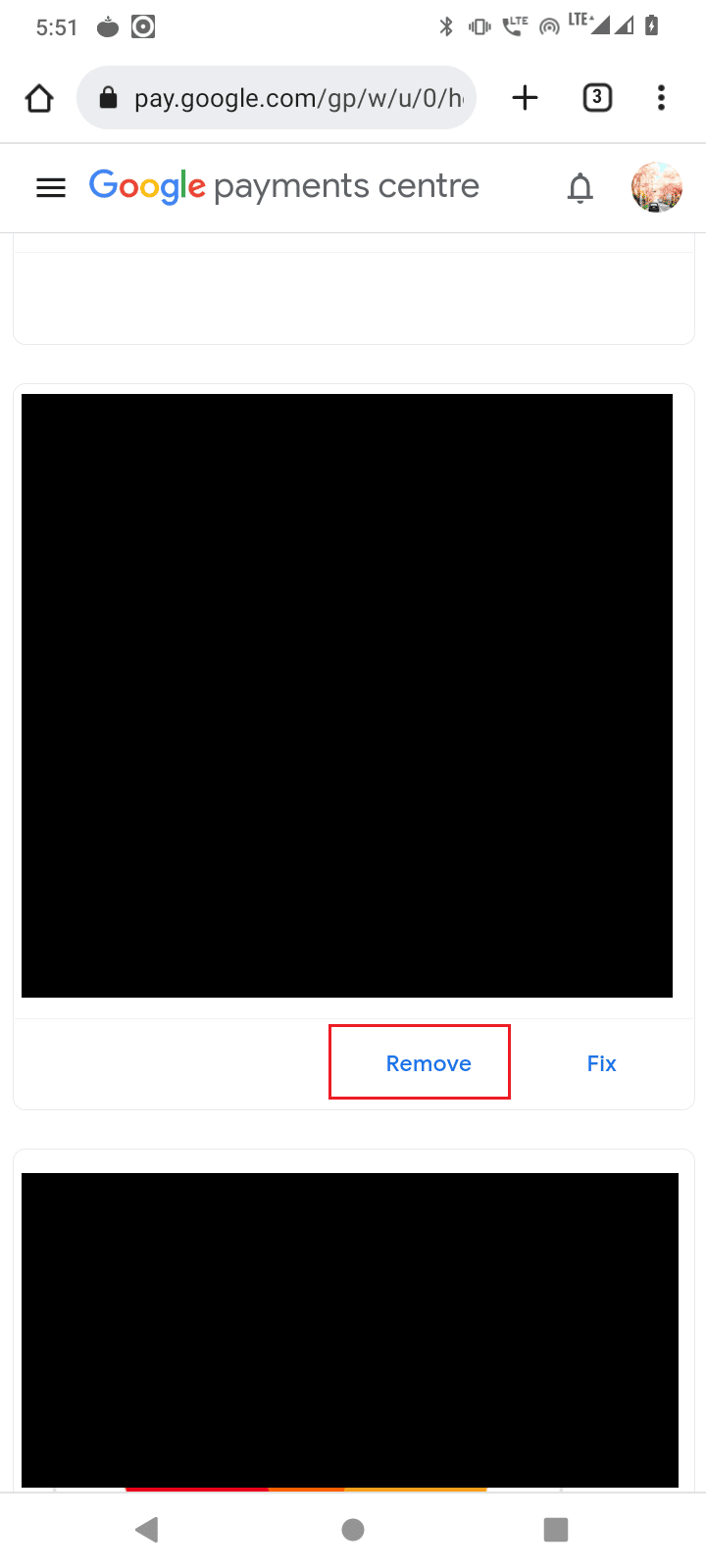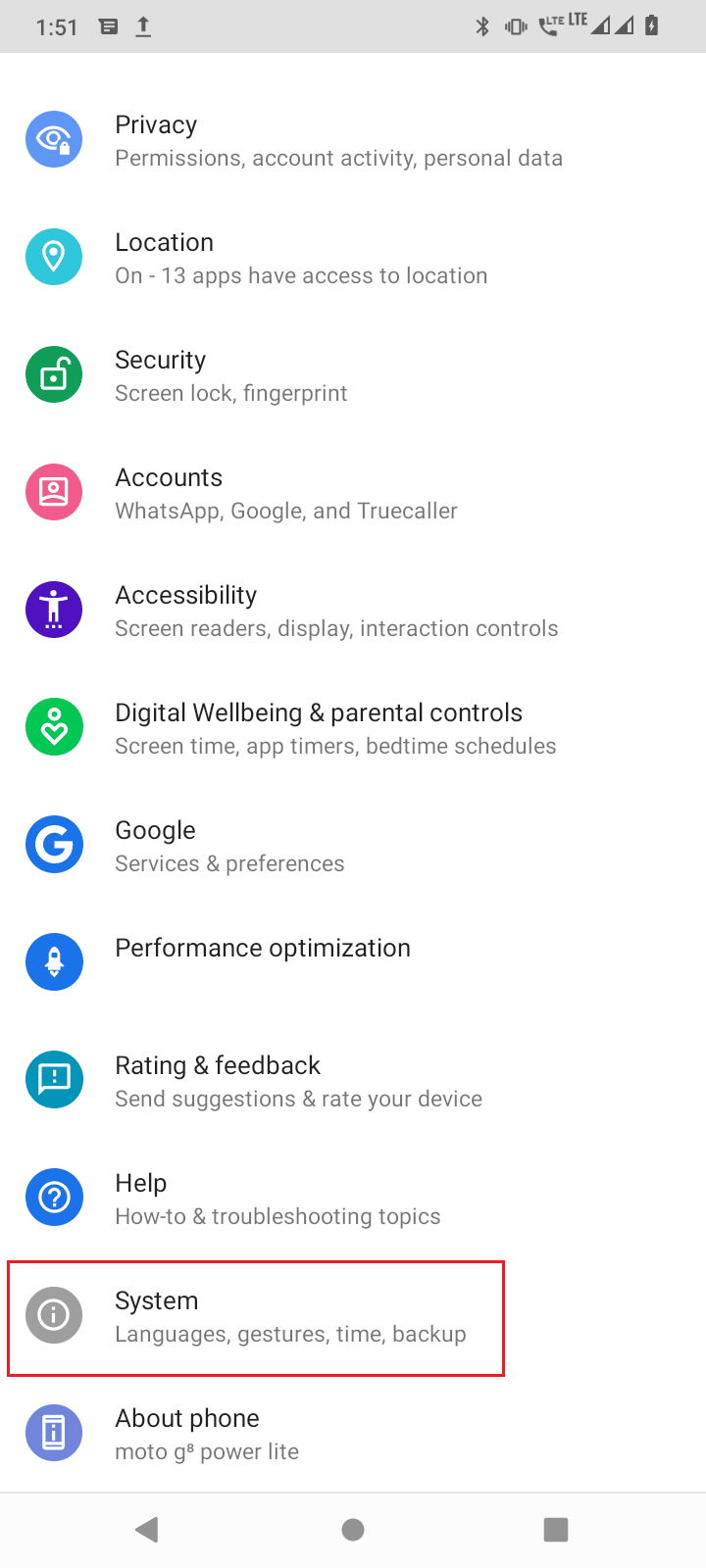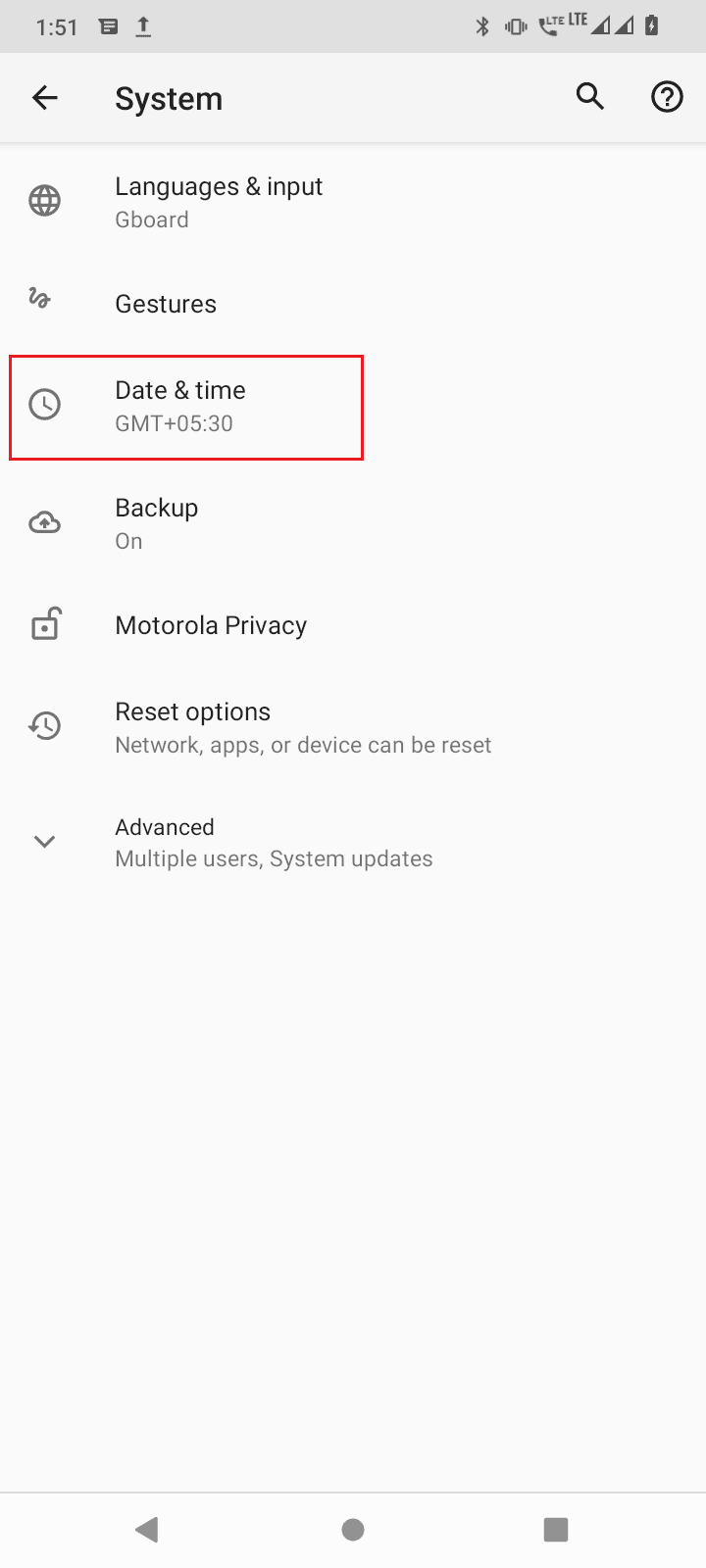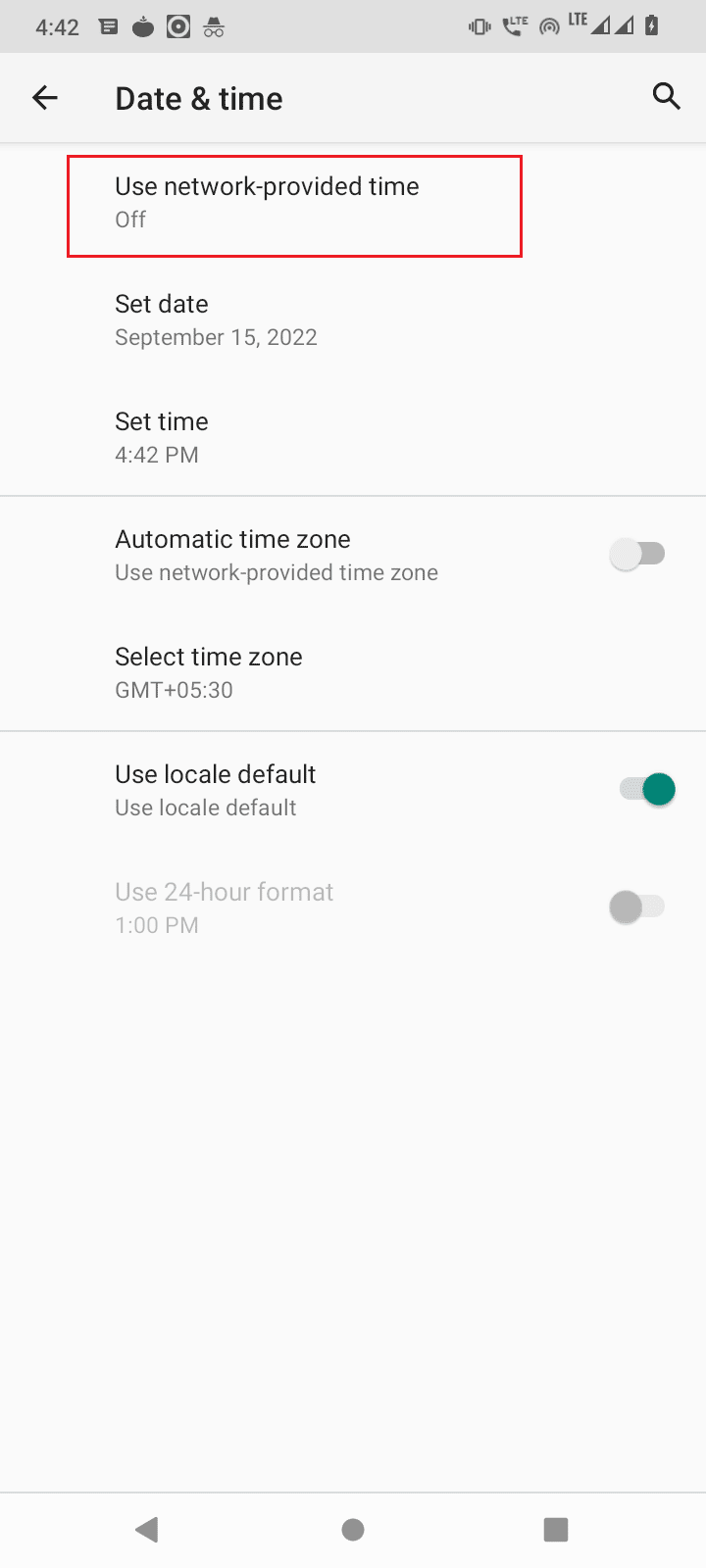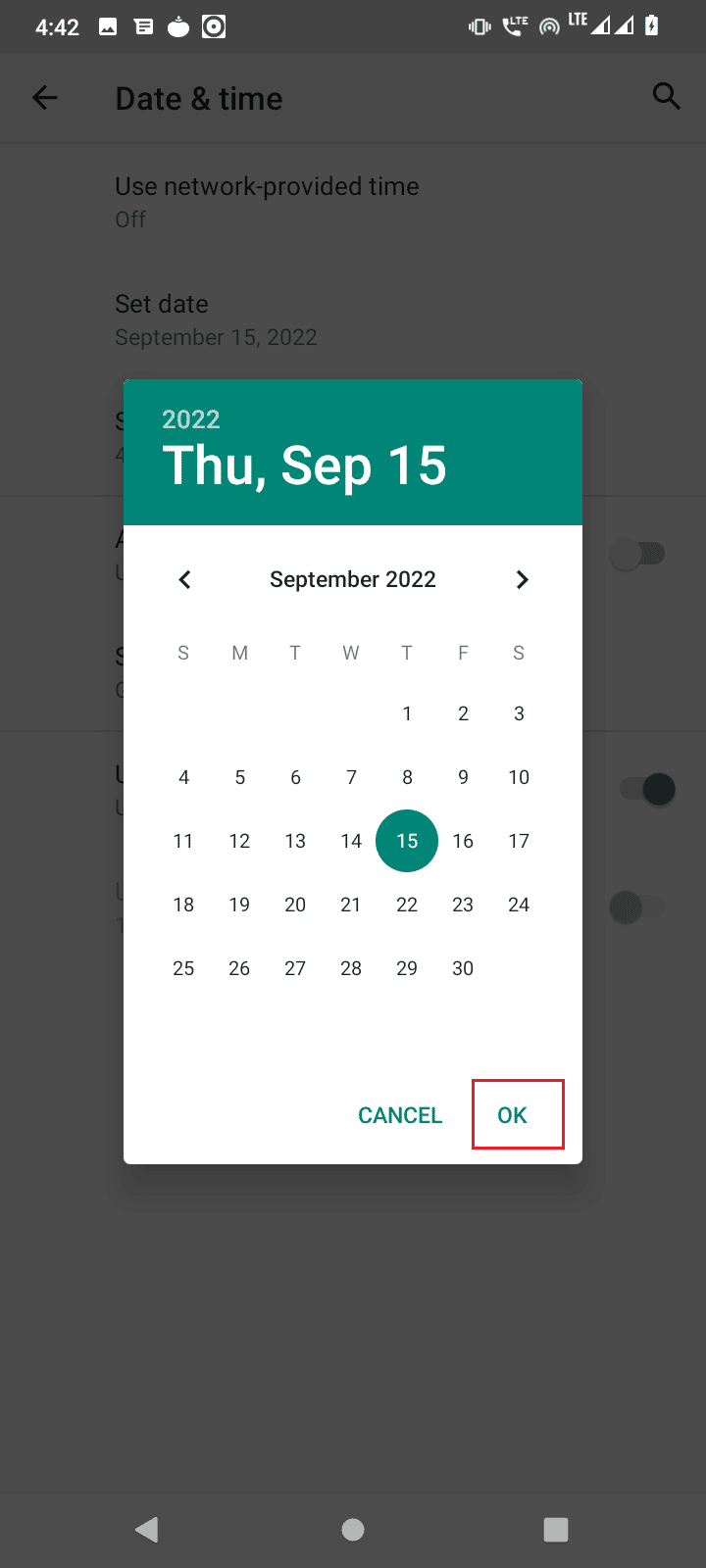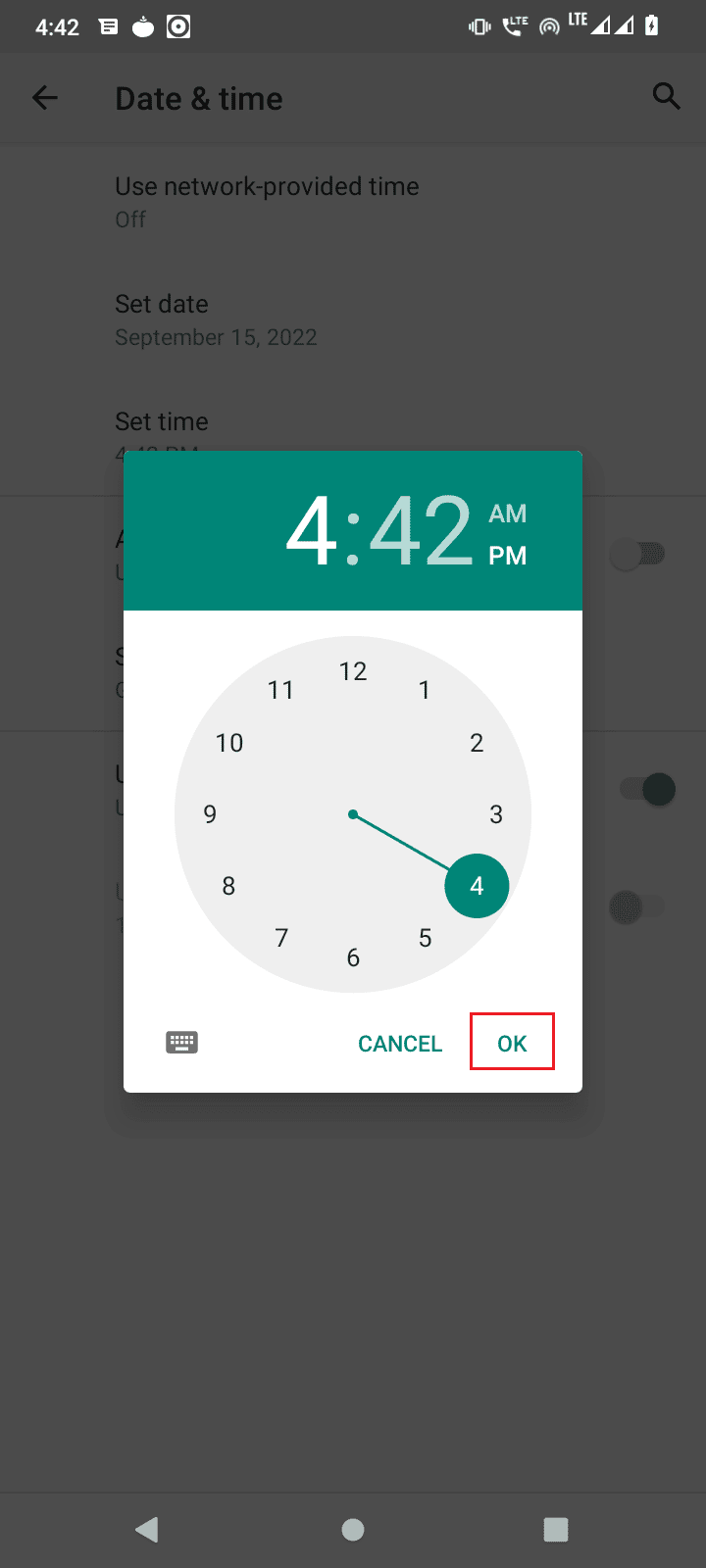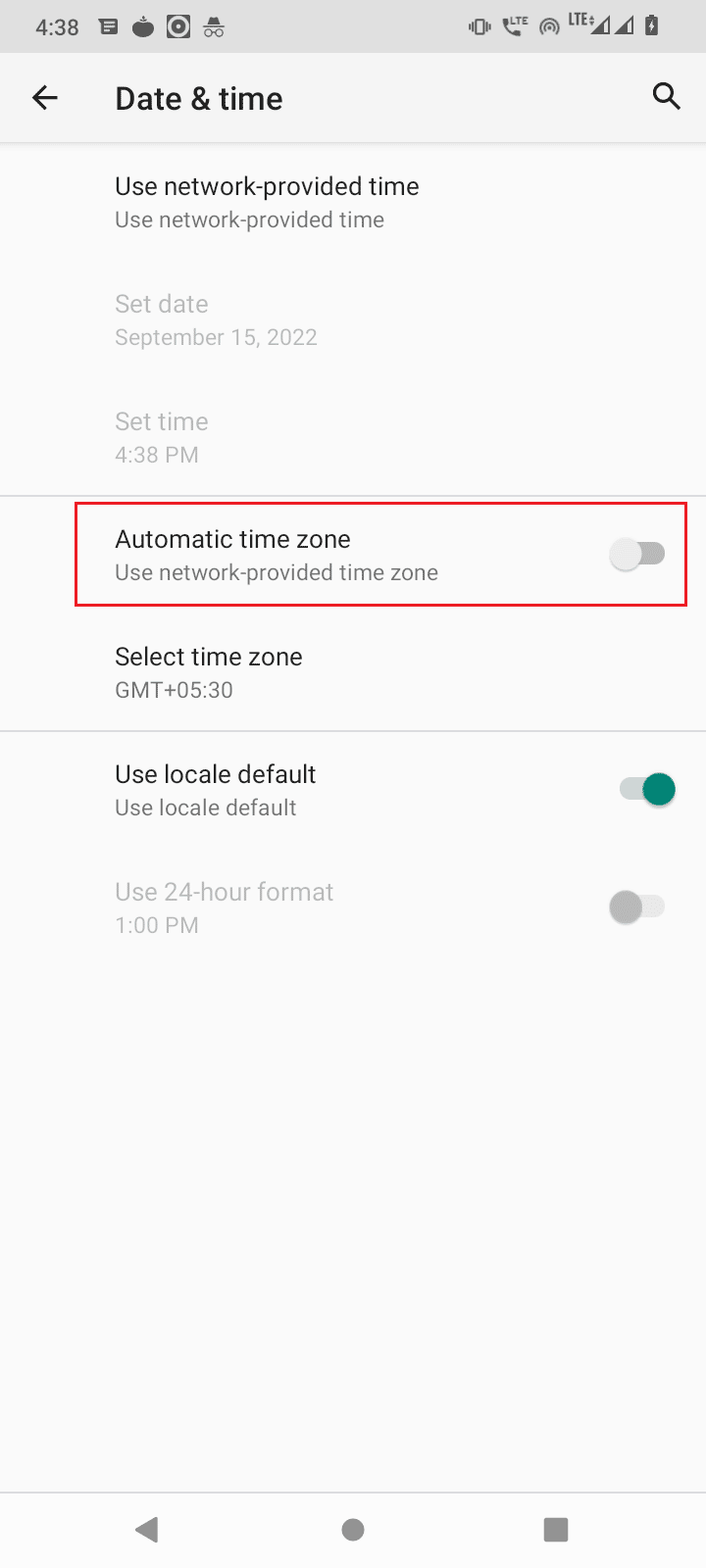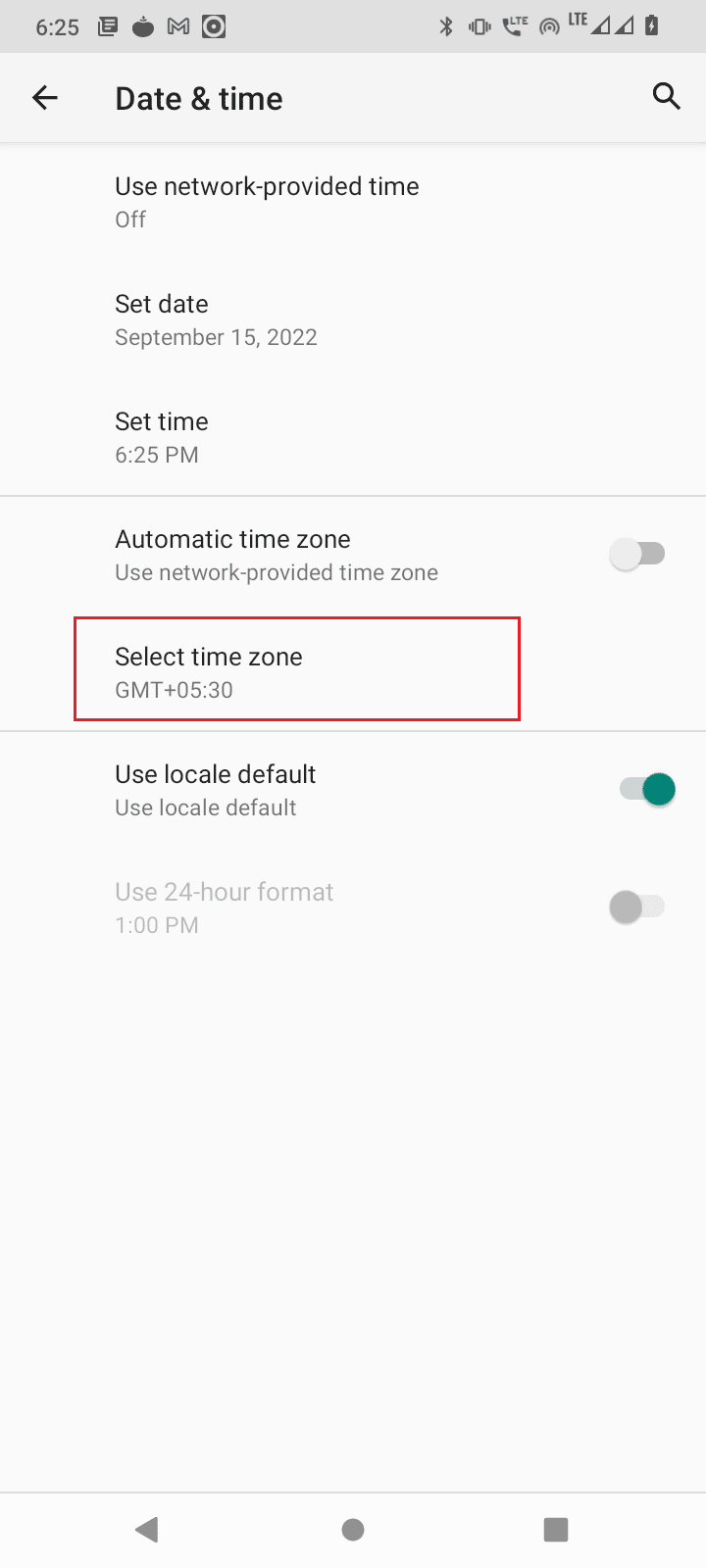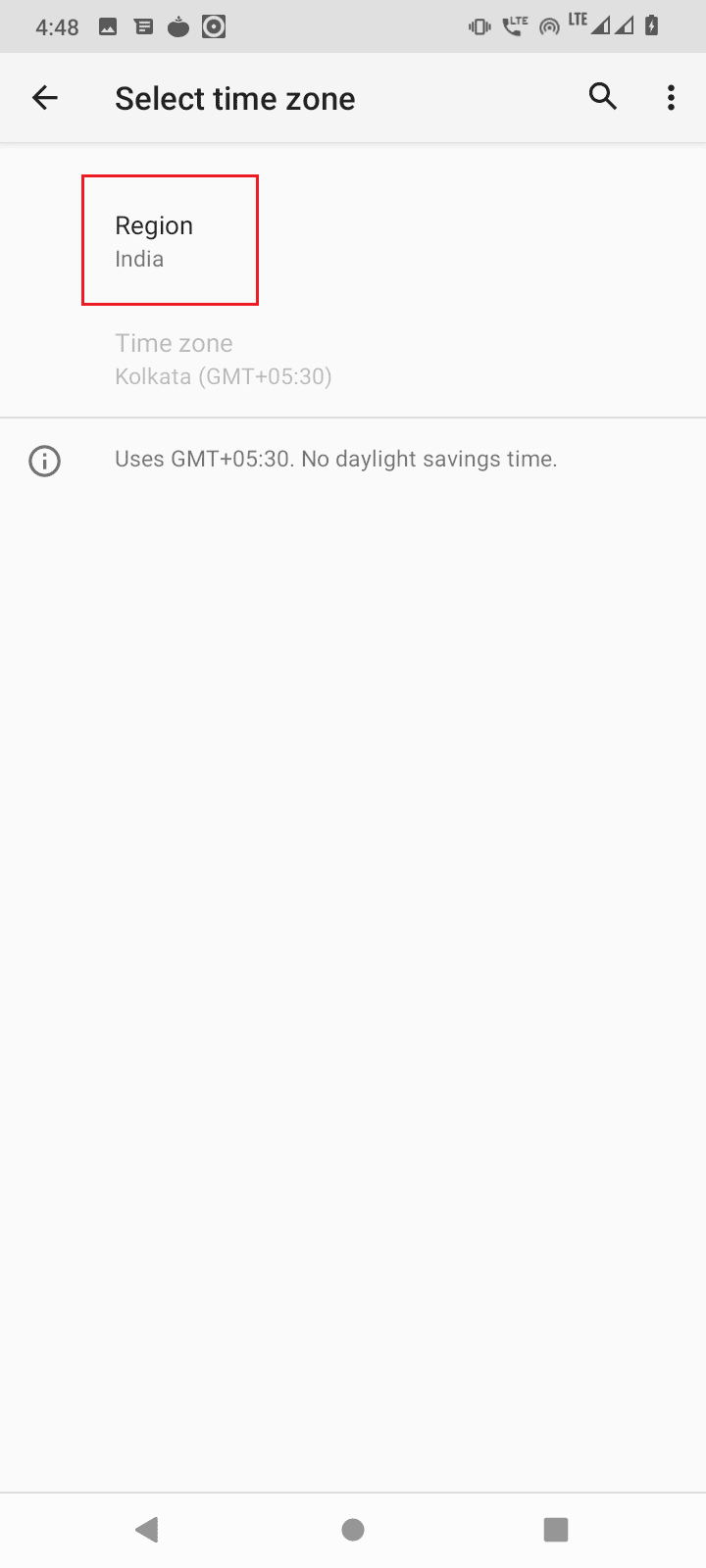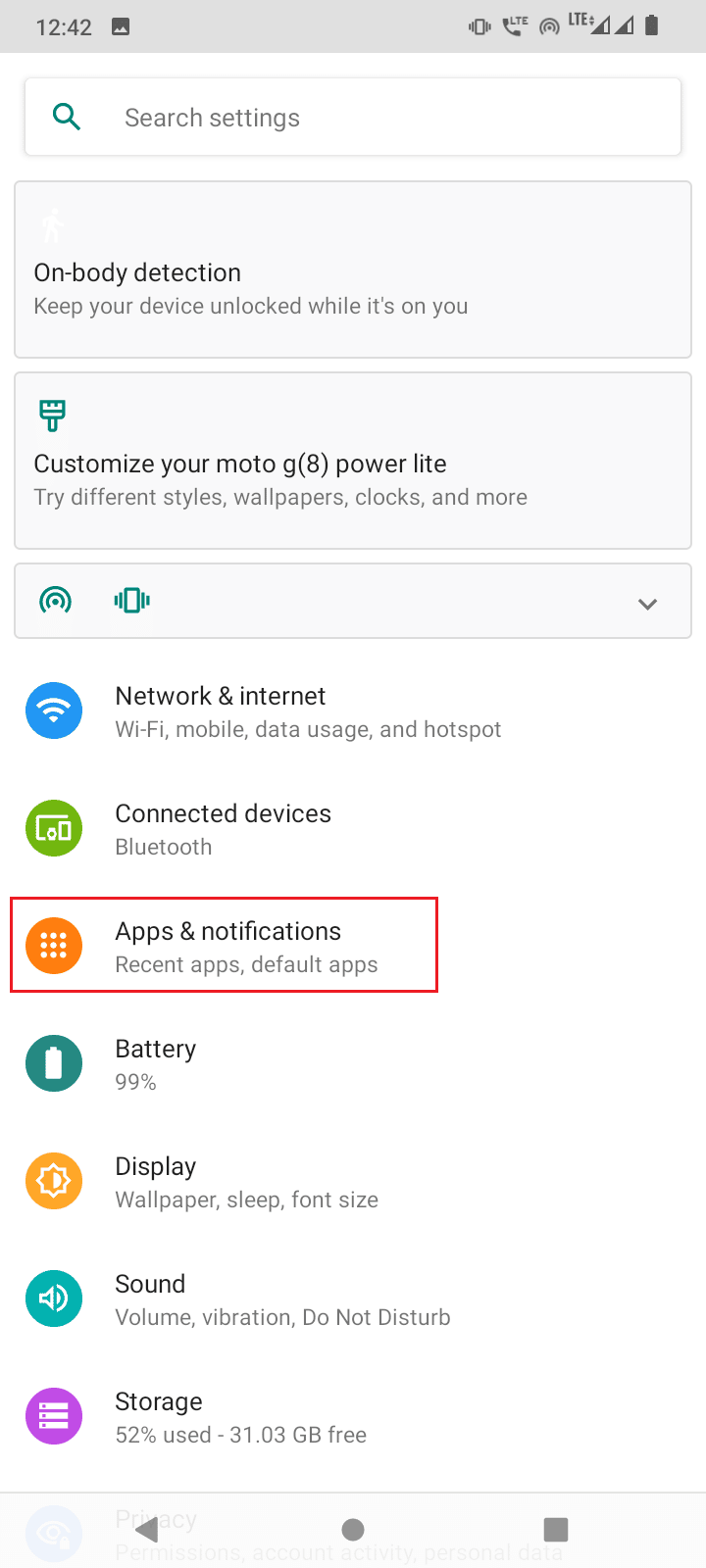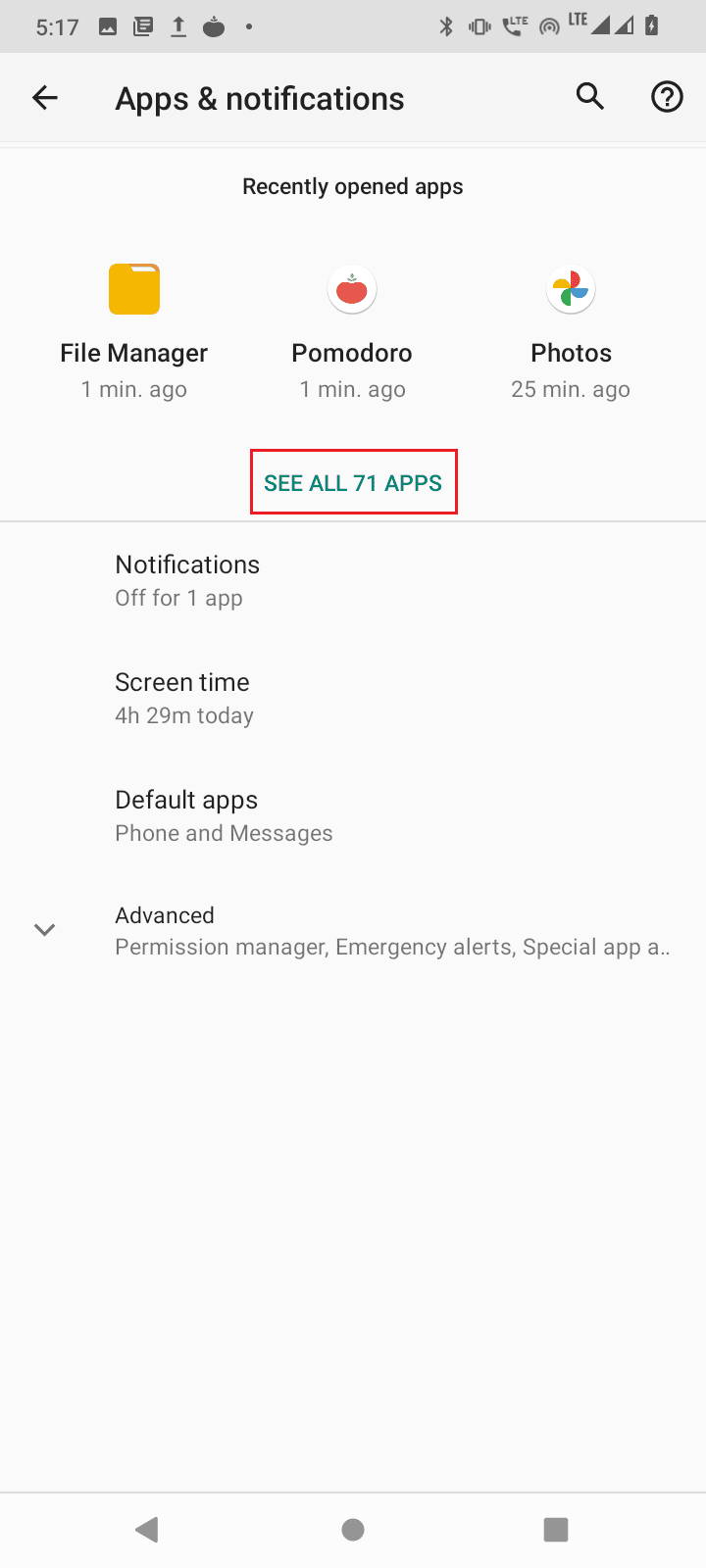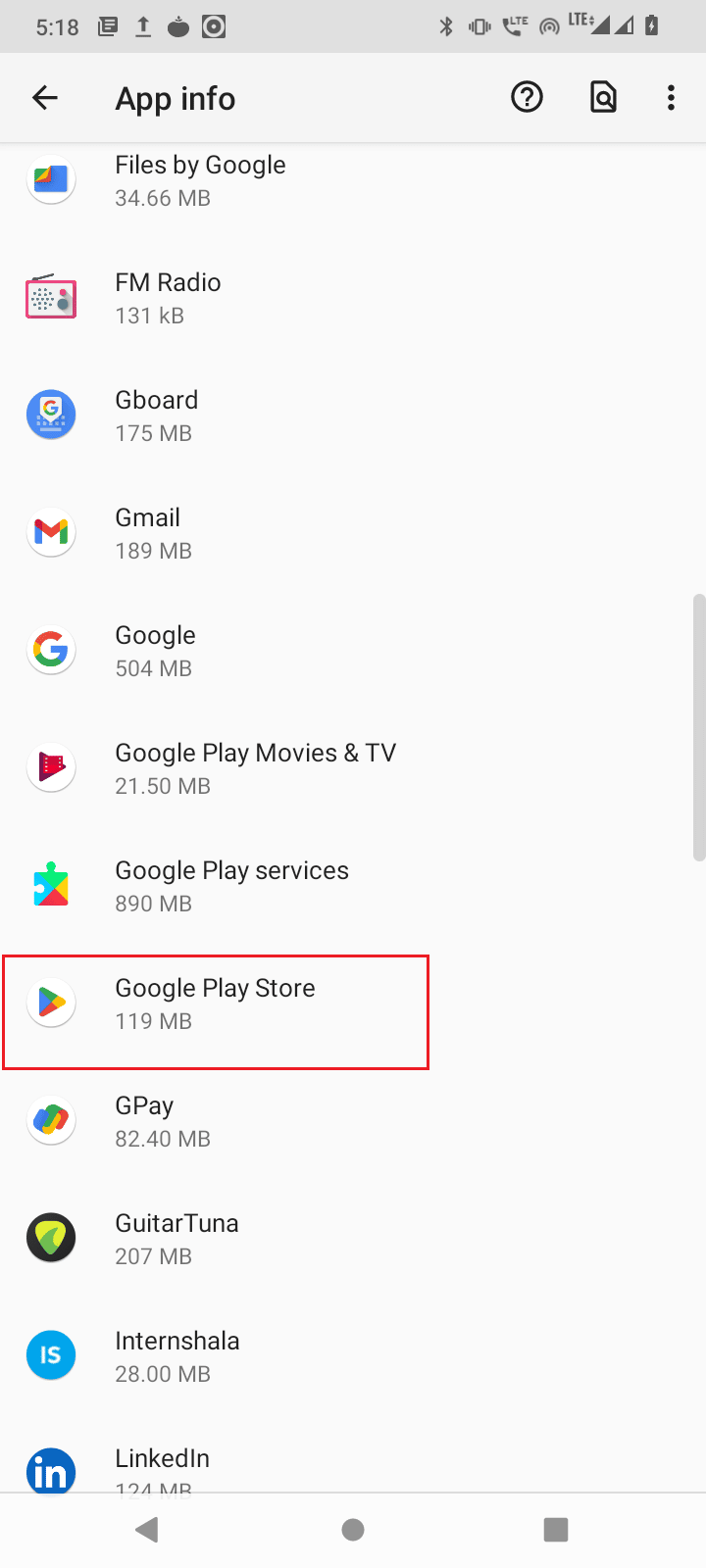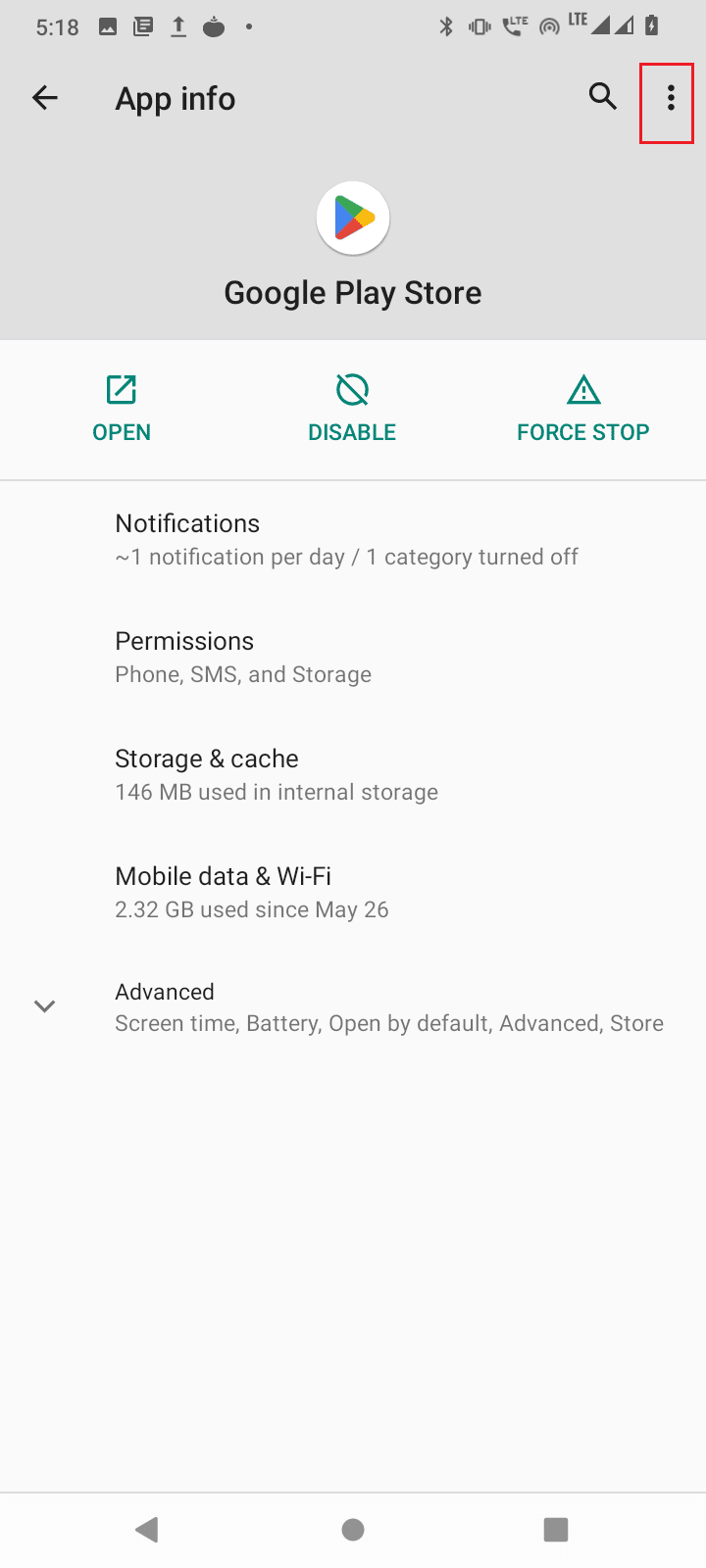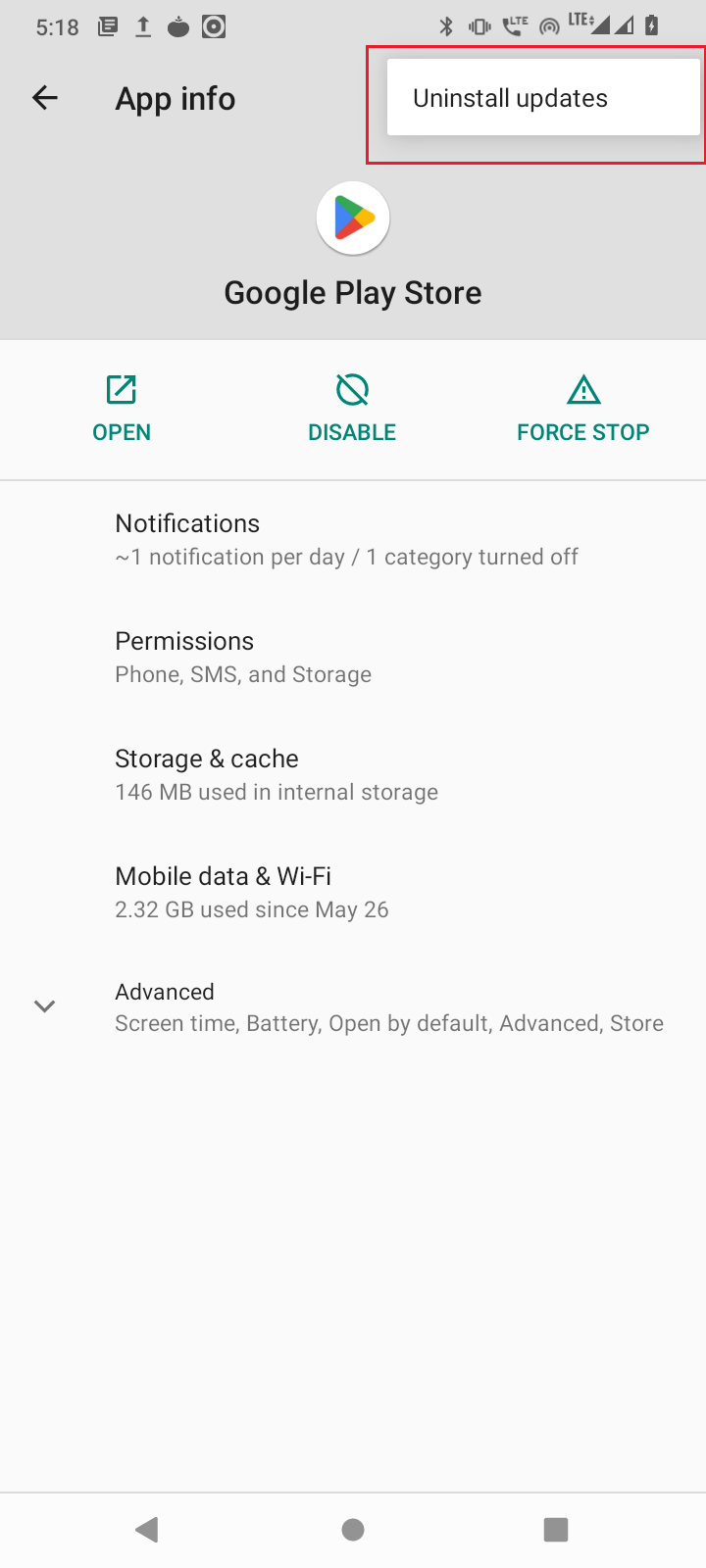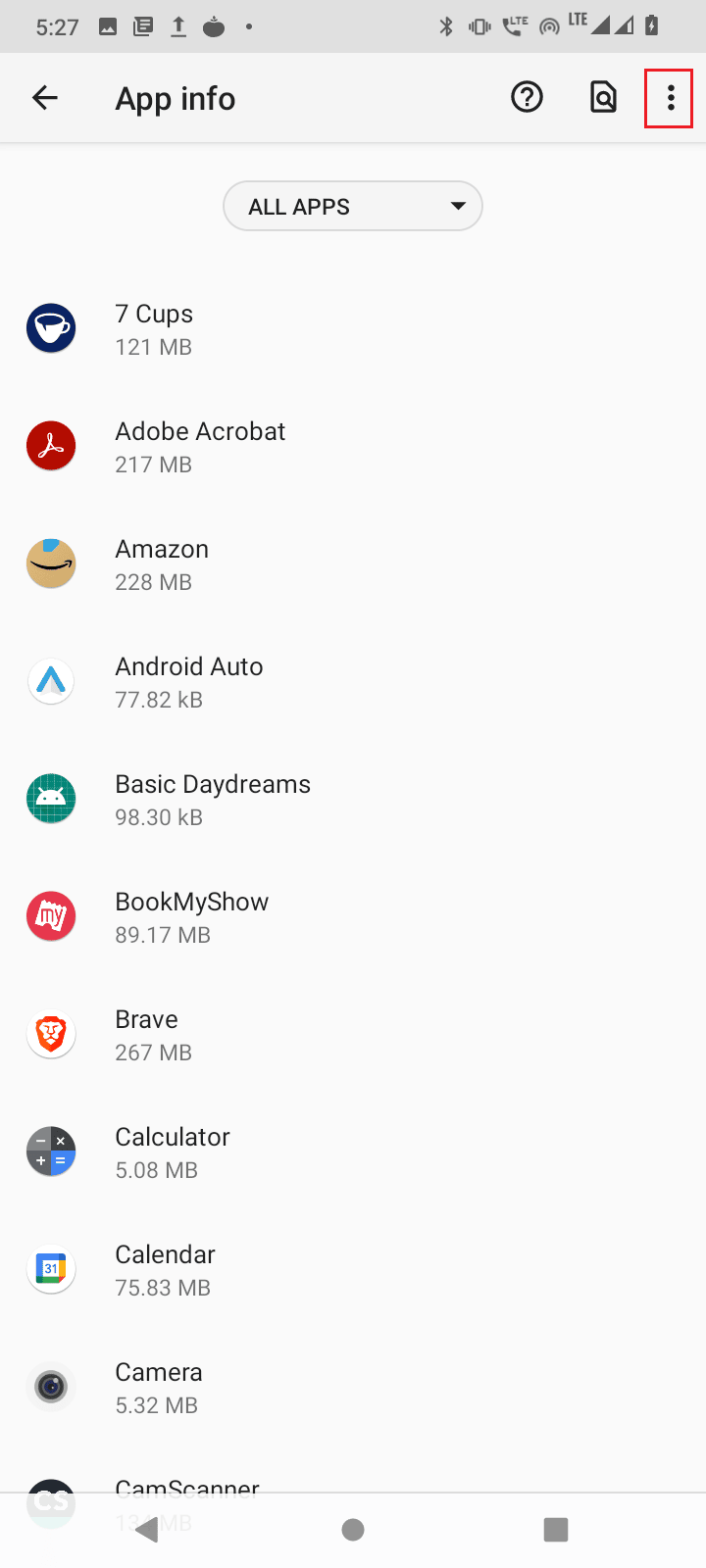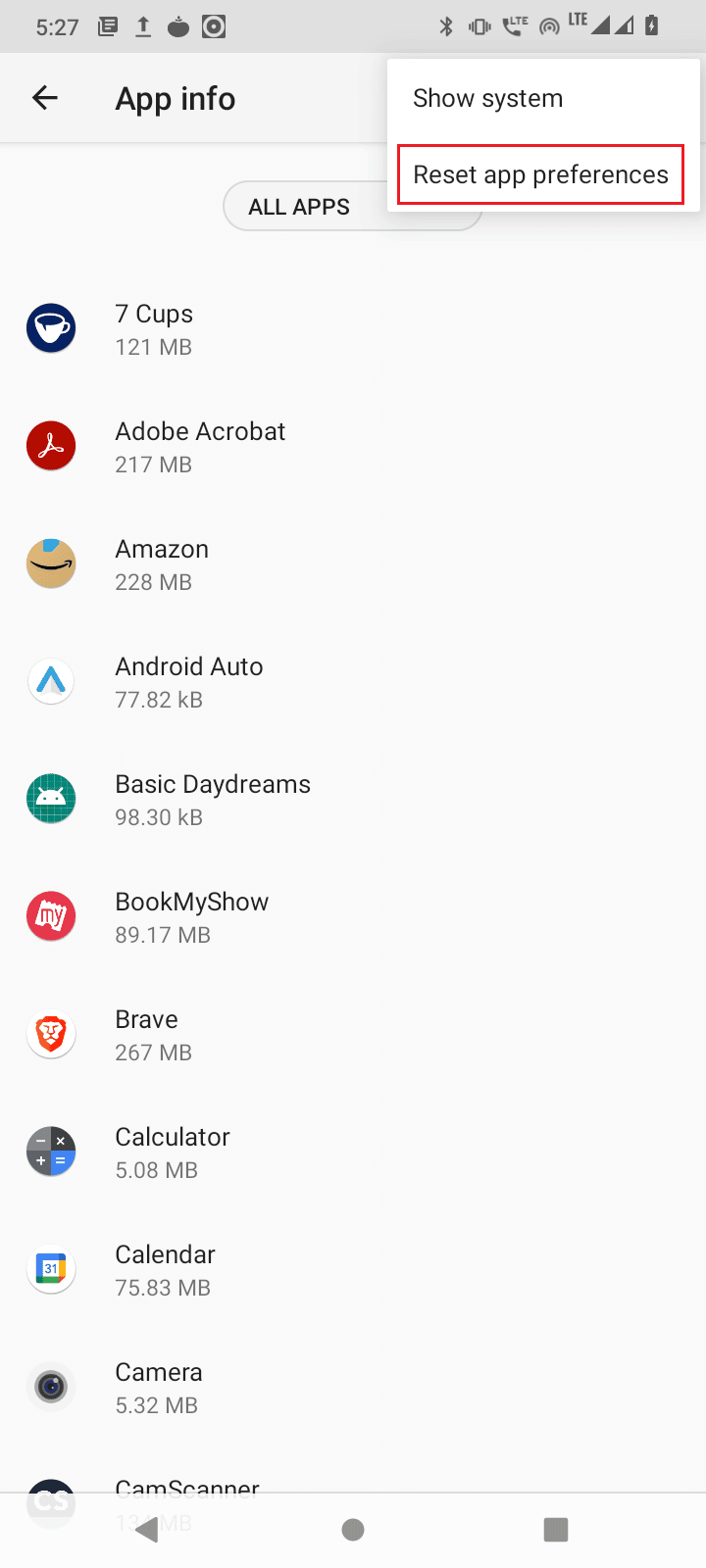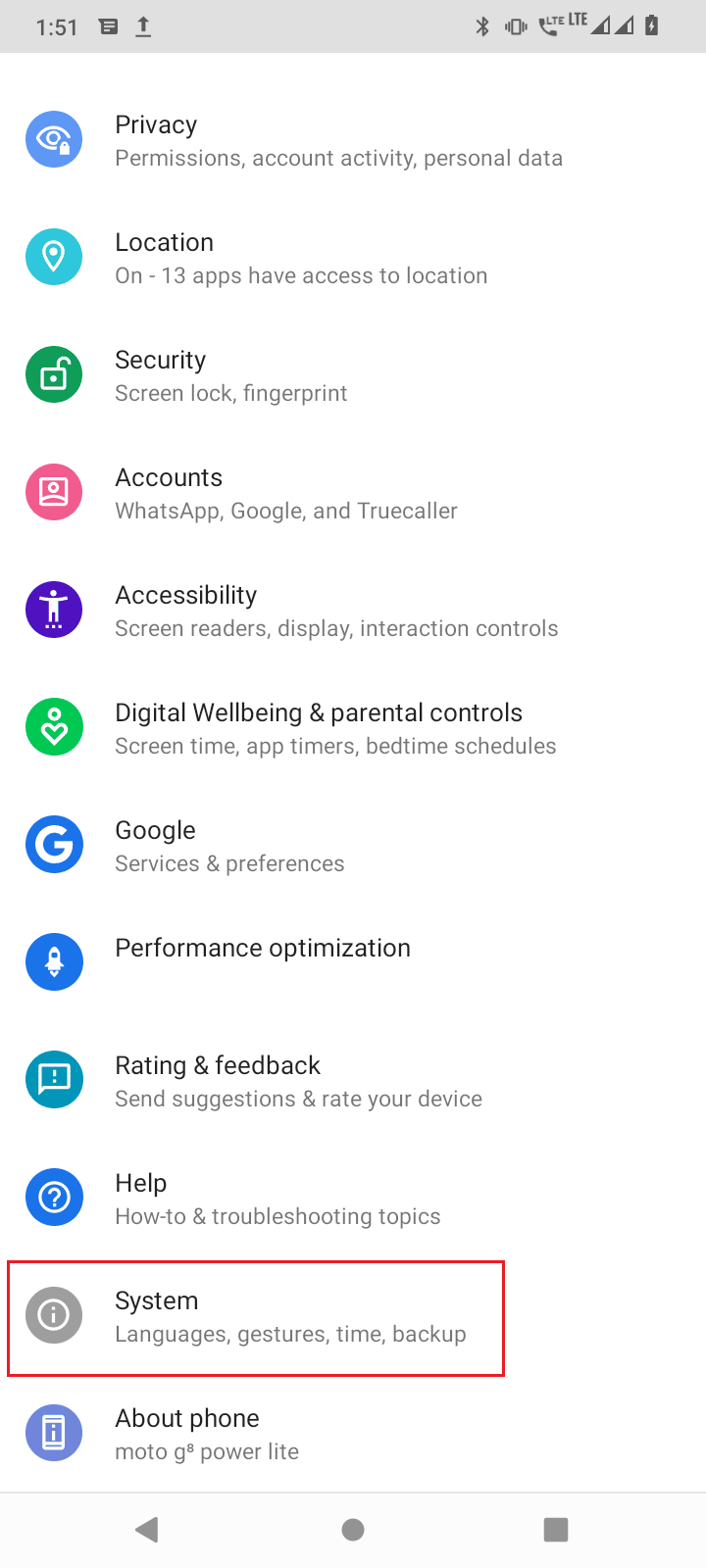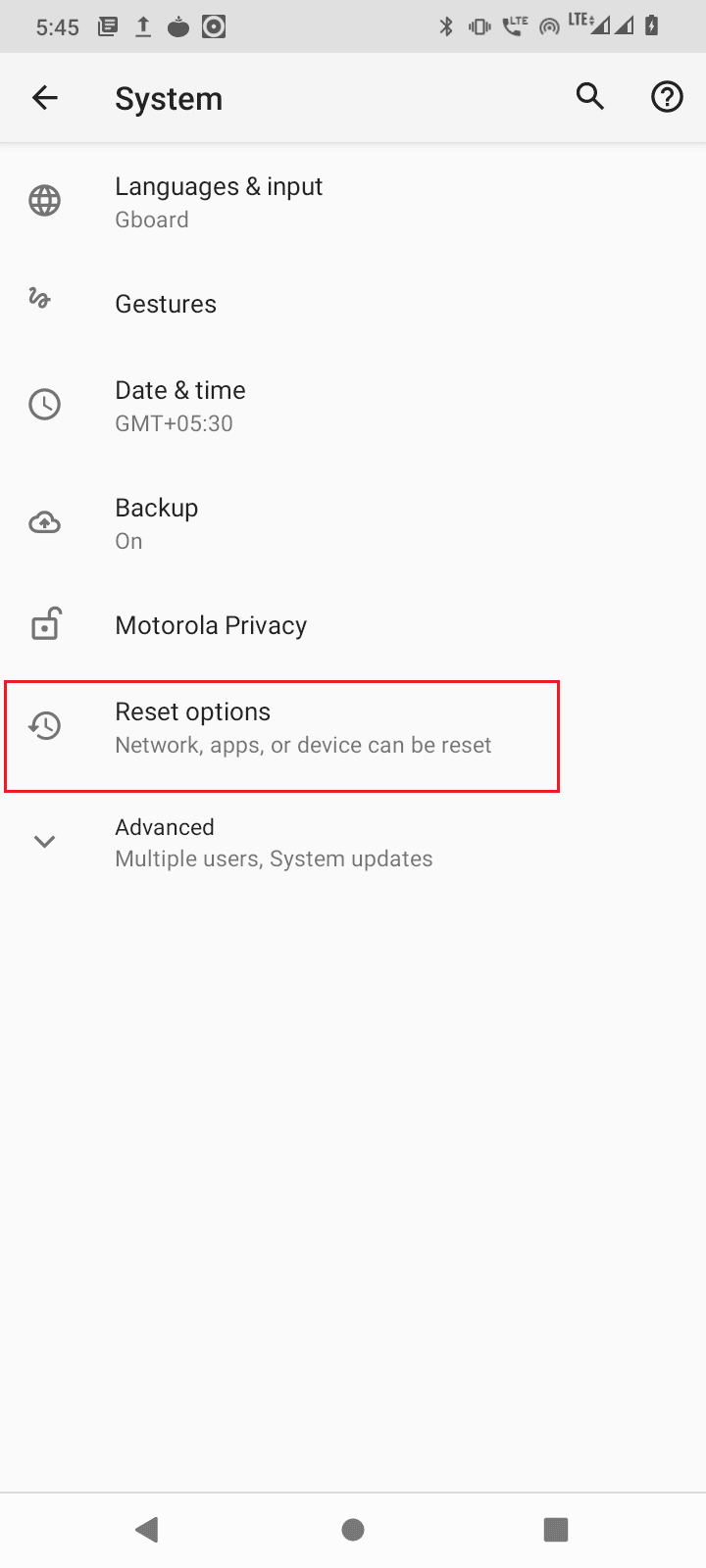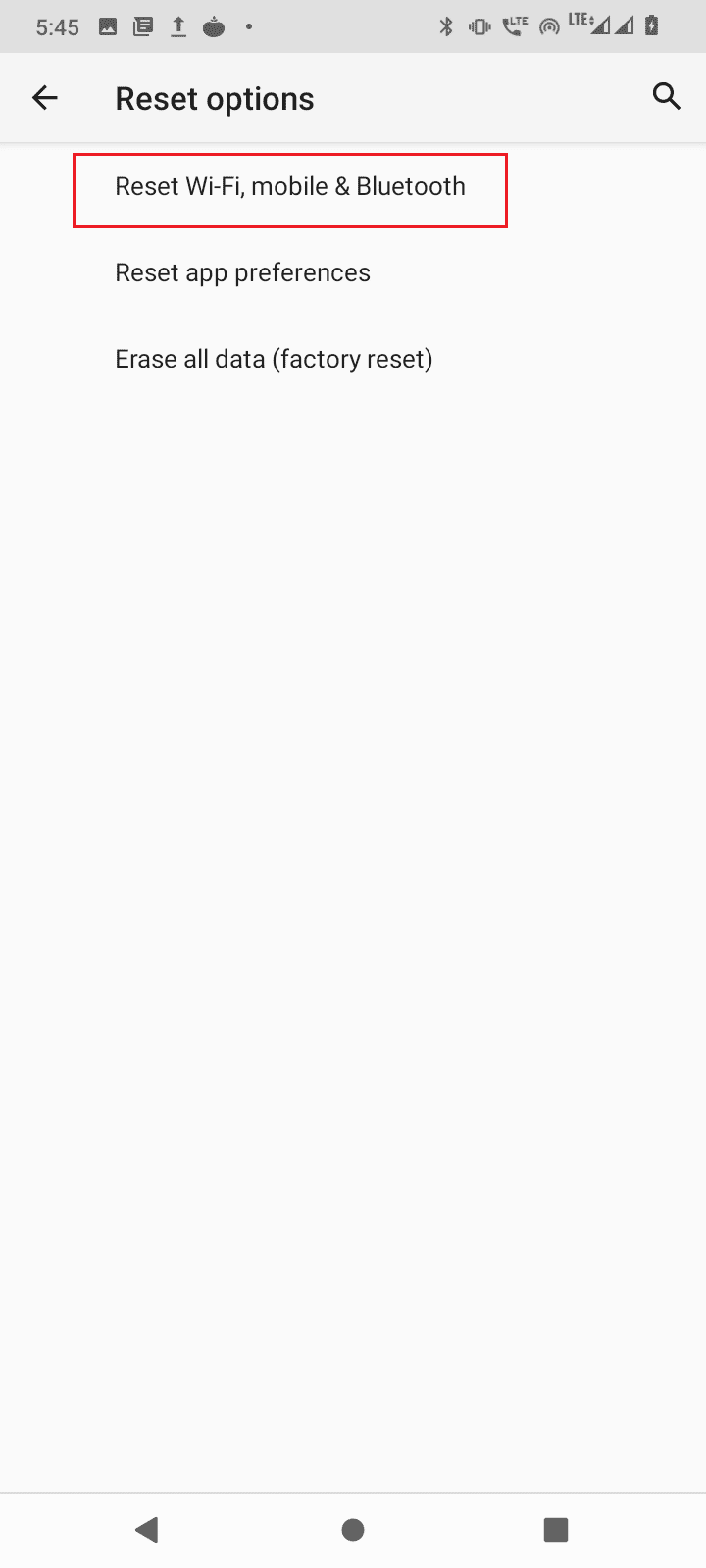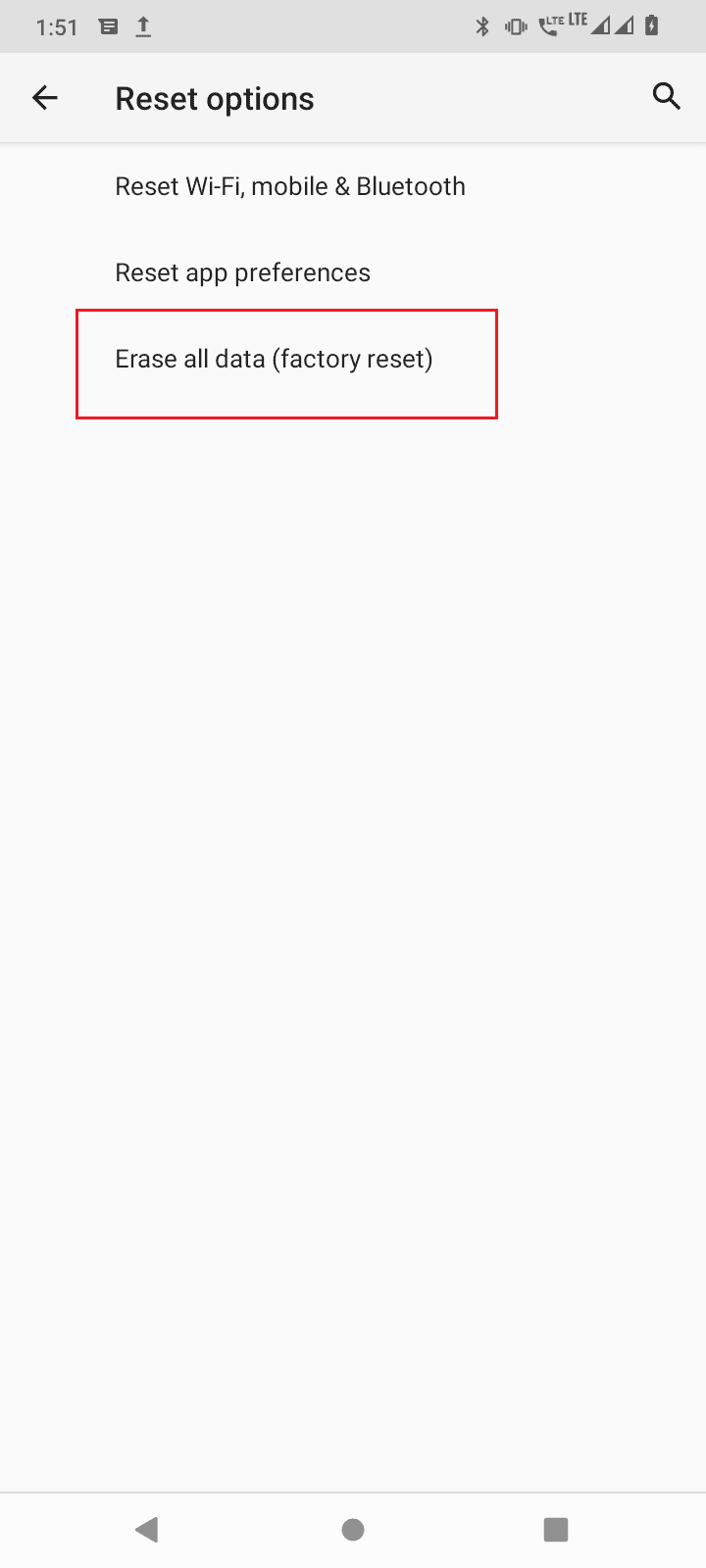Fix Error Retrieving Information from Server RPC

Google PlayStore is an online store for downloading apps and games for android. Similar to Microsoft Store on Windows and AppStore on iOS. Google Play store is used to download games from android. However, Android users report an issue while downloading apps, it is called Error retrieving information from server RPC. This error occurs only while downloading apps. So, if you are searching for how to fix Error retrieving information from server RPC S 7 AEC 0, you are at the right article. Continue reading the article to find out how to fix this error.
How to Fix Error Retrieving Information from Server RPC in Google Play Store
- Corrupt App Preference settings
- Corrupt App cache and data
- Corrupt Account information
- Debit/Credit card information issues
- Google Play update issues
- Network settings issues
- Incorrect date and time
Note: Since smartphones don’t have the same Settings options, and they vary from manufacturer to manufacturer hence, ensure the correct settings before changing any. The said steps were performed on the Moto g(8) Power lite phone.
Below we have given the troubleshooting methods to fix Error RPC S 7 AEC 0 in Google Play Store.
See Also:
9 Ways To Fix Snapchat Connection Error
Fix Snapchat Messages Won’t Send Error
Fix Discord an Unknown Network Error on Android
Fix Parse Error on Input $ on Android
Fix Google Play Store Error Code 403
Method 1: Clear System Apps Cache and Data
Sometimes a corrupt cache and data files stored in the device can cause an Error retrieving information from server rpc issue. So, you need to clear the cache and data to fix this. Below mentioned is a list of apps that you need to clear the cache and data.
1. Google Playstore
1. Swipe down the notifications screen from the home screen and tap on the Cog icon to go to Settings.
2. Tap on Apps & notifications.
3. Then, tap on SEE ALL 71 APPS.
Note: The number of apps installed varies from device to device depending upon the user’s installed apps and the manufacturer of the Android smartphone.
4. Scroll down to Google Playstore and tap on it.
5. Tap on Storage & cache.
6. Finally, tap on CLEAR STORAGE and CLEAR CACHE, this will clear the cache and data files of Google Playstore.
7. You will also need to tap on FORCE STOP on the app details menu.
Also Read: Fix Google Play Authentication is Required Error on Android
2. Google Play Services
Google Play Services are responsible for managing Google Play Store, you can try clearing the cache and data of these services to see if it fixes the problem.
1. Go to your smartphone Settings.
2. Tap on Apps & notifications.
3. Then, tap on SEE ALL 71 APPS.
4. Search for Google Play Services and tap on it.
5. Tap on Storage & cache.
6. Finally, tap on CLEAR STORAGE and CLEAR CACHE.
Also Read: 15 Best Google Play Store Alternatives
3. Download Manager
Since error retrieving information from server RPC is caused when downloading apps or games, you can try to clear the data and cache of the Download Manager also.
1. Navigate to Apps & notifications setting.
2. Then, tap on SEE ALL 71 APPS.
3. Scroll down to Download Manager and tap on it.
4. Then, tap on Storage & cache.
5. Finally, tap on CLEAR STORAGE and CLEAR CACHE.
6. Tap on FORCE STOP on the app details page to stop the running service.
7. After all of the processes above, exit Settings.
8. Now, Hold the power button for 2-3 seconds and tap on Restart.
Also Read: How to Fix Server Error in Google Play Store
Method 2: Remove and Add Google Account
Corrupt information on your Google Play credentials can also lead to an Error retrieving information from server rpc issue. This can be fixed by removing and re-adding your Google account. This will fix the corruption observed before.
1. Open your device Settings.
2. Scroll down and tap on Accounts.
3. Now tap on your Account in use in Google Play Store.
4. Finally, tap on the REMOVE ACCOUNT button to remove the account from your device.
After removing, you need to add your account again to the device. Follow the below steps to add your account.
1. Tap on Google Play Store from the home screen.
2. Tap on Sign in present on the bottom right side.
3. Now, enter your Email ID and tap on Next.
4. On the next menu, Enter your password and tap on Next.
5. Tap on the I Agree button to accept the terms and conditions.
6. In the next menu, tap on Accept to agree with Google drive to backup your files
Also Read: How to Bypass Google Account Verification on Android Phone
Method 3: Remove Credit card from Account
If you use a credit card to purchase an app or a game from Google Play Store, you can try to remove the credit card from the play store since it can also cause an Error retrieving information from server RPC.
1. Swipe up the App drawer.
2. Tap on Google Play Store.
3. Now, tap on the profile icon on the top right side.
4. Tap on Payments & subscriptions.
5. In the next menu, tap on Payment Methods.
6. Then, tap on More Payment Settings.
7. You will be redirected to an external link, open the external link with the google chrome browser.
8. A list of credit and debit cards you have already added to the Google Play Store will be shown.
9. Click on the Remove button under the credit card to remove the card.
10. Finally, reboot your android device and see whether the issue has been resolved.
Also Read: Fix Google Play Error Code 495 on Android
Method 4: Set Correct Date and Time
If the date and time of your device are set incorrectly, then Error retrieving information from server rpc can occur.
1. Launch the Settings app in your device.
2. Scroll down and tap on System.
3. Then, tap on Date & time.
4. Make sure the Use network-provided time is set to off.
5A. The date and time should be correct. If not then tap on Set date, enter the correct date and tap OK.
5B. Then, tap on Set time, and set the correct time as per your location and tap OK.
6. Disable the toggle for Automatic time zone.
7. Tap on Select time zone, and make sure the time zone is set correctly.
8. If not set correctly, tap on Region and select your country.
See if the Error still occurs.
Also Read: Fix Play Store DF-DFERH-01 Error
Method 5: Uninstall Play Store Updates
If clearing the app cache and data did not solve the issue for you, then you can uninstall the Google Playstore updates. Uninstalling the updates will restore Google Playstore to its default, in this state you can try and install apps to see if they fix Error retrieving information from server RPC S 7 AEC 0.
1. Go to the Apps & Notifications setting.
2. Then, tap on SEE ALL 71 APPS.
3. Then, tap on the Google Play Store app.
4. Now, tap on three dots in the top right corner.
5. Finally, tap on Uninstall updates.
Method 6: Reset App Preferences
Google Playstore needs special permissions such as internet access, background data access, etc, due to this it can cause an error with the internet and in turn the error. You can try resetting the app preferences to see if it fixes the issue.
1. Navigate to Apps & notifications > SEE ALL APPS.
2. Then, tap on three dots in the upper right corner.
3. Now, tap Reset app preferences.
4. Finally, restart your mobile and see if it fixes error retrieving information from server RPC S 7 AEC 0 issue.
Also Read: How to Fix Google Play Store Errors
Method 7: Reset Network Settings
It is also possible that error RPC S 7 AEC 0 in Google Play Store shows up when there is a problem with the network connection. In this scenario, you can reset the network settings and see if it fixes the problem.
1. Go to the System settings.
2. Now, tap on Reset options.
3. Finally tap on Reset Wi-Fi, mobile and Bluetooth options to reset the network settings.
Also Read: Fix Parse Error on Input $ on Android
Method 8: Factory Reset Device
In case none of the solutions mentioned worked for you and you would want to fix the error, the last resort is to perform a factory reset of your android device.
Note: Before your factory reset your Android, you have to back up all of your data. If you do not know how to back up your Android, follow our guide to Back Up Your Android Phone Data.
To factory reset your mobile, read and implement the steps in our guide to Hard Reset Android Device.
Frequently Asked Questions (FAQs)
Q1. What causes Error retrieving information from server RPC?
Ans. It can be caused by an error in network connection, or account issues, read the above guide to learn more.
Q2. How to fix Error retrieving information from server RPC?
Ans. The most common fix is to clear the data and cache of Google play store, Download manager, etc. read our guide to learn more.
Q3. What app is related to this error?
Ans. Users reported the error occurs when downloading apps or games from the google play store. There is a possibility that the Google Play Store is encountering issues from other settings. Follow and implement our fixes in the guide above to fix the issue.
Recommended:
We hope that you fix error retrieving information from server RPC in Google Play Store using the methods given in this article. Feel free to reach out to us with your queries and suggestions via the comments section below. Also, let us know what you want to learn about next.