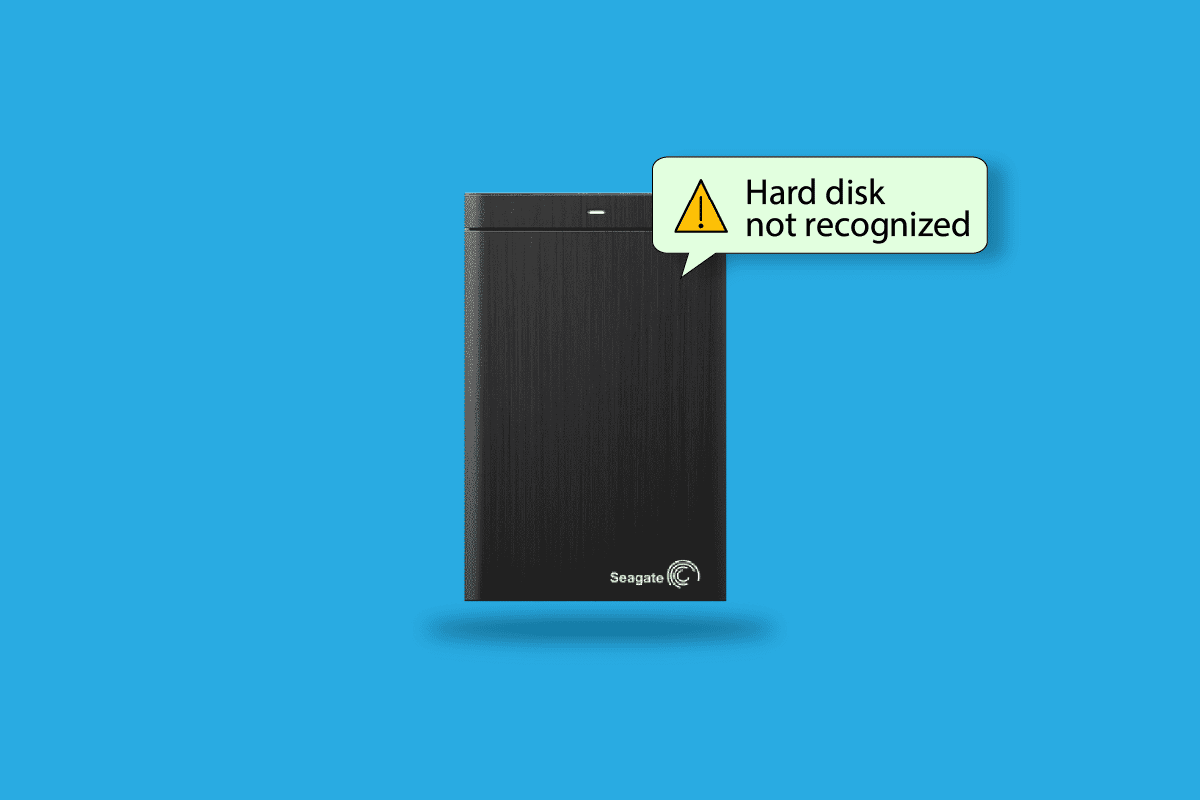MOM is an integral part of the AMD Catalyst Control Center and is a utility of the AMD video card drivers. It is a part of Microsoft’s Dynamic System Initiative or DSI. One of the error messages that pop up is the MOM implementation error in Windows PC. This could be due to minor glitches or issues in the PC or malfunctioning of the Control Center software. The error message Could not load file or MOM implementation error can be fixed by altering some settings on your Windows PC. The detailed solutions to fix the error message relating to Message MOM implementation are explained in this article.
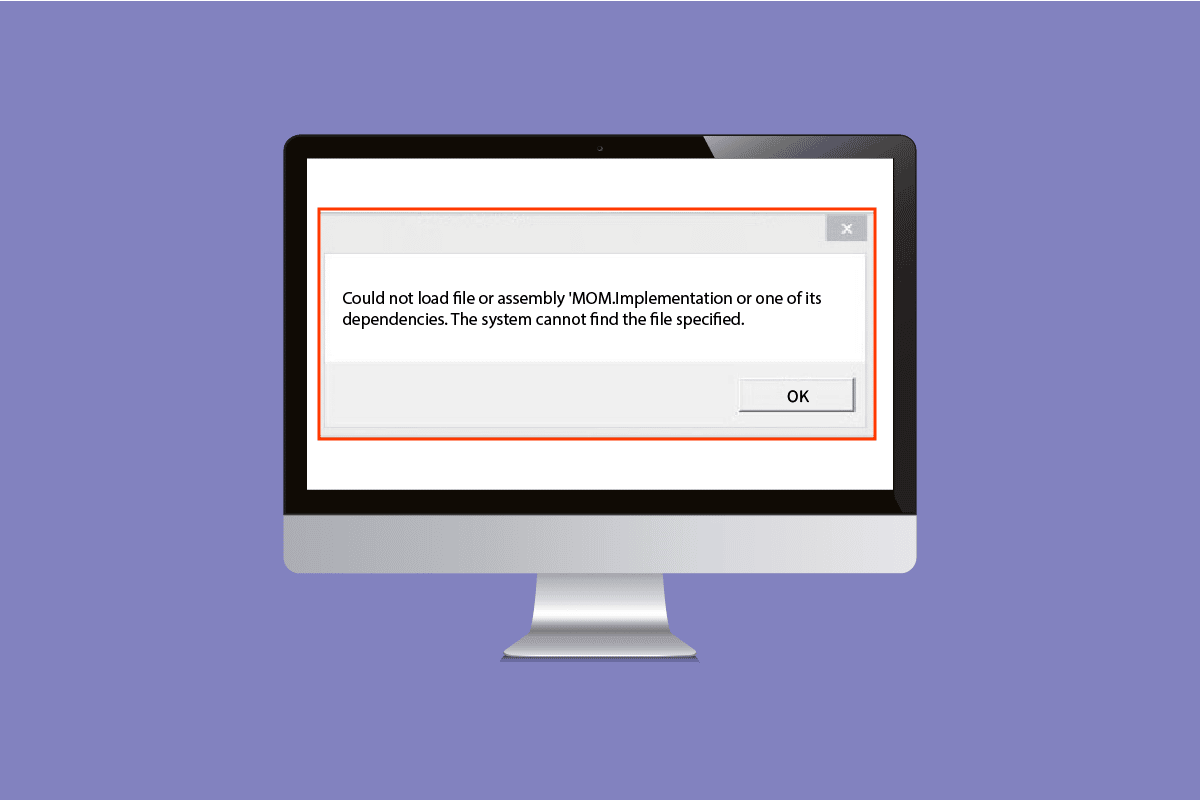
How to Fix MOM Implementation Error in Windows 10
The possible reasons for the Could not load file or MOM Implementation error message are listed in this section.
- Problematic Drivers- An issue with the graphic device drivers on the Windows PC can be a major cause of the issue.
- An Issue with AMD Control Center- The glitches or errors in the AMD Catalyst Control Center may cause the error.
- An Issue with Windows OS- The Windows OS might be outdated to handle the software or any recent update might conflict with the functioning of the software.
- An Issue with .NET Framework- The .NET Framework may not be either installed or installed on the Windows PC.
- Interference from Startup Applications- The applications enabled at startup may cause interference with the software.
Here are a few troubleshooting ideas that will help you fix the issue. Follow them in the same order to attain the best results.
Method 1: Basic Troubleshooting Methods
The simplest methods to fix the error with the MOM software are explained in this section.
1A. Disable Catalyst Control Center in Startup
The first method to fix the MOM implementation error on Windows PC is to disable the applications at Startup on your PC. You have to disable the Catalyst Control Center and GU Options in the Task Manager.
1. Press the Ctrl + Shift + Esc keys at the same time to open the Task Manager app.
2. Move to the Startup tab, select the Catalyst Control Center, and click on the Disable button.
Note: You can also disable the GU Options service by following the steps explained.
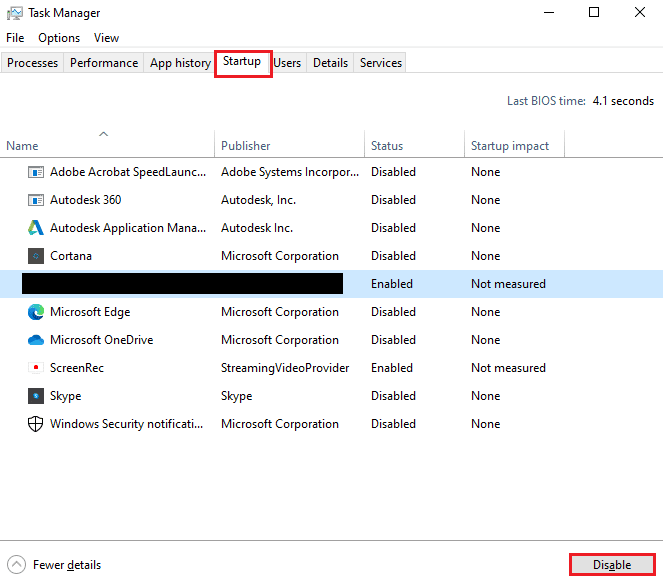
1B. Run Malware Scan
If there are any issues with the files or programs on your PC, you may face this error. You can run a malware scan like the Windows Defender Offline scan to check for the error in the files and fix the error. Implement the steps in the link provided here to use the Windows Defender Offline scan to check for virus & malware.
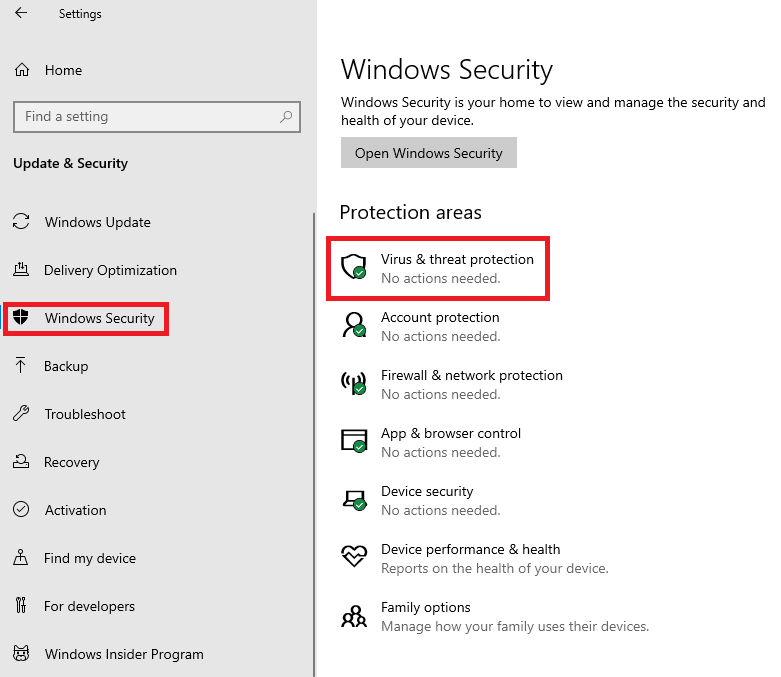
1C. Roll Back Device Driver Updates
If there is an issue with the AMD Graphics driver, you can roll back the device driver or select the default driver. Select the AMD Drivers in the Display Adapters section on the Device Manager app and follow the steps in the link given to roll back your device driver.
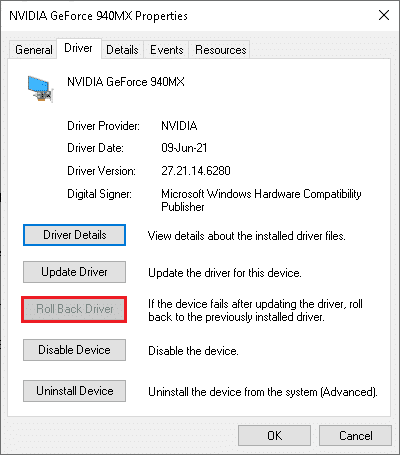
Also Read: Fix Windows Found Drivers for Your Device but Encountered an Error
1D. Reinstall Device Drivers
Another method to fix the MOM implementation error in Windows PC is to reinstall the AMD graphics driver. Select the AMD Drivers in the Display Adapters section on the Device Manager app and follow the steps in the link given to reinstall your device driver.
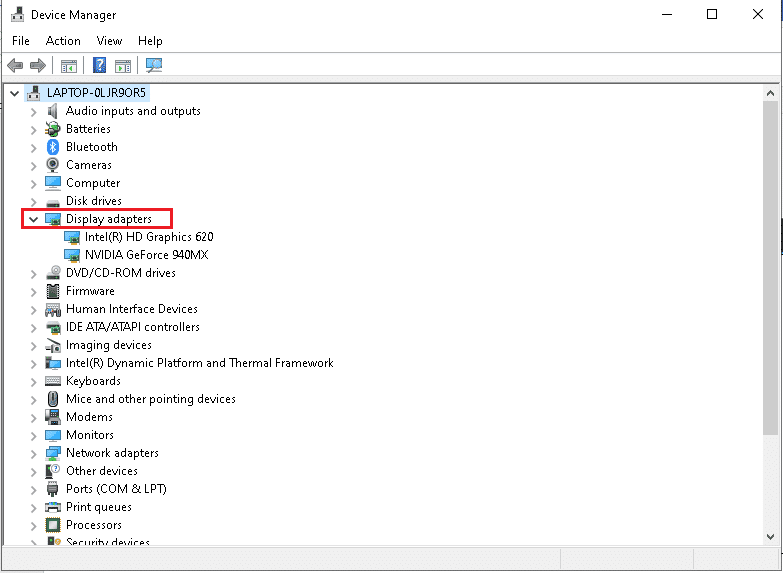
1E. Enable .NET Framework
The MOM software is directly dependent on the .NET Framework. If it is installed but not enabled, you may experience the Could not load file or MOM implementation error. Follow the steps in the method to enable the .NET Framework on your PC.
1. Press the Windows key, type Control Panel and click on Open.

2. Set View by > Category, then click on the Uninstall a program option in the Programs section.

3. Click on the Turn Windows features on or off option on the left pane of the window.
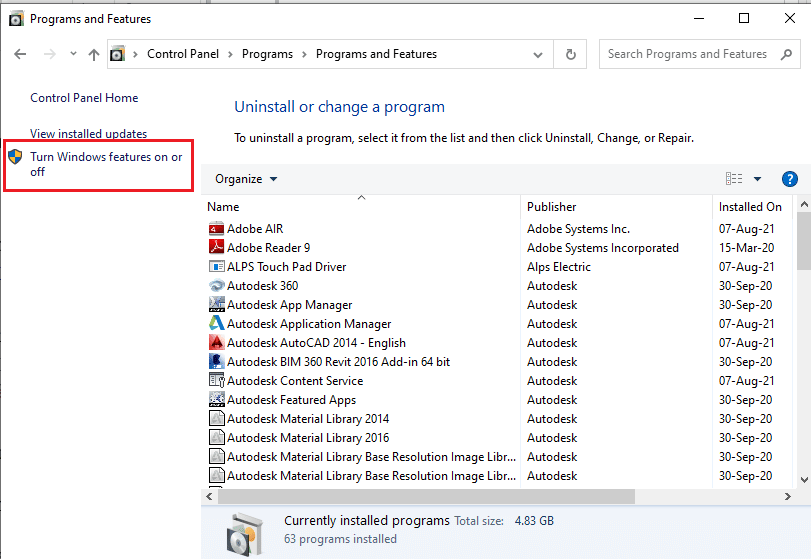
4. Select the .NET Framework features and click on the OK button.
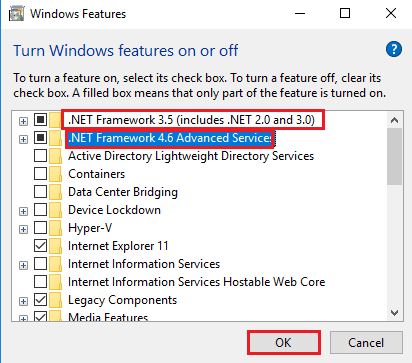
1F. Install Microsoft .NET Framework
Since the Catalyst Control Center is dependent on .NET Framework, the error can be resolved by installing the latest version of the .NET Framework. Implement the steps in the link to the article given here explains the method to install the .NET Framework.
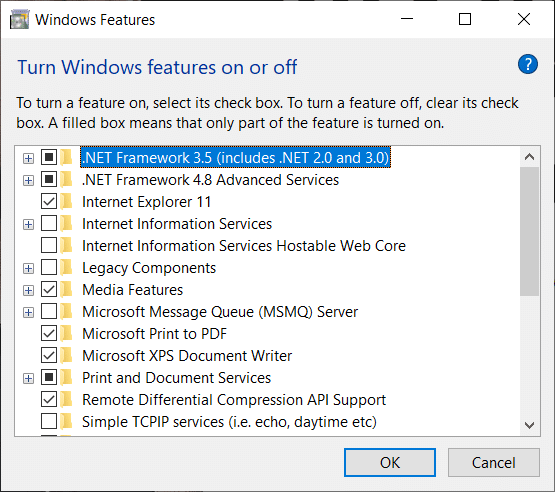
1G. Update Windows
If the Windows OS on your PC is outdated, you may face the MOM implementation error in Windows PC error. You can follow the steps in the article with the link given here to update Windows OS on your PC.
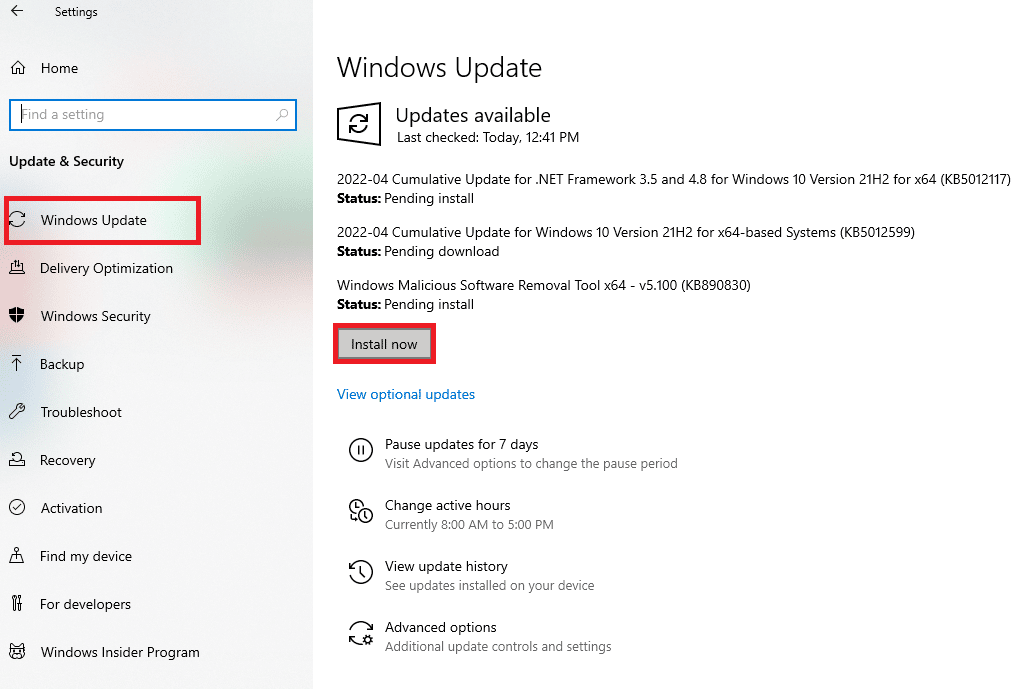
1H. Uninstall Problematic Windows Updates
The error with the MOM software may be due to a problematic Windows OS update on your PC. You can follow the steps given in the method to uninstall the problematic update from your PC.
1. Open the Control Panel app.

2. Set the View by > Category, then click on the Uninstall a program option in the Programs category.
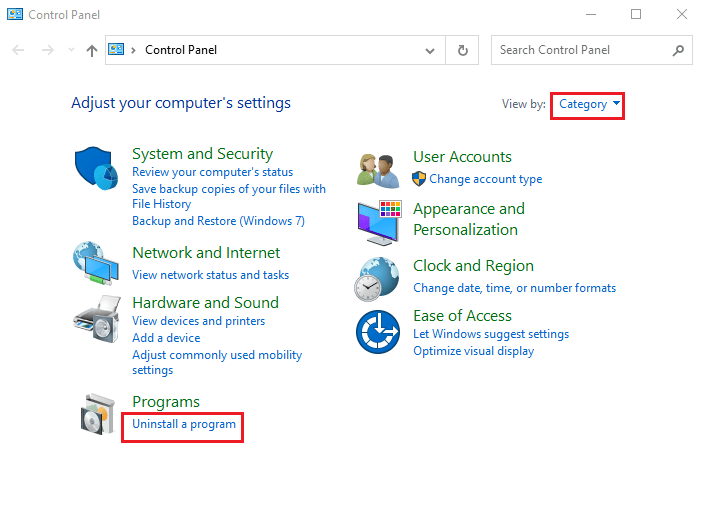
3. Click on the View installed updates option in the left pane of the window.
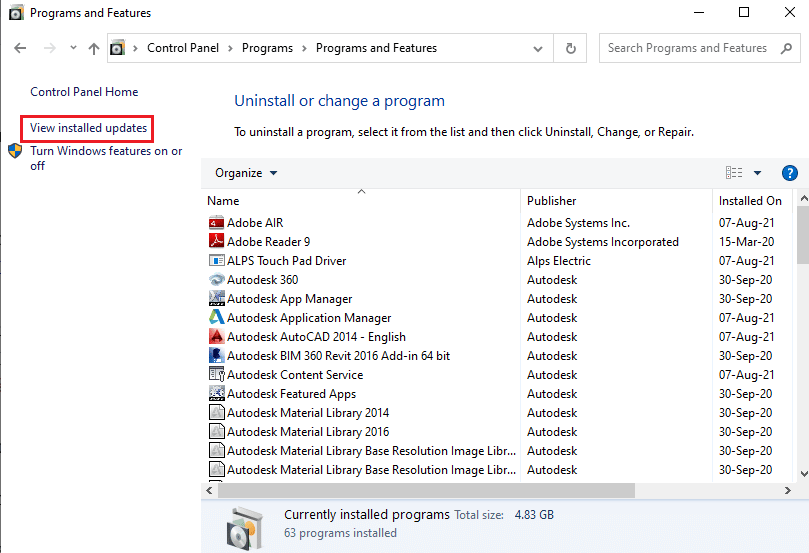
4. Select the problematic update like KB4486747 and click on the Uninstall button at the top bar.
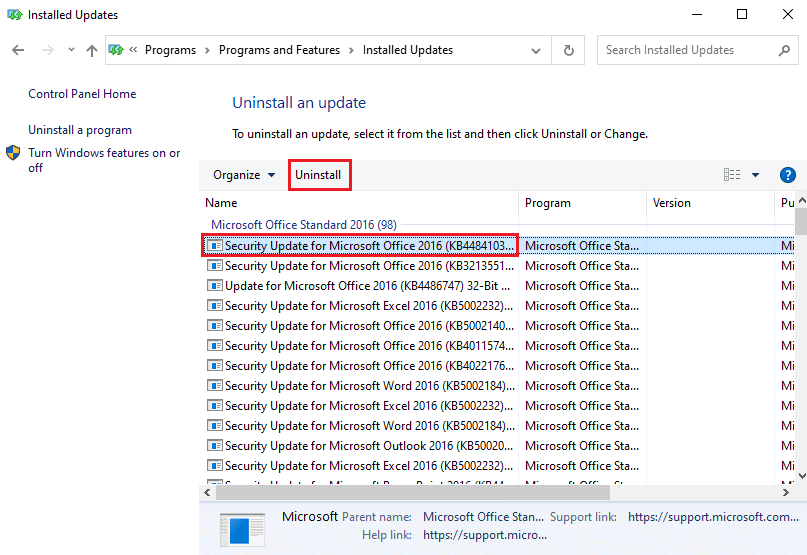
5. Follow the on-screen instructions to uninstall the update from your PC.
Method 2: Perform Clean Boot
To fix the MOM implementation error in Windows PC error and boot the PC to a fresh state, you can try performing a Clean boot on your PC. Read the article in the link given here to learn the method to perform a Clean boot on your PC.

Also Read: Fix AMD Error Windows Cannot Find Bin64 –Installmanagerapp.exe
Method 3: Repair AMD Catalyst Install Manager (If Applicable)
The issue with the MOM software can be cleared by repairing the AMD Catalyst Install Manager app. However, this option may not be available on all Windows PCs.
1. Launch the Control Panel app using the windows search bar.

2. Set the View by >Category option, then click on the Uninstall a program in the Programs section.

3. Select the AMD Catalyst Install Manager app and click on the Repair button at the top bar.
Note: If the Repair button is not available, click on the Change button.
4. Select the Repair Catalyst Install Manager option and click on the Next button.
5. Click on the Repair button on the Ready to Repair the Program window.
6. Follow the on-screen instructions to repair the software and restart your PC after the process is complete.
Method 4: Reinstall AMD Catalyst Control Center
As an approach to fix the MOM implementation error in Windows PC error message, you can try reinstalling the AMD Catalyst Control Center app on your Windows PC.
Step I: Uninstall AMD Catalyst Control Center
The first step to fix the Could not load file or MOM implementation error in this method is to uninstall the AMD Catalyst Control Center from your PC using the Control Panel app.
1. Open the Control Panel app from the Windows Search bar.

2. Set the View by >Category option, then click on the Uninstall a program option in the Programs category.
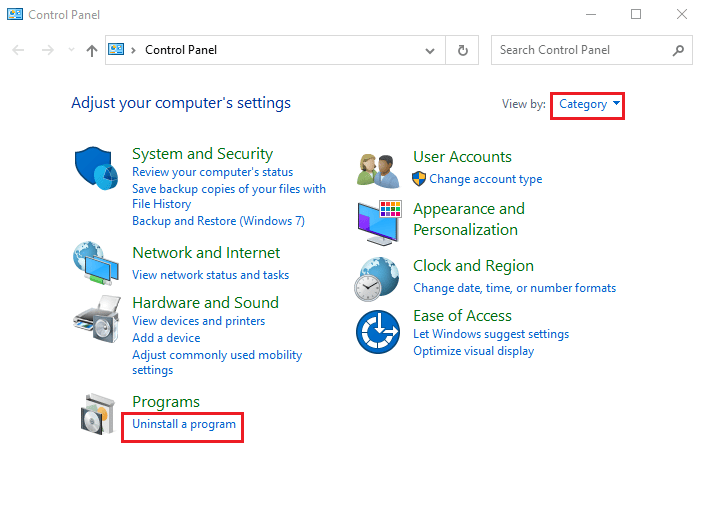
3. Right-click on the AMD Catalyst Control Center app and click on the Uninstall option.
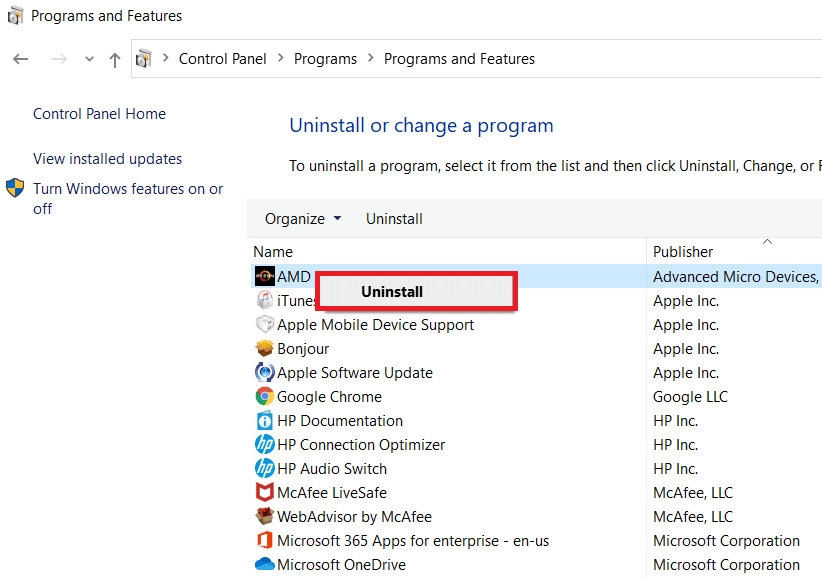
4. Click on the Next button on the on-screen instructions to uninstall the app.
5. Click on the Finish button on the last window and restart your PC.
Step II: Reinstall AMD Catalyst Control Center
The next step is to reinstall the latest version of the AMD Catalyst Control Center on your PC using your default web browser.
1. Hit the Windows key, type Google Chrome, then click on Open.

2. Open the official website of the AMD Catalyst Control Center and click on the DOWNLOAD NOW button.
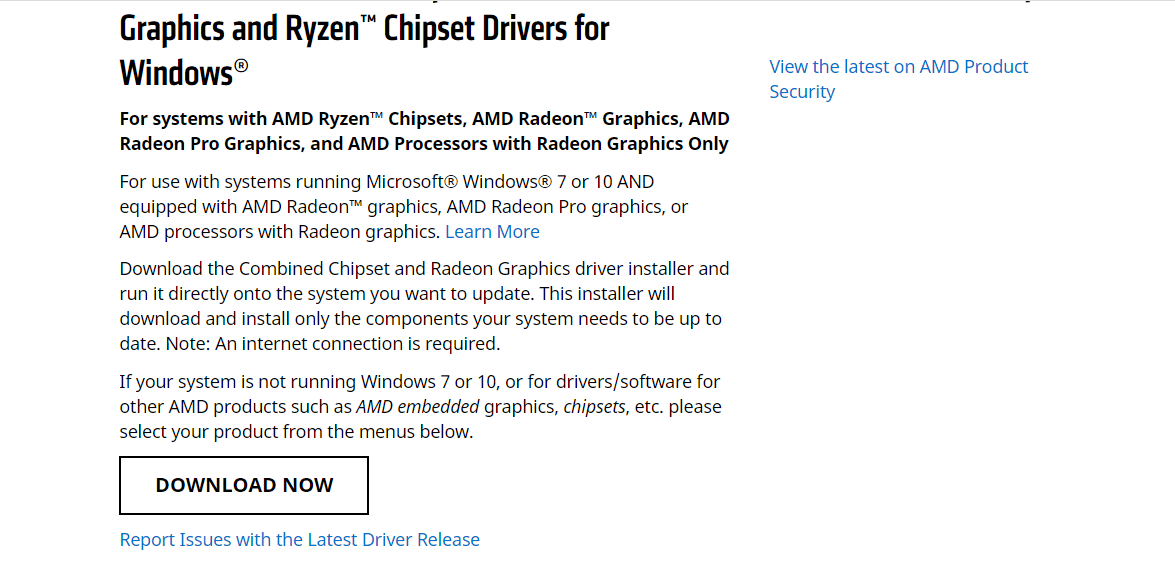
3. Run the downloaded file and follow the on-screen instructions to install the software.
Also Read: Fix AMD Catalyst Control Center Missing
Method 5: Download AMD FirePro Control Center
Sometimes, the AMD Catalyst Control Center may not work on your PC and the error message MOM implementation error in Windows PC may occur. As an alternative to the software, you can consider using the AMD FirePro Control Center on your PC.
1. Open the Google Chrome app.

2. Open the official website of the AMD Pro Control Center and click on the AMD Pro Control Center link.
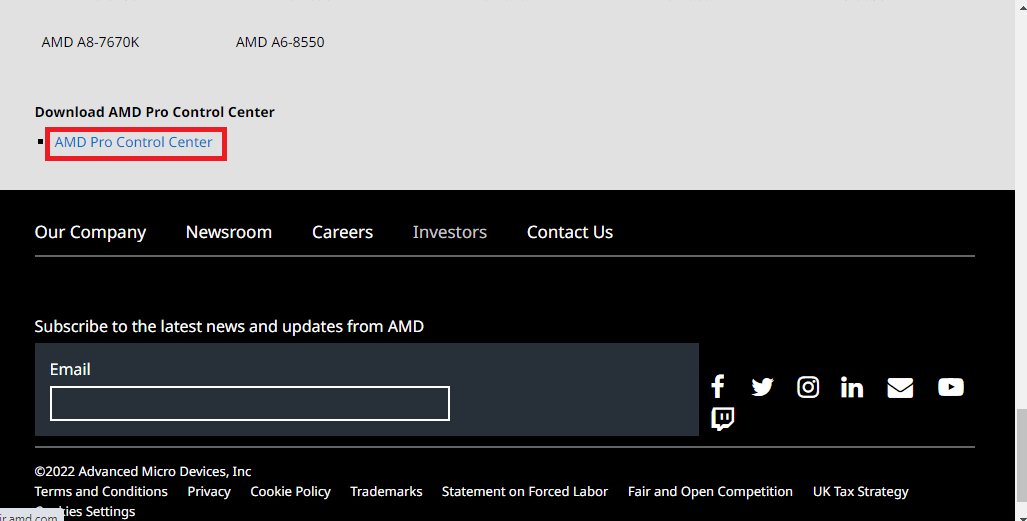
3. Run the downloaded executable file to install the app.
4. Click on the Next button.
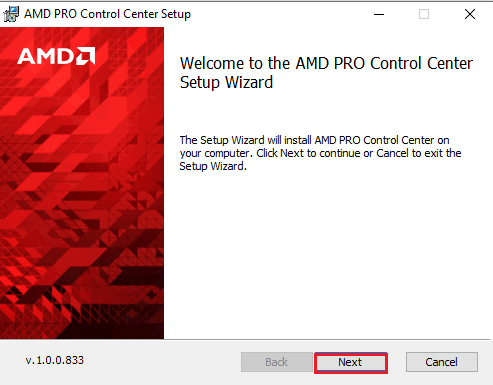
5. Tick the Accept box and click on the Next button.
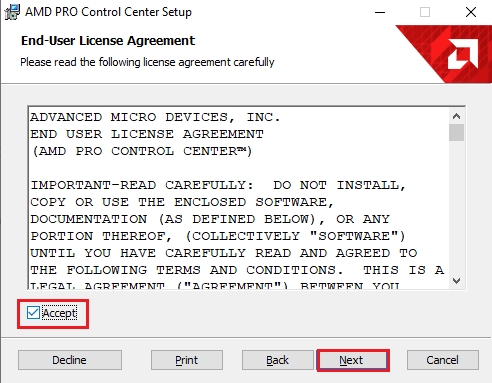
6. Choose the preferred options and click on the Next button.
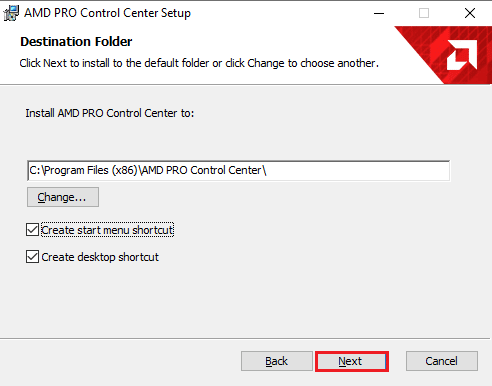
7. Click on the Install button to complete the installation of the software.
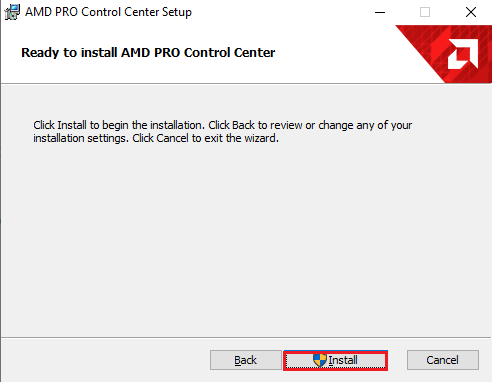
Method 6: Download MOM Implementation DLL File (Not Recommended)
Another possible reason for the error is the missing or corrupt DLL file. You can install the MOM Implementation DLL file, which is a Windows 32-bit DLL module for Radeon Additional settings or related programs.
Note: This file may contain viruses, so make sure to use anti-virus software to avoid much impact on your PC.
Step I: Download MOM.Implementation.dll File
The first step to fix the MOM implementation error in Windows PC error is to download the DLL file of the MOM software or the MOM.Implementation.dll file from the default web browser.
1. Open the Google Chrome app from the windows search bar at the bottom.

2. Open the download website of the MOM Implementation DLL file and click on the Download MOM.Implementation.dll button to download the file.
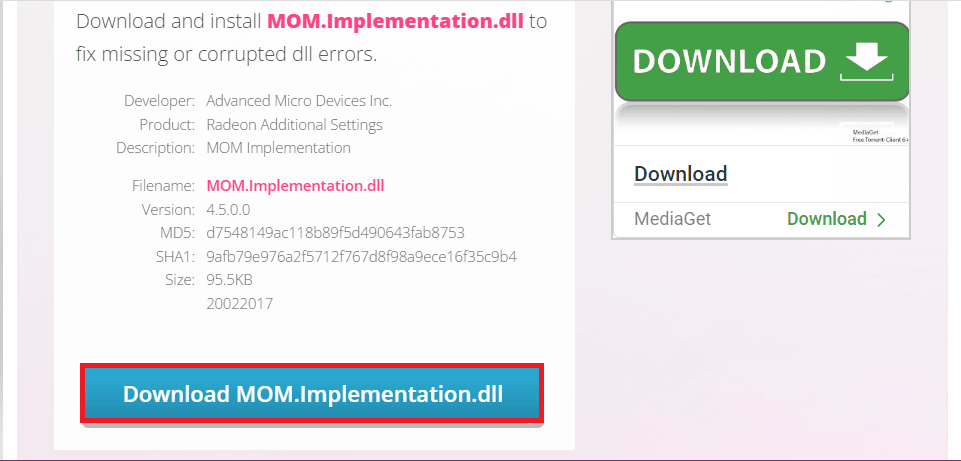
Step II: Move DLL File to System32 Folder
The next step is to move the DLL file to the System32 folder on your PC to make it easy to install.
1. Press the Windows + E keys together to open Windows Explorer and move to the Downloads folder by navigating to This PC > Downloads folder.
2. Select the MOM.Implementation.dll file and press the Ctrl+ C keys to copy the file.
3. Move to the System32 folder by following the location path and press the Ctrl + V keys simultaneously to paste the file.
This PC > Local Disk (C:) > Windows > System32
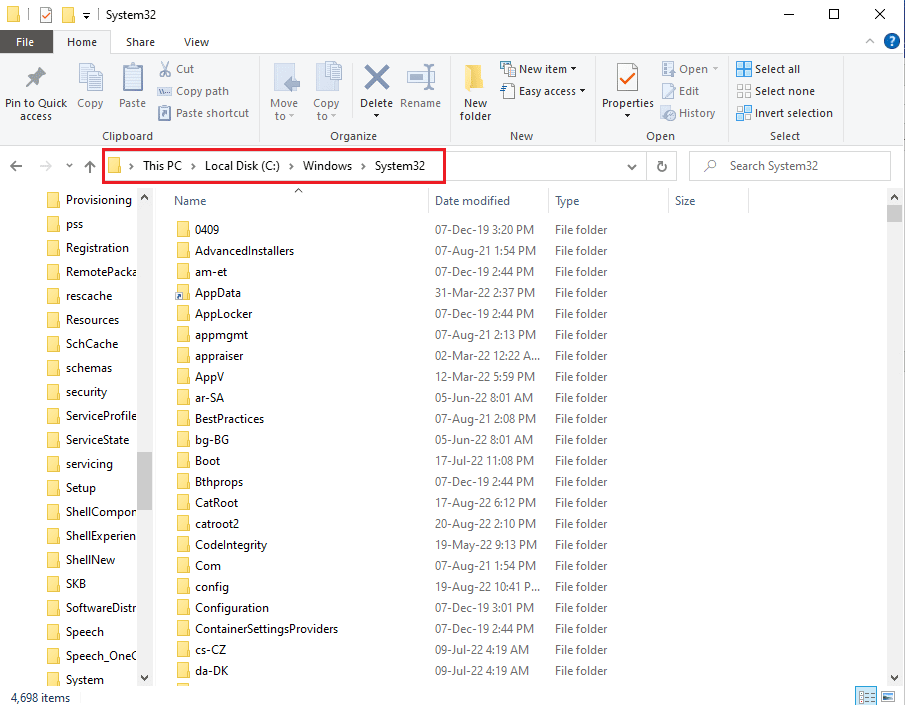
Step III: Register MOM.Implementation.dll File
The last step to fix the Could not load file or MOM implementation error is to register the MOM.Implementation.dll file using the Microsoft Regsvr on the Command Prompt app.
1. Using the windows search bar, search for the Command Prompt app and click on the Run as an administrator option.
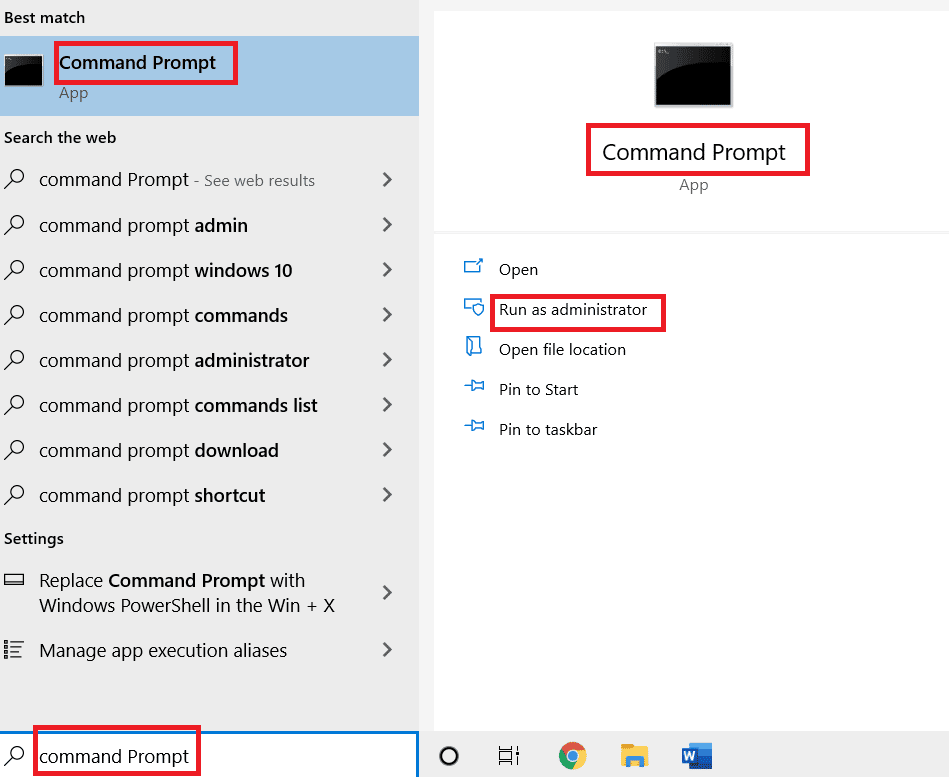
2. Type the following command and press the Enter key to register the MOM.Implementation.dll file using Microsoft Regsvr.
%windir%System32regsvr.exe MOM.Implementation.dll
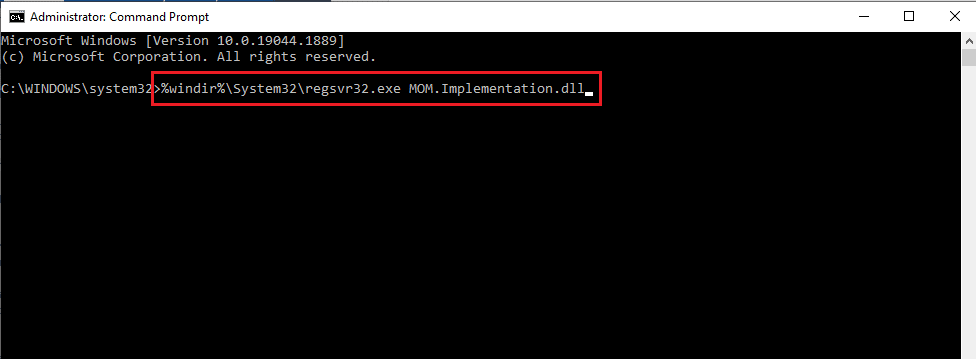
3. Follow the on-screen instructions to install the DLL file on your PC.
Also Read: Fix NVIDIA Control Panel Missing in Windows 10
Method 7: Contact Support Team
As a final resort to fix the error and all issues, you can contact the official support team and address the issue with them.
Option I: Microsoft Support
You can contact the support team on the Microsoft official website.
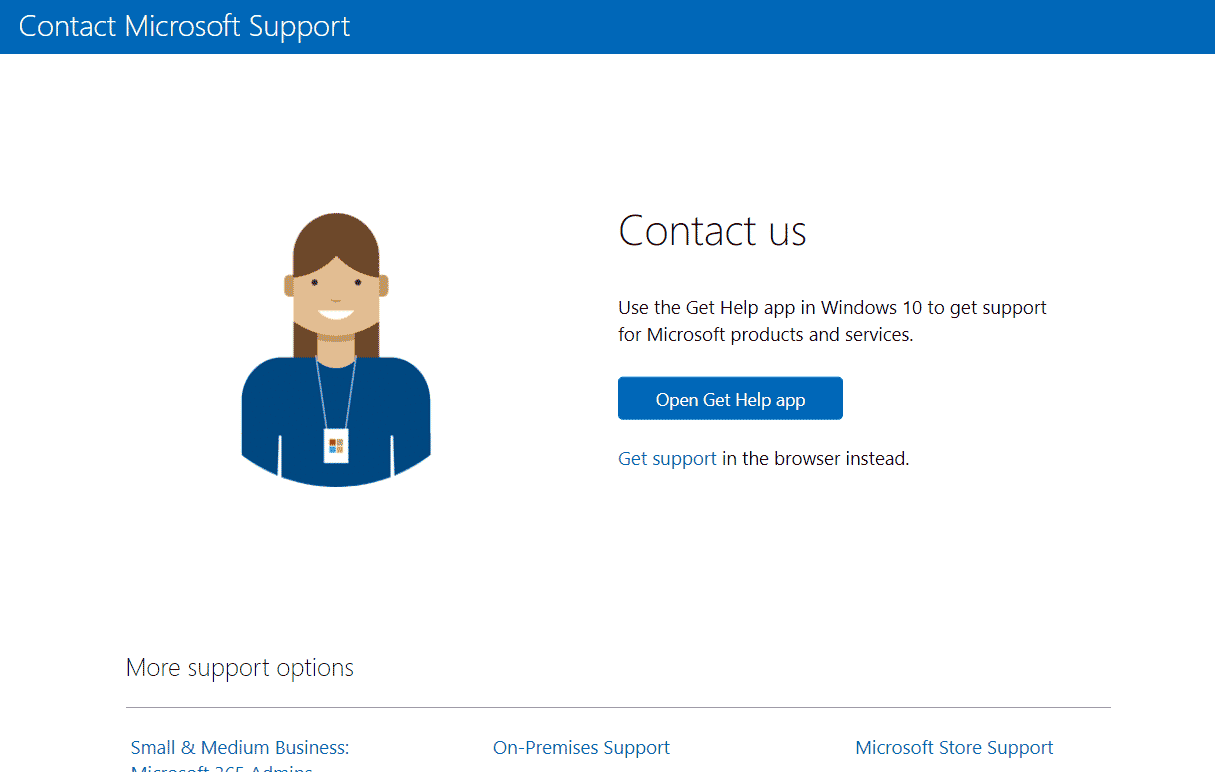
Option II: AMD Support
You can use the link given here to contact the AMD support team and address the issue with them.
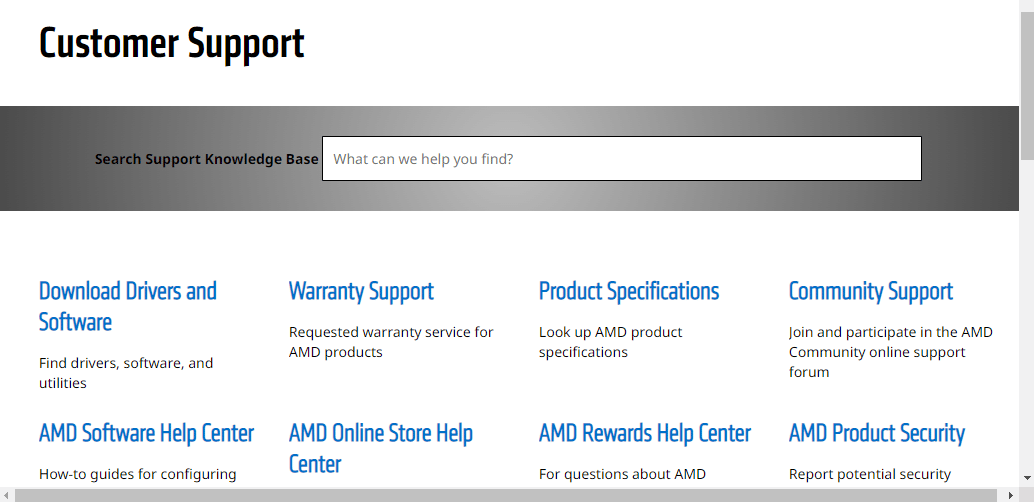
Recommended:
The methods to fix MOM implementation error in Windows PC error message are discussed in the article. Please let us know your suggestions for further improvement and queries on the topic in the comments section.