Twitch is a popular live streaming service provided to gamers and creators to stream the gameplays and other activities. Twitch creators can also interact with their fanbase and other Twitch users while sharing their content on the platform. If you are one of the Twitch streamers or users and have this question in your mind: Is Twitch down right now? You are at the right place! Keep reading this article till the end to learn the methods to fix the Twitch app not working issue.
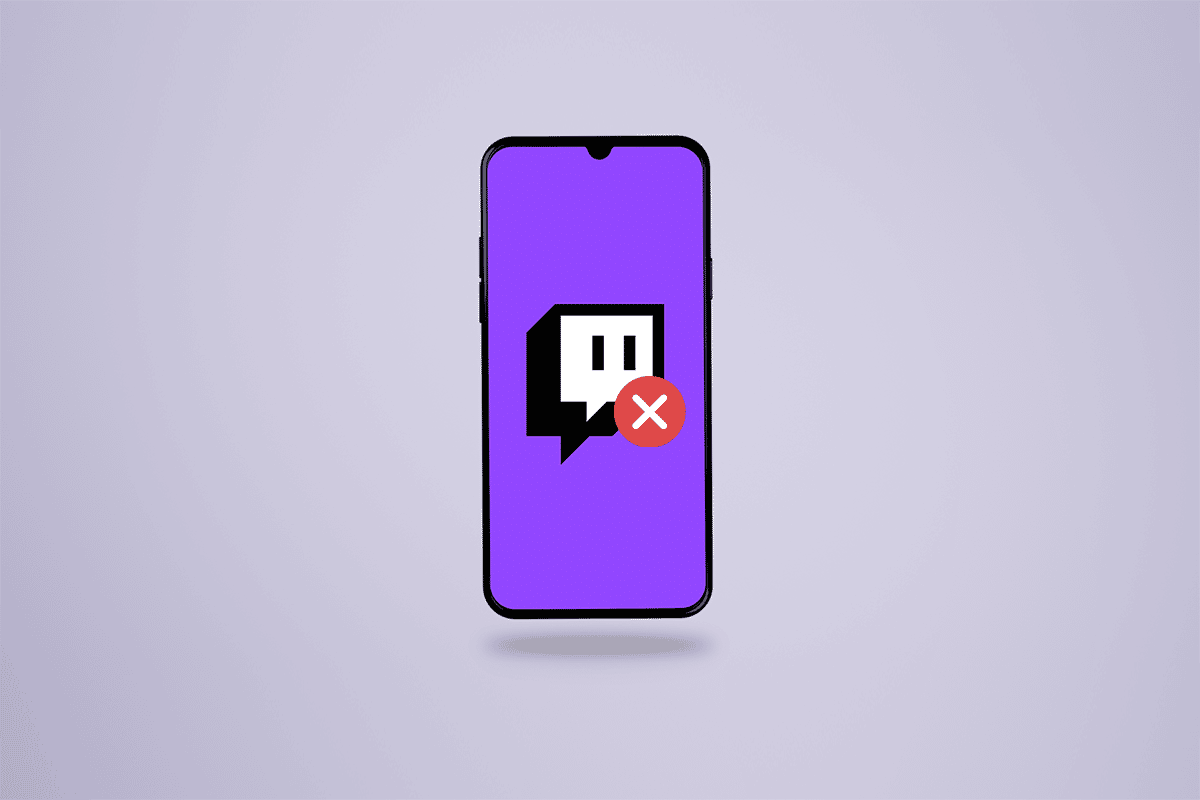
How to Fix Twitch App Not Working on Android
There are several reasons for this issue to occur:
- Outdated Twitch app
- Incorrect date and time settings on the phone
- Disrupted Twitch servers
- Corrupted app data and cache
- Glitches in auto streaming quality mode
So, let us now take a look at the solutions with which you can fix the Twitch app not working Android issues instantly.
Note: Since smartphones do not have the same Settings options, they vary from manufacturer to manufacturer. Hence, ensure the correct settings before changing any on your device. These steps were performed on MIUI 11, as shown in the illustrations below.
See Also:
Fix Process System Not Responding on Android
20 Quick Ways To Fix Mobile Hotspot Not Working On Android
How to Fix Wi-Fi Not Working on Phone
Fix WhatsApp Call Not Ringing on Android
Fix Gmail Notifications Not Working On Android
Method 1: Restart/Reboot Your Phone
It is one of the essential and workable solutions that can fix the issue you are facing without following any complicated steps.
1. Press the Power button on your phone and tap on the Reboot option, as shown below.
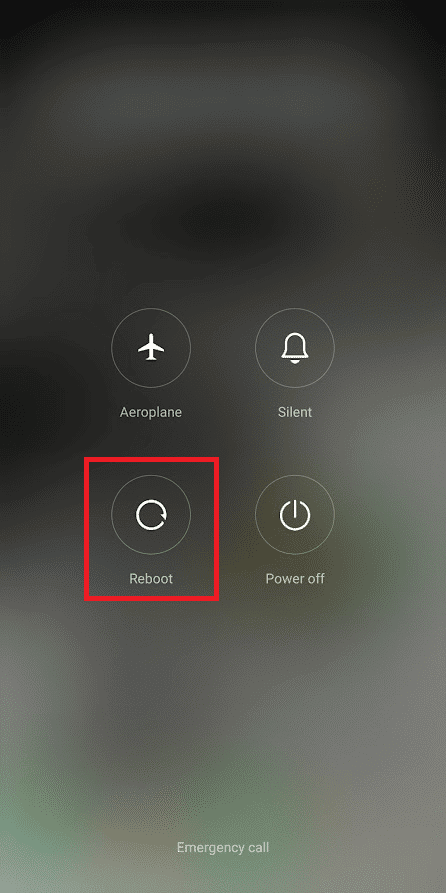
2. Tap on the Reboot option once again if prompted and wait till the phone completes the restart process.
3. Open the Twitch app and see if the Twitch app not working Android issue is fixed or not.
Also Read: Fix Twitch Mods Not Loading in Windows 10
Method 2: Check Twitch Server Status
You can visit the Downdetector Twitch page to see if there have been any server disruptions on the Twitch side. If there are several reports about the Twitch app not working due to server issues, the Twitch support team will make an announcement and the issue will get fixed by them as early as possible. This method will certainly answer your is Twitch down right now query.
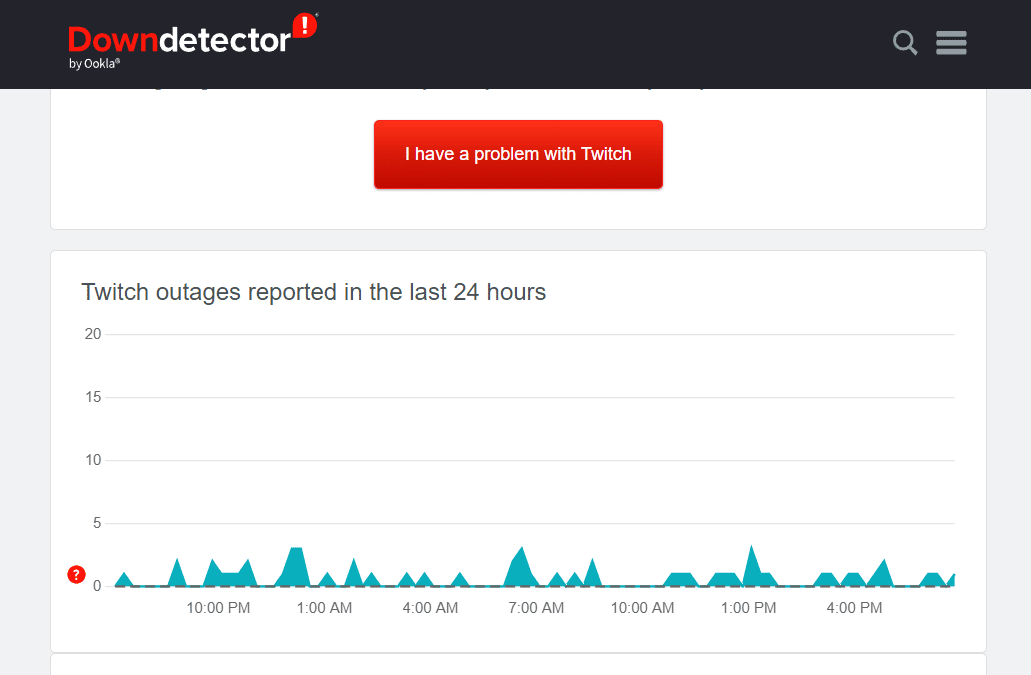
Method 3: Set Automatic Date & Time for Phone
Some apps like Twitch query the date and time of any device to execute some vital actions. If you have set the date and time on your device manually or incorrectly, you may ask is Twitch down right now as it will not work properly. Follow the upcoming steps to set an automatic date and time on your Android phone.
1. Open the Settings app on your phone.
2. Locate and tap on Additional settings, as shown.
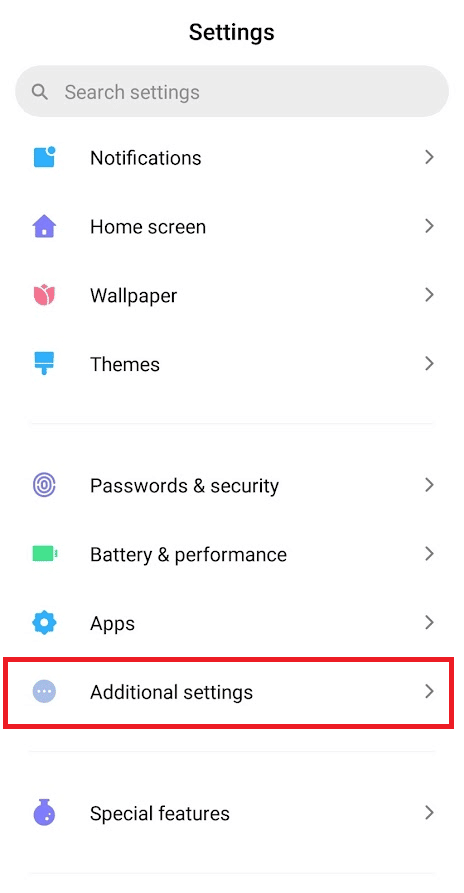
3. Tap on Date & time.
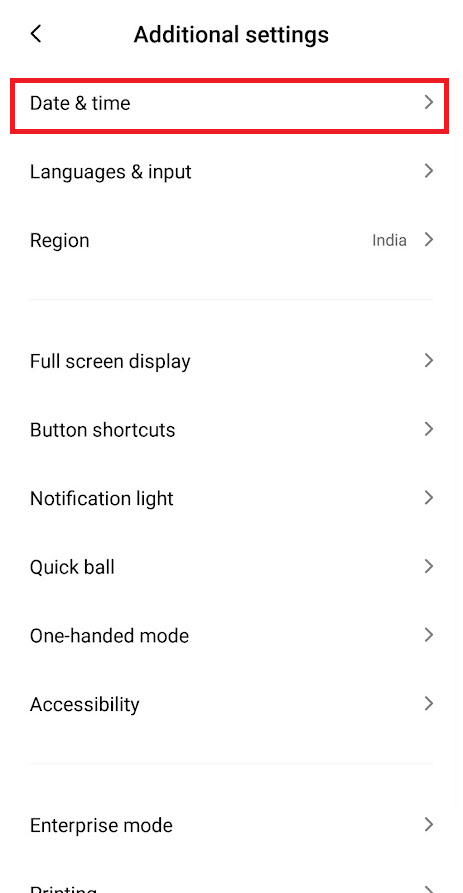
4. Turn on the toggle for Automatic data & time and Automatic time zone, as shown below.
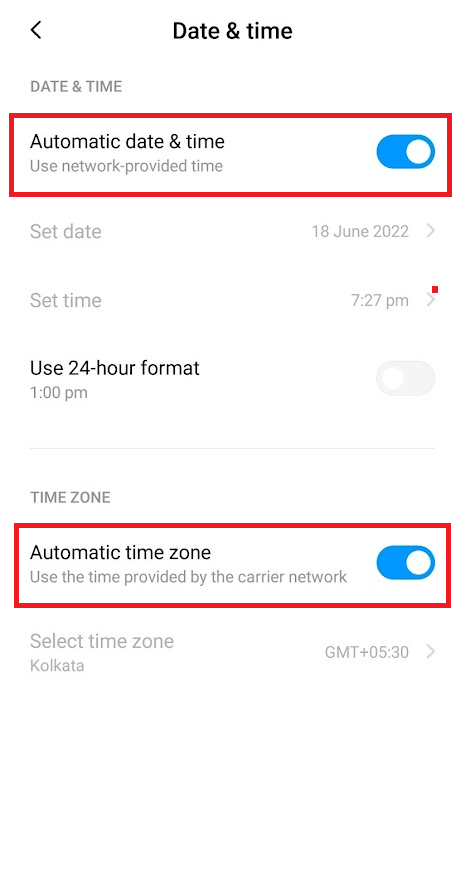
Also Read: How to Activate Twitch Account
Method 4: Change Twitch Stream Quality
One of the common Twitch bugs causes the Twitch app not working issue when the stream you are watching is set at the automatic video quality. So, you will face lagging and buffering while watching any stream on Twitch in auto video quality mode. To fix this problem, follow the below steps to change the twitch stream quality.
1. Open the Twitch app on your Android phone.
2. Tap on any desired stream from the Discover tab to open it.
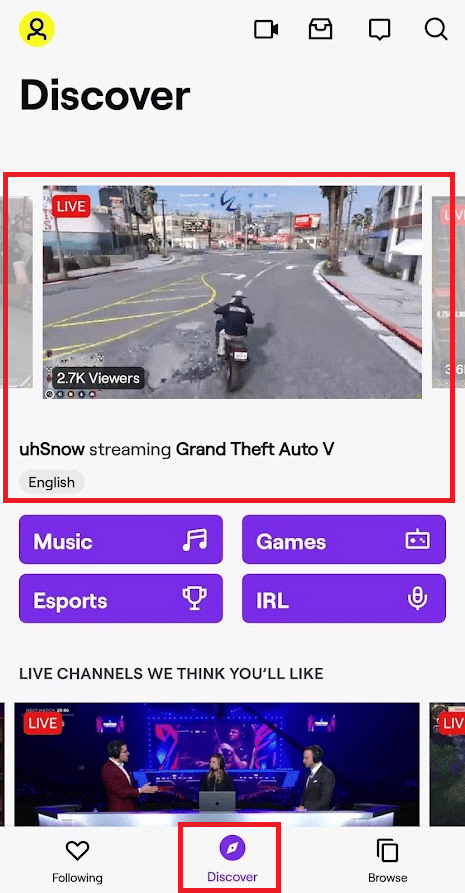
3. Tap on the Settings gear icon from the top right corner, as shown.
![]()
4. Tap on any quality option other than Auto under the QUALITY OPTIONS section and tap on Apply, as shown.
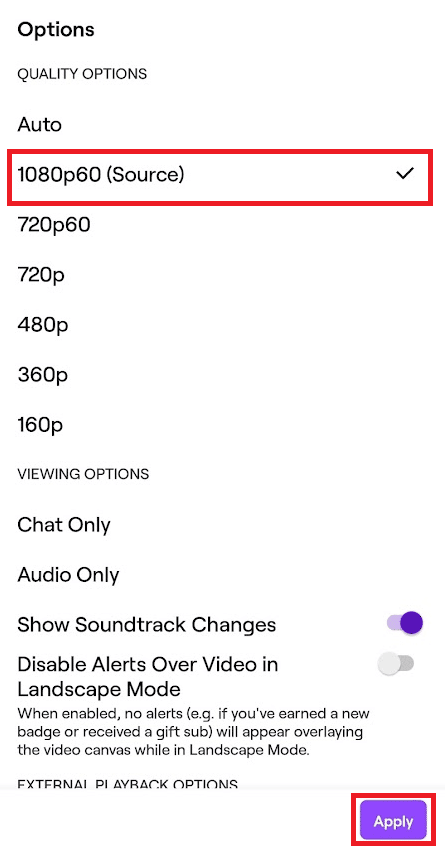
Method 5: Update Twitch App
Updating the app itself which is facing all the issues is the best way to fix them in one go. Read and follow the steps below to update your Twitch app.
1. Open the Play Store app and search for the Twitch app from the search bar.
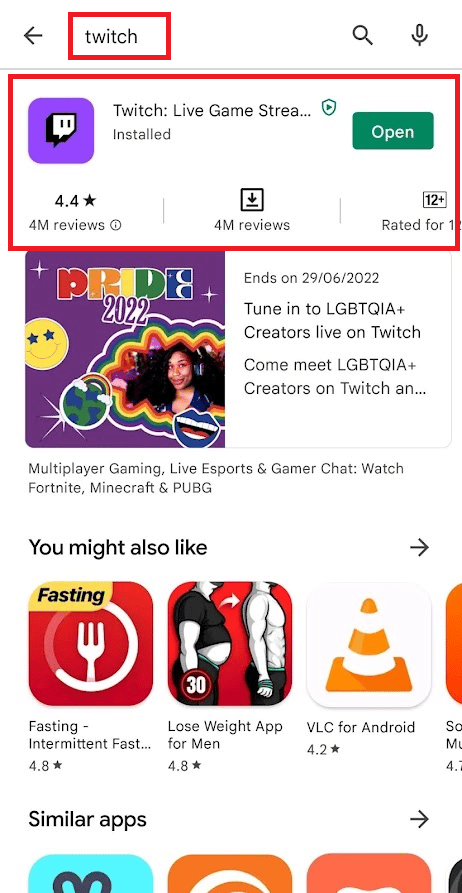
2A. Tap on the Update option to update the Twitch app to the latest version.
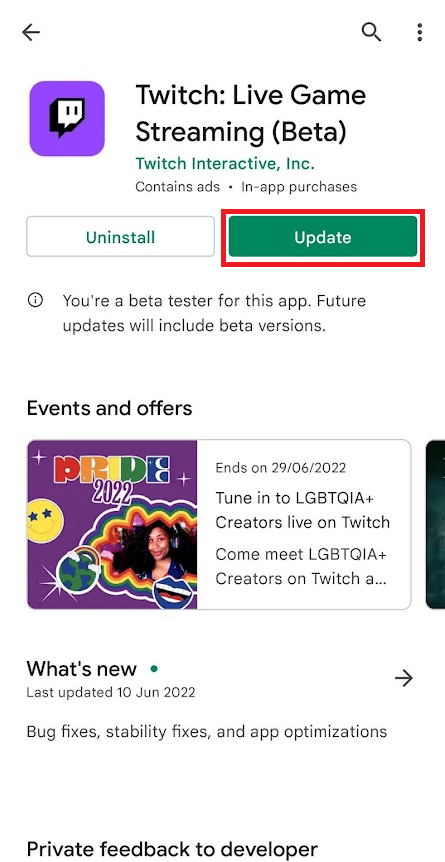
2B. If the app is already updated to the latest version, you will see the Open and Uninstall options. So, carry on with the next methods to fix the desired issue.
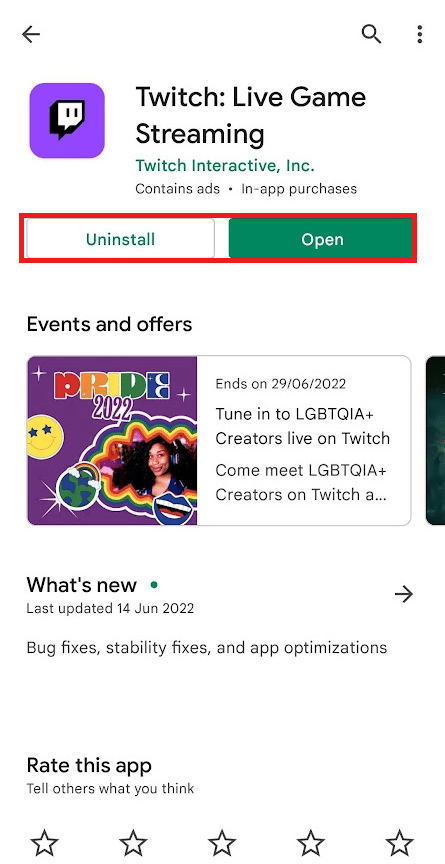
Also Read: 15 Top Free Sports Streaming Sites
Method 6: Leave Twitch Beta Program
Beta programs are designed to test a few active bugs which cause various issues in the app. If you are part of one such beta program for the Twitch app, you may face the Twitch app not working Android constantly. Perform the following steps on your phone to opt-out of the beta program to eventually fix the issues you are facing.
1. Open the Play Store app and search for the Twitch app from the search bar.
2. Scroll down and tap on Leave.
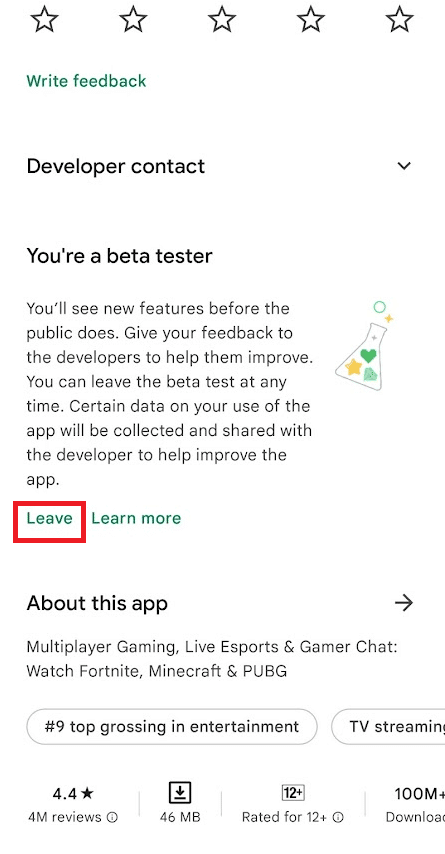
3. Tap on Leave once again for the confirmation popup.
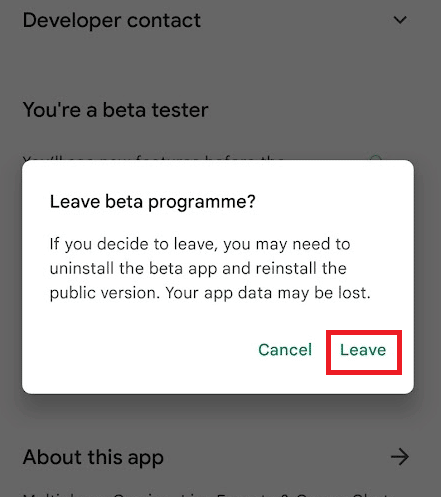
Method 7: Clear Twitch App Cache and Data
After all the methods, if the issue is still not fixed, clear the cache and data of the Twitch app.
1. Open the Settings app and tap on the Apps option.
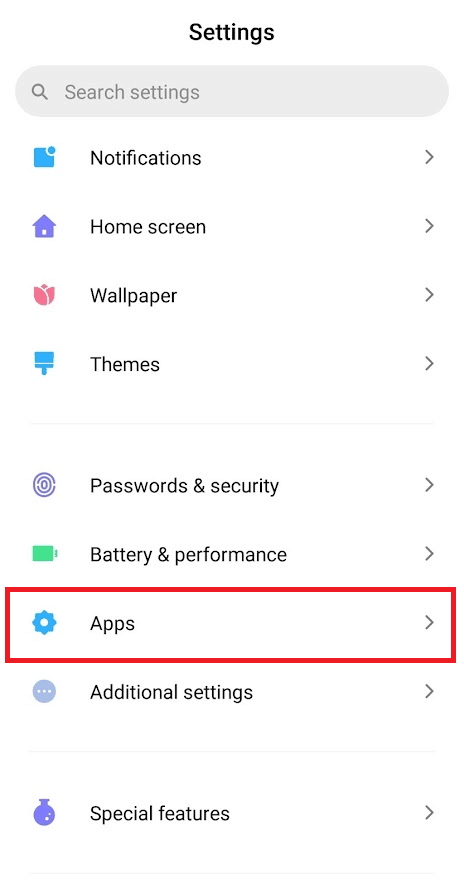
2. Tap on Manage apps.
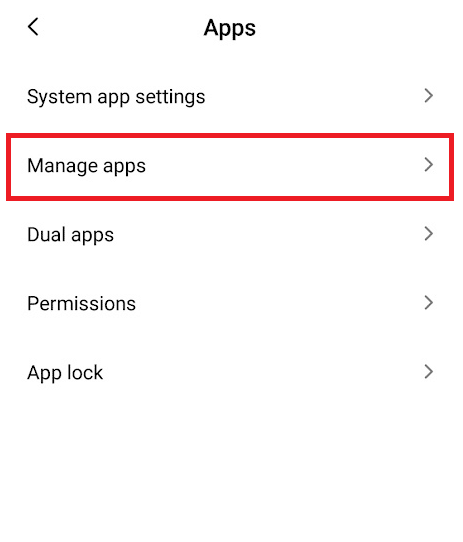
3. Locate and tap on Twitch from the list, as shown.
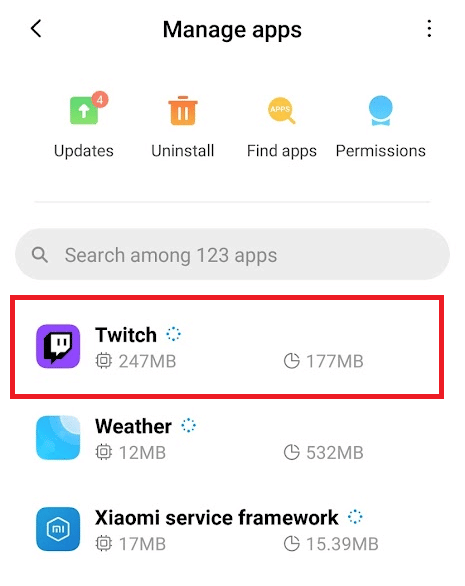
4. Tap on the Clear data option from the bottom, as shown.
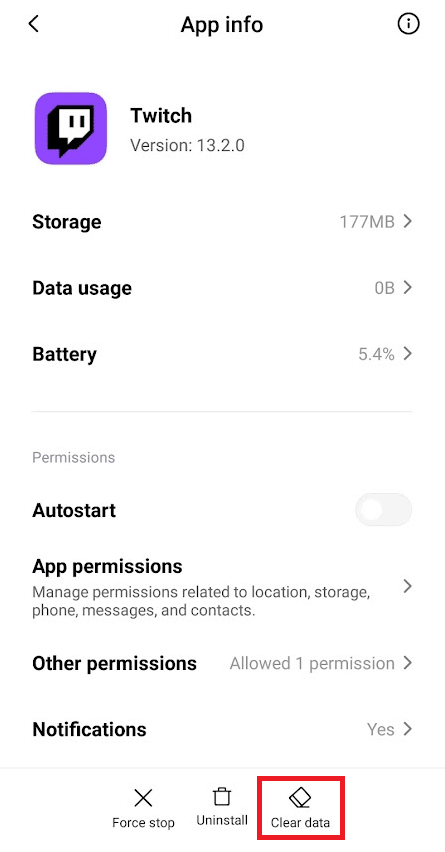
5. Tap on Clear cache > Clear all data one by one.
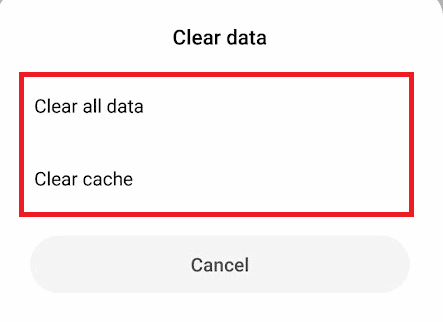
Also Read: Fix AdBlock Not Working on Twitch
Method 8: Reinstall Twitch App
Finally, if nothing works, you will need to reinstall the Twitch app on your device to download the latest build of the app.
1. Open the Play Store app and search for the Twitch app from the search bar.
2. Tap on the Uninstall option.
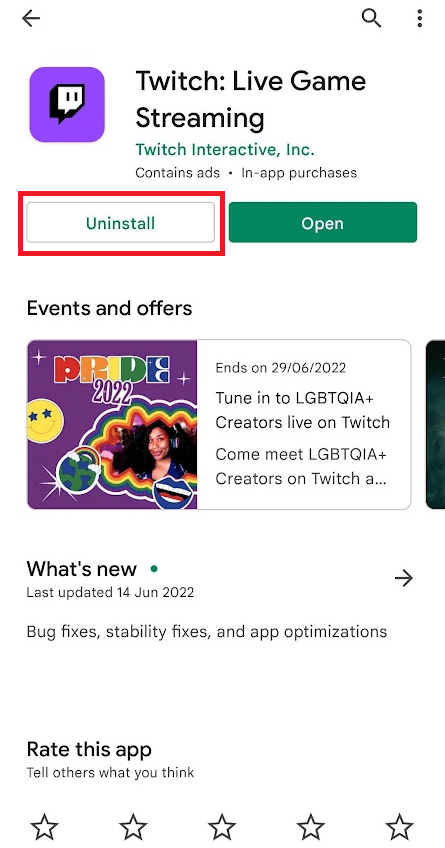
3. After uninstallation is completed, tap on Install to reinstall it.
4. After reinstallation, set up the Twitch app with your account and see if the discussed issue is fixed or not.
Recommended:
We hope you got the answer to is Twitch down right now question and learned the methods to fix the Twitch app not working on Android. Feel free to reach out to us with your queries and suggestions via the comments section below. Let us know what topic you want to learn about in our next article.

