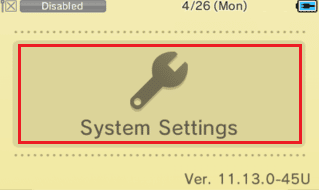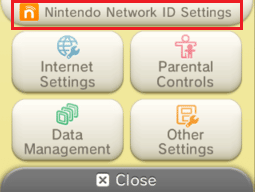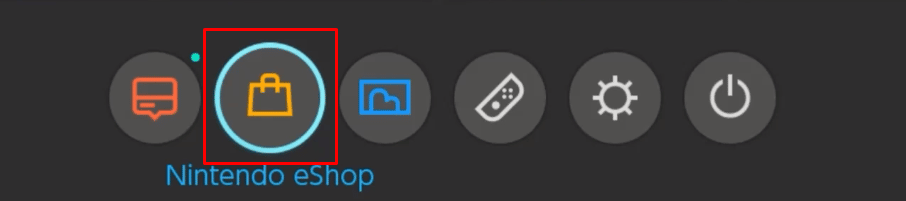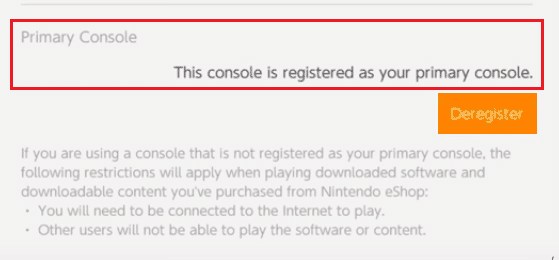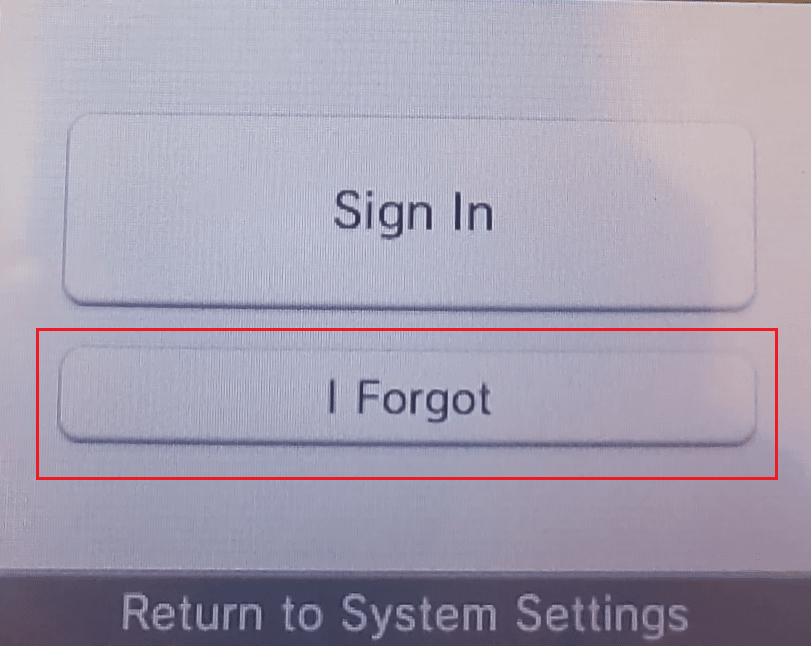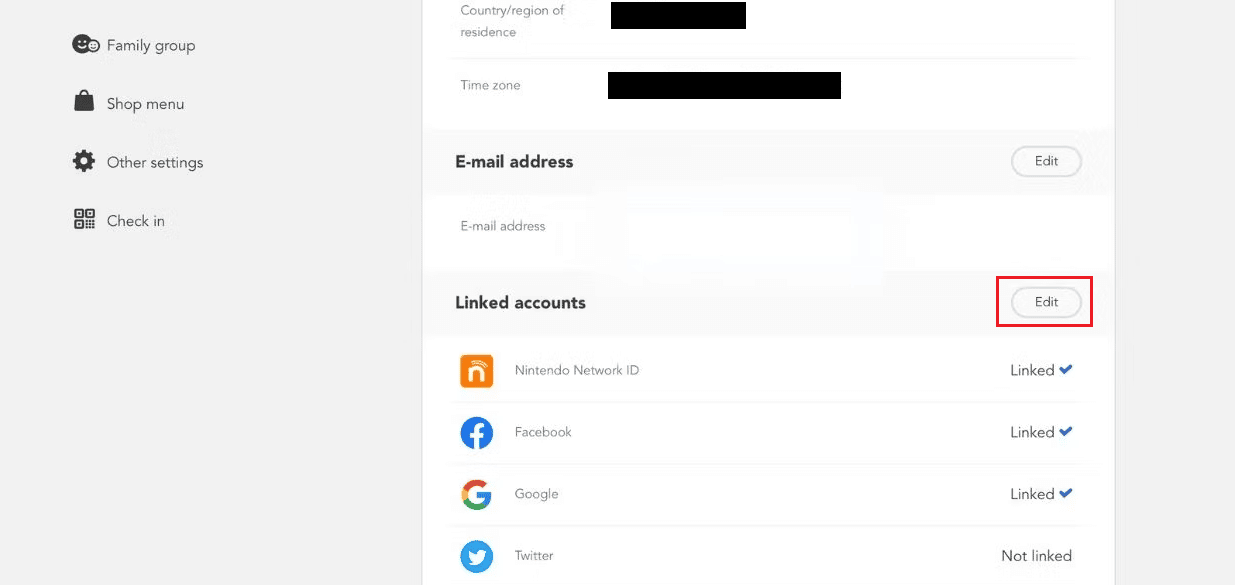How to Change Nintendo Network ID Name
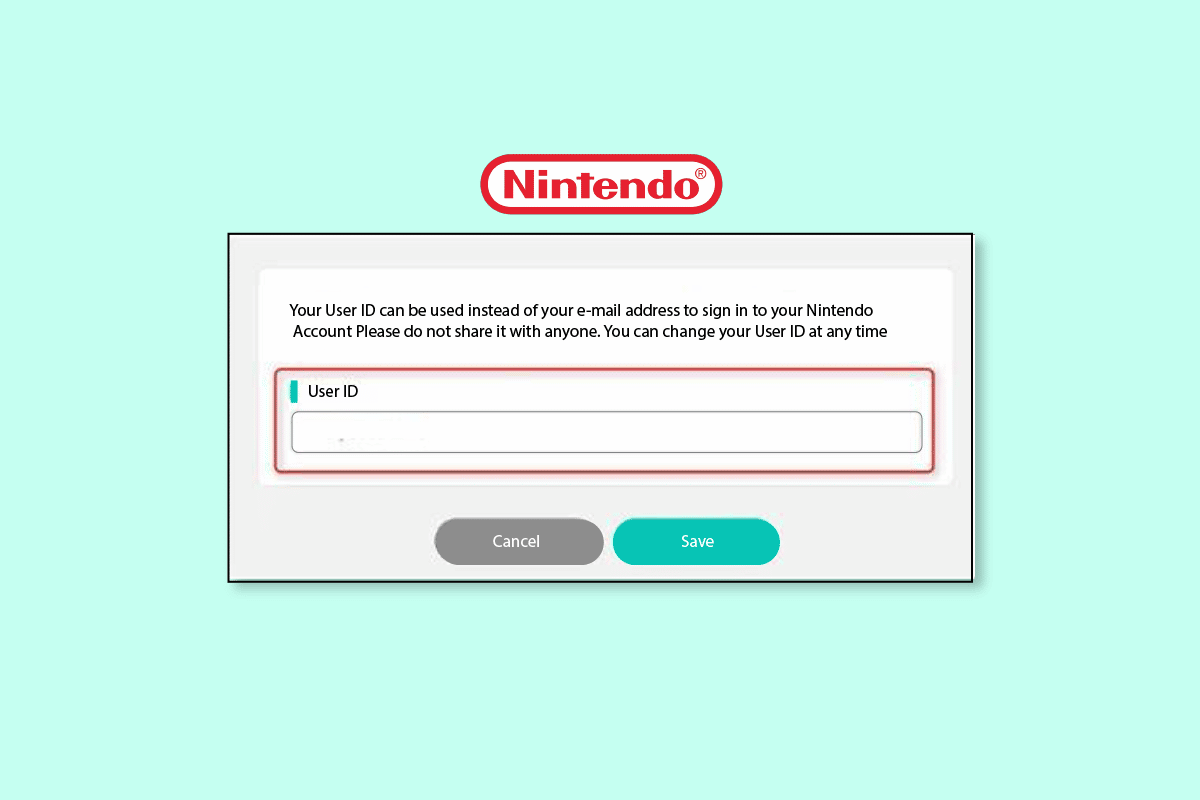
A Nintendo Network ID is a 6- to 16-character identifier that allows you to access Nintendo Network services like Miiverse and the Nintendo eShop on the Wii U and Nintendo 3DS family systems. Players on the Wii U can add each other as friends on the friend list by using their Nintendo Network IDs. Are you a Nintendo user wondering how to change Nintendo Network ID name? If you are someone looking for more information related to Nintendo, we are bringing you a helpful guide that will resolve all your queries about how you set Up A Nintendo Network ID and if the Nintendo Network ID same as nickname.
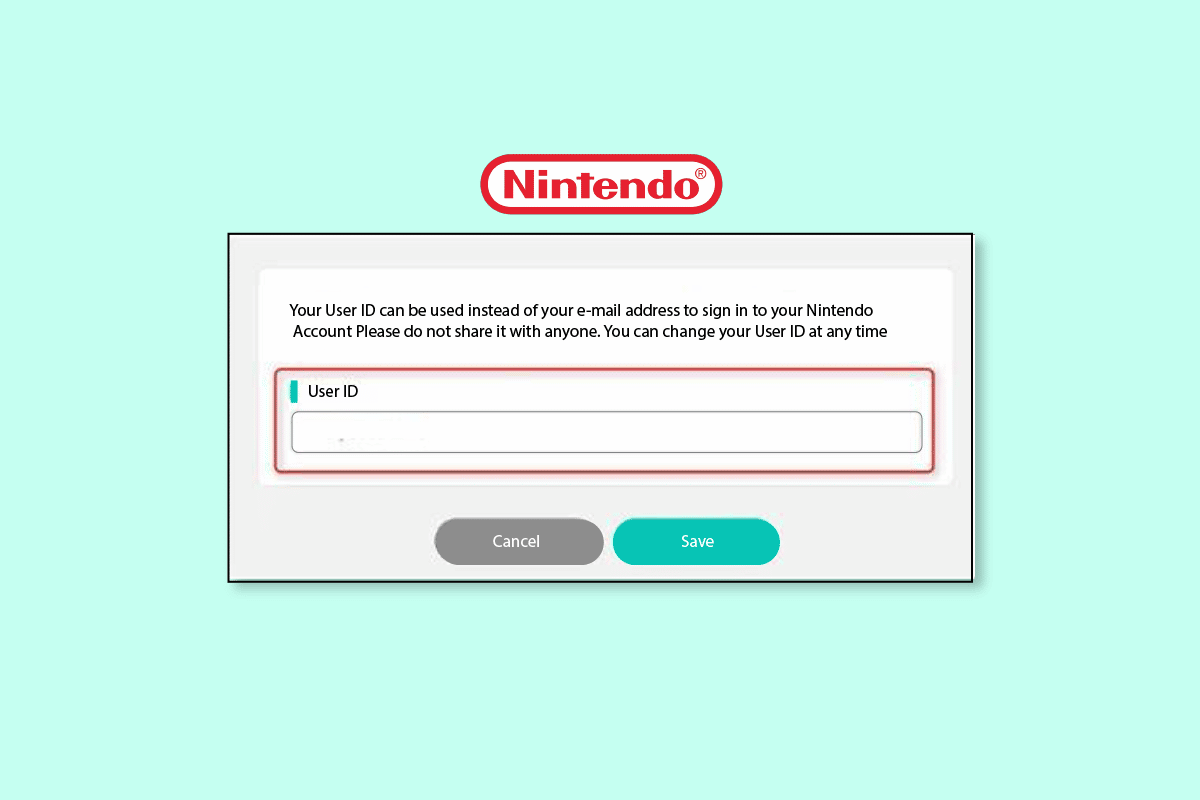
How to Change Nintendo Network ID Name
You will get to know how to change Nintendo Network ID name further in this article. Keep reading to learn more about it in detail.
How to Set Up a Nintendo Network ID?
It is simple to create a Nintendo Network ID, however children under the age of 13 must have their parent or legal guardian’s permission. Here is a guide on how to set up a Nintendo Network ID in a few easy steps:
1. Make sure your Nintendo 3DS is connected to WiFi.
2. Then, go to System Settings.
3. Select Nintendo Network ID Settings.
Note: You may need to update your system if you do not see this option.
4. Choose to Create a New ID.
5. Create a Mii if you haven’t already done so and select Next.
Note: Mii is a character that you may use to represent yourself in Mii-compatible games and channels. It was designed utilizing a collection of features.
6. Read the Network Services Agreement and select the I Accept option from the bottom.
7. Type your birthdate, gender, home nation, region, and time zone in the fields below.
Note: This setting cannot be changed once the account is created.
8. Enter your NNID.
Note: NNID serves as a distinctive name for you on the Nintendo Network. Avoid including any personal information or inappropriate material in the ID since it will be exposed to others. The ID cannot be modified once it has been set.
9. Specify a password for your NNID.
10. Enter and confirm your email address.
11. Double-check the information to be sure it is accurate and then select the Link option.
One active Nintendo Network ID can only be linked to a Nintendo 3DS device at a time. Before making or connecting the NNID, previous accounts must be deleted. Visit the Nintendo Support page for more details or instructions.
Also Read: How to Change Microsoft Account on Minecraft PE
How Can You Know Which Switch is Primary?
The primary Switch has full access to both online and offline game launches. This is how it goes:
- Primary Switch: You have unlimited access to launch and play any game, whether it is online or off.
- Secondary Switch: You can only start games from your account when you are connected to the internet.
And to determine which Switch is the primary, follow these steps to confirm your doubt.
1. Turn on your Nintendo Switch which is registered as your Primary Switch.
2. Once on the Home Page, click on the Nintendo eShop icon.
3. Then, select the connected account.
4. Select the user icon from the top right corner, as shown below.
5. Here, you can see the Primary Console mentioned for that specific console.
Where is the Registration Code for Nintendo Switch?
Open the Nintendo Switch Parental Controls app on your smart device, either on iOS or Android. Tap the Plus icon in the top-right corner. Simply select Add a Nintendo Switch Console. To acquire the registration code for the Parental Controls app for the Nintendo Switch, tap Next. Enter the registration code to connect the Nintendo Switch console.
Can You Change the Email on Your Nintendo Network ID?
How Can You Change Your Nintendo Network ID Password?
Here is a guide for Nintendo on how to change Nintendo Network ID password:
Option I: On Nintendo 3DS
1. On your Nintendo 3DS device, go to the HOME Menu and choose System Settings.
2. Navigate to Nintendo Network ID Settings.
3. Select I Forgot when asked to enter your password.
4. Choose Yes and your Nintendo Network ID’s linked email address will get an email containing a temporary password.
5. Access the Nintendo Network ID Settings on your Nintendo 3DS after receiving the email.
6. To enter a password, click Sign in.
7. To sign in, enter the temporary password and choose Confirm.
8. After logging in, change the password linked to your NNID.
Option II: On Wii
1. On the user selection screen, choose your Mii.
2. Select I Forgot when prompted for your password.
3. Choose Send. Your Nintendo Network ID’s linked email address will get an email containing a temporary password.
4. To return to the password entry screen, click OK.
5. Return to your Wii U console after receiving the email and enter the temporary password you were given. To sign in, click OK.
6. Access User Settings after logging in to update the password tied to your NNID.
Note: Passwords created temporarily expire after 24 hours.
Also Read: How to Delete Apps on Nintendo Switch
How Can You Change Nintendo Network ID?
Once an account is created, the Nintendo Network ID cannot be changed. Only by making a new Nintendo Network ID is this information changeable.
Note: To create a new Nintendo Network ID on your system, you do not have to remove the one you currently have.
1. On your Nintendo 3DS, Select System Settings from the Home Menu at any time once the initial system setup is complete.
2. Select Nintendo Network ID Settings > OK.
3. Then, select Create a New ID > Next.
4. Check out the Network Services Agreement.
5. Select the desired language.
6. Fill in the following details in the relevant fields:
- Birthdate
- Gender
- Country of residence
- Gender
7. Select the Nintendo Network ID field > OK.
8. After providing a Nintendo Network ID, select Confirm.
9. Enter a password for your Nintendo Network account and choose the Confirm option.
10. To confirm, type the password once more.
11. Submit your email address and choose Confirm.
12. To confirm, type in your email address one more time and select Confirm.
13. Select Done once all fields have been filled in.
14. Then, to confirm, select the Link option.
Note: You will receive a confirmation email at the email address you supplied.
15. To finish the email verification procedure, follow the instructions provided in the email.
This is how to change Nintendo Network ID name.
Also Read: How to Unlink Nintendo Account from Switch
Is Nintendo Network ID the Same as the Nintendo Account?
No, Nintendo Network ID and the Nintendo Account are not the same things.
- The Nintendo Account is used for off-device software purchases, the My Nintendo loyalty program, and applications for smartphones and tablets (such as Super Mario Run).
- While NNIDs are used for online functions (like multiplayer or interactions online) and for buying downloadable content through the Nintendo eShop on the Wii U and Nintendo 3DS.
Is Nintendo Network ID Same as Nickname?
No. If you were under the impression that your Nintendo Network ID same as nickname, you were mistaken. What you want to appear as to other players in games is a nickname. Nintendo Network IDs last a lifetime (unless you create a new account). However, you are free to change your nickname as often as you choose.
Is Your Nintendo Network ID Your Username?
No, your username and Nintendo Network ID are separate things. The NNID is used to make purchases on the Wii U and 3DS. While the goal of your Nintendo Account username is to set you apart from other Switch users.
How Can You Unlink Your Nintendo Network ID from Your Nintendo Account?
Here is a guide for Nintendo on how to unlink your Nintendo Network ID from your Nintendo account:
Note: Before you can unlink, you must link another service (a separate NNID, Google, or Apple ID), or set up a Nintendo Account password, if you created your Nintendo Account using your NNID.
1. Sign in to your Nintendo account through the Nintendo account page.
2. Click on User info.
3. Scroll down to the Linked accounts section and click on Edit.
4. By selecting the checkbox next to the Nintendo Network ID, you can unlink an NNID from your Nintendo Account.
Note: Your Mii won’t be visible once the link has been removed.
Can You Use the Same Nintendo Account on Two Switches in Animal Crossing?
Yes, you can use your Nintendo account to play your games on any of the Nintendo Switch consoles that are connected to it. The primary console can only be one of the consoles. Any other users on the main console can play the games you downloaded using your Nintendo Account.
Recommended:
We hope that you learned about how to change Nintendo Network ID name and whether is the Nintendo Network ID same as nickname. Feel free to reach out to us with your queries and suggestions via the comments section below. Also, let us know what you want to learn about next.