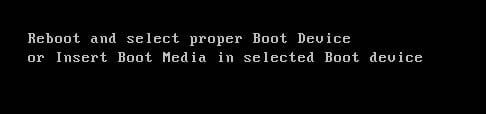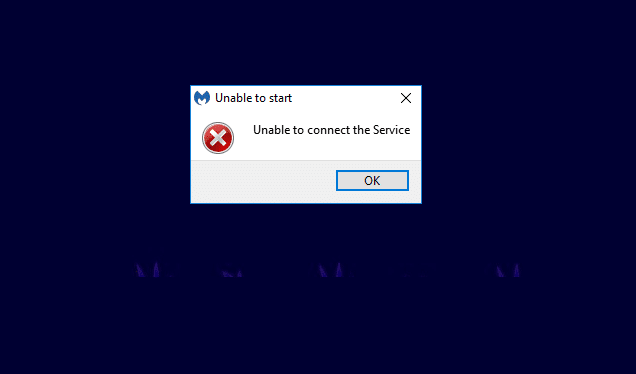Roblox is a platform where you can play and create various types of games. It is an online gaming platform which enables us to create and play games according to our imagination. However, there is a common error code 267 on Roblox iOS, Android or PC. Here, in this article we have shown all the possible troubleshooting methods to fix Roblox error code 267. Also, we have informed about is error code 267 a permanent ban and how long does error code 267 last. So, continue reading!
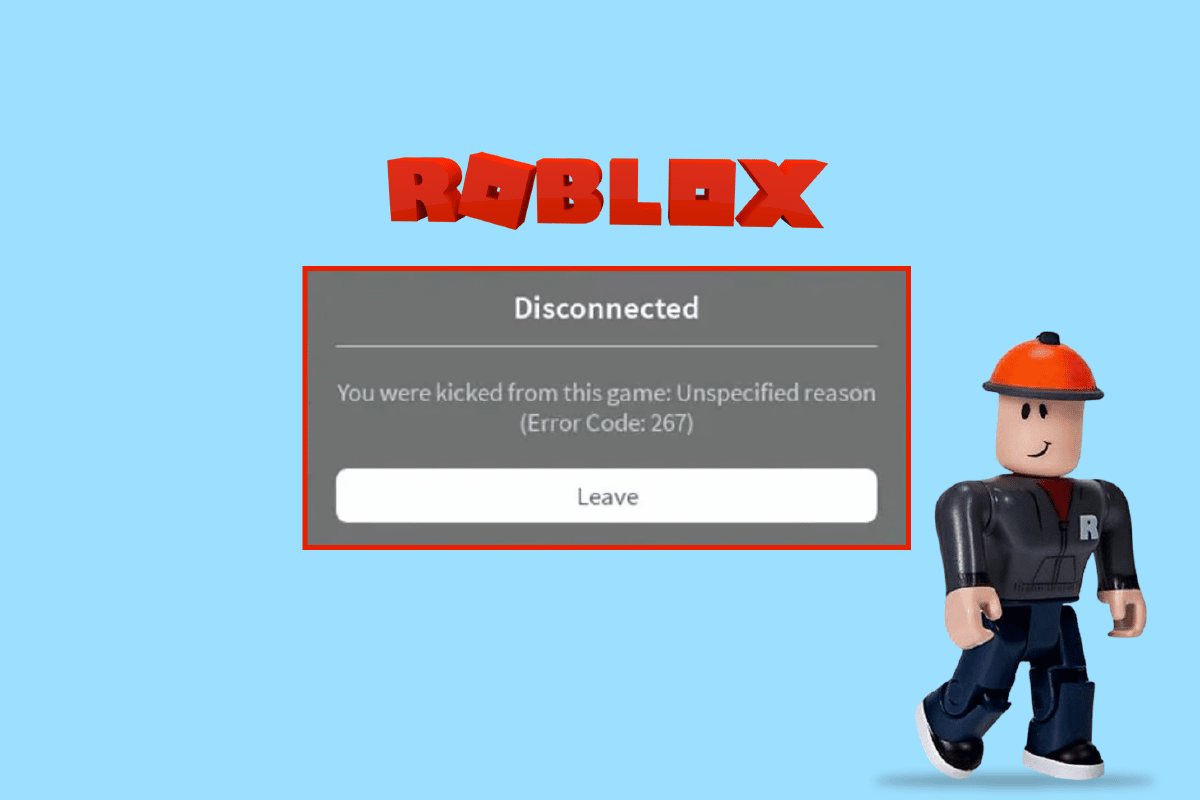
How to Fix Roblox Error Code 267
If you have been kicked out of a game server and facing Roblox error code 267, then there can possibly be some reasons that causes this error. If you have used any unfair means while playing a game or you have a suspicious activity on your Roblox account, then you can face the said error code. Luckily, we have some troubleshooting methods that you can follow to get rid of this error code and get back to your game server again.
Following are the methods to fix Roblox error code 267.
Method 1: Use Chrome as Default Browser
Google Chrome is one of the most popular web browsers and is updated regularly to avoid any bugs or errors. So, you can try to use Chrome as your default web browser to avoid any Roblox errors. Here is our guide to change Chrome as default web browser on Windows 10.
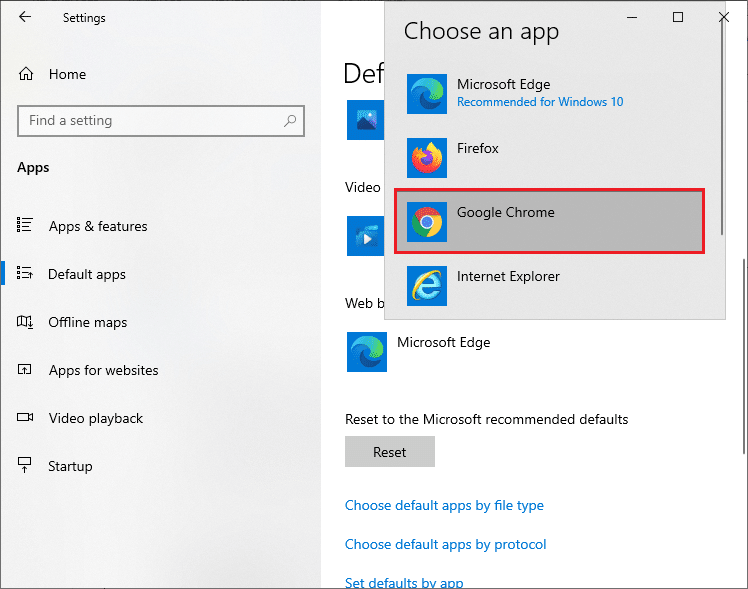
Method 2: Reset Browser Settings
Another method that you can try is to reset your browser settings. Many users stated that resetting their web browser helped to fix Roblox error code 267 problem. Follow the steps mentioned below to reset Google Chrome browser as an example.
1. Launch your web browser (e.g. Google Chrome) and go to chrome://settings/reset
2. Then, click on the Restore settings to their original defaults option.
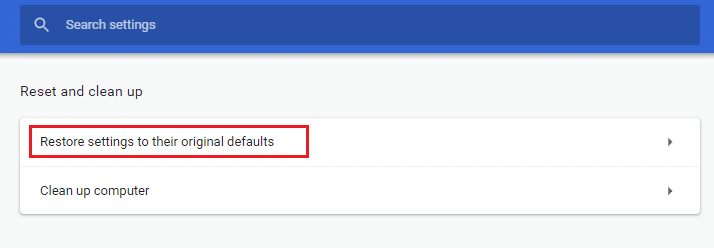
3. Finally, click on the Reset Settings option to begin the reset process.
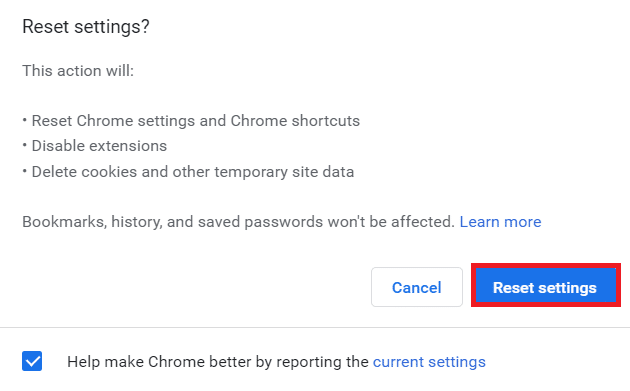
Also Read: Fix An Error Occurred While Starting Roblox
Method 3: Troubleshoot Internet Connection
Sometimes if your internet connection is not stable, then you can face this issue. We have a guide to troubleshoot network connectivity problems on Windows 10. You can solve your network problems by following the guide.

Method 4: Disable Ad-blocker Extensions
If you have installed any ad-blocker extensions in your Chrome browser, the proper functioning of your web pages will be affected sometimes as they will need ads to run. Also, the third-party extensions may be not supported with your web browser too. Thus, you can face the said error code problem on Roblox. Follow the below-mentioned instructions to fix Roblox error code 267 by disabling the ad-blockers.
1. Open Google Chrome and click on the three vertical dots as done in the previous method.
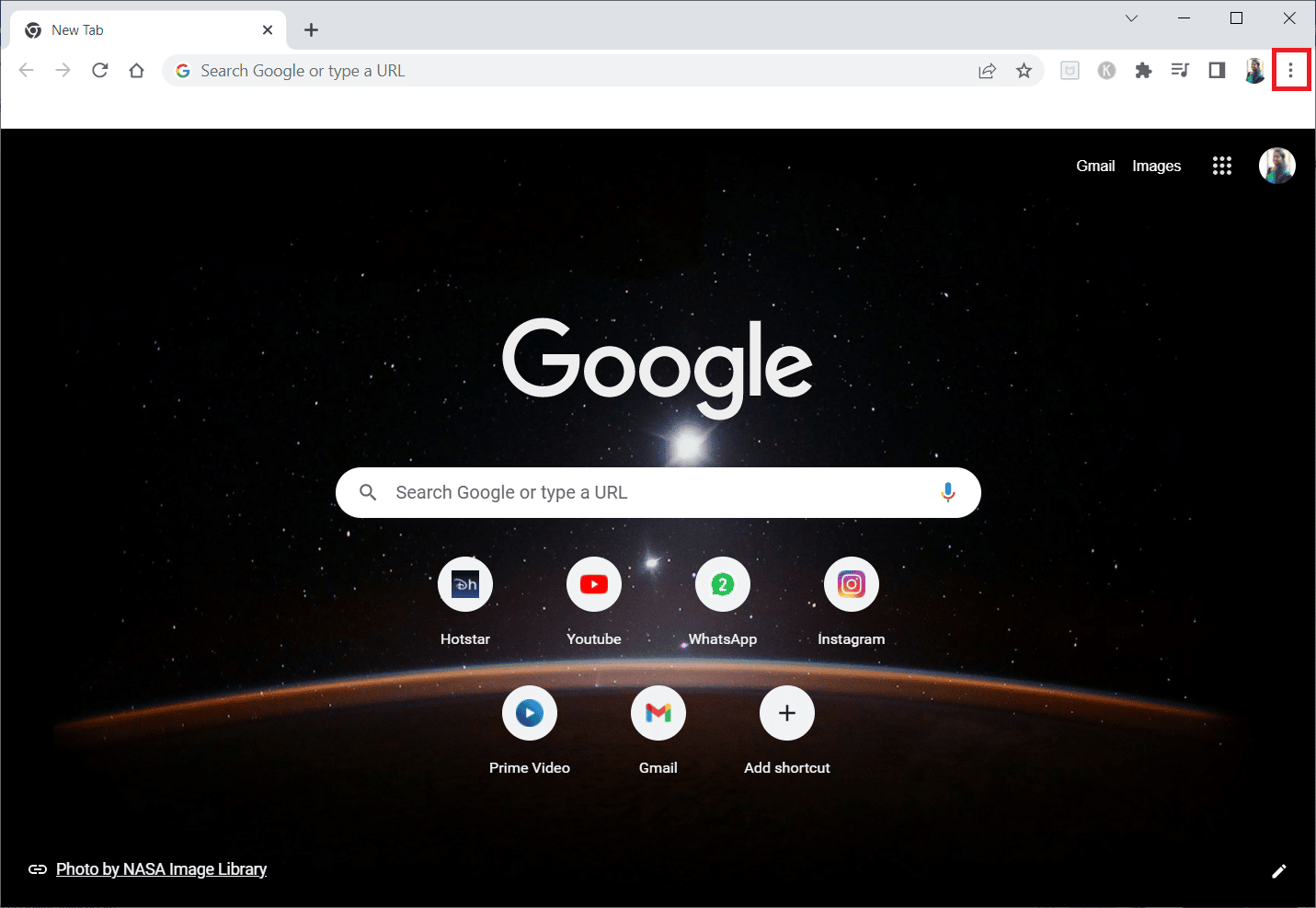
2. Click on More tools and then select Extensions.
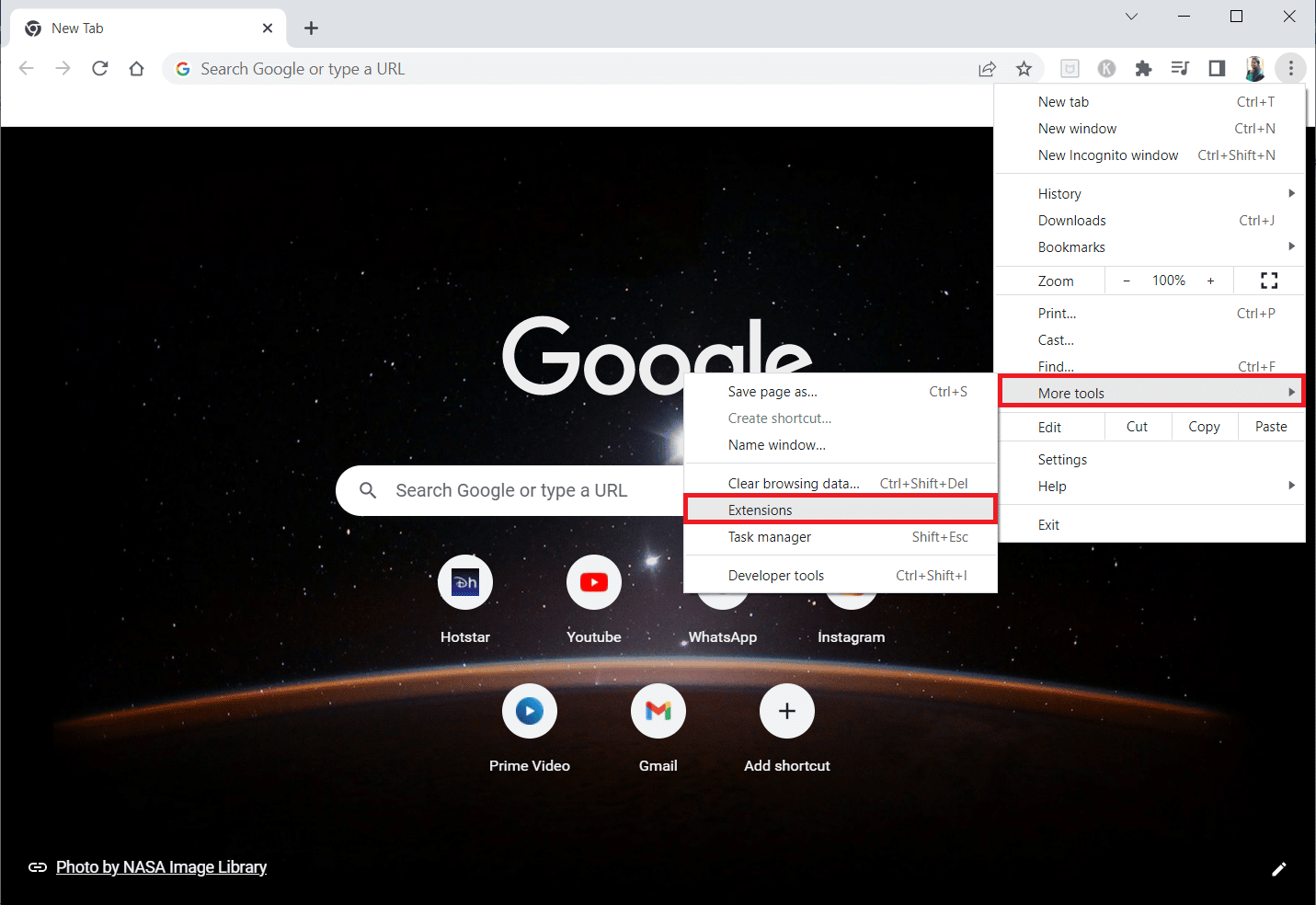
3. Turn off the toggle for unused extensions. Here, UBlock Origin ad-blocker extension is taken as an example.
Note: If the web extension is not necessary, you can delete them by clicking on the Remove option.
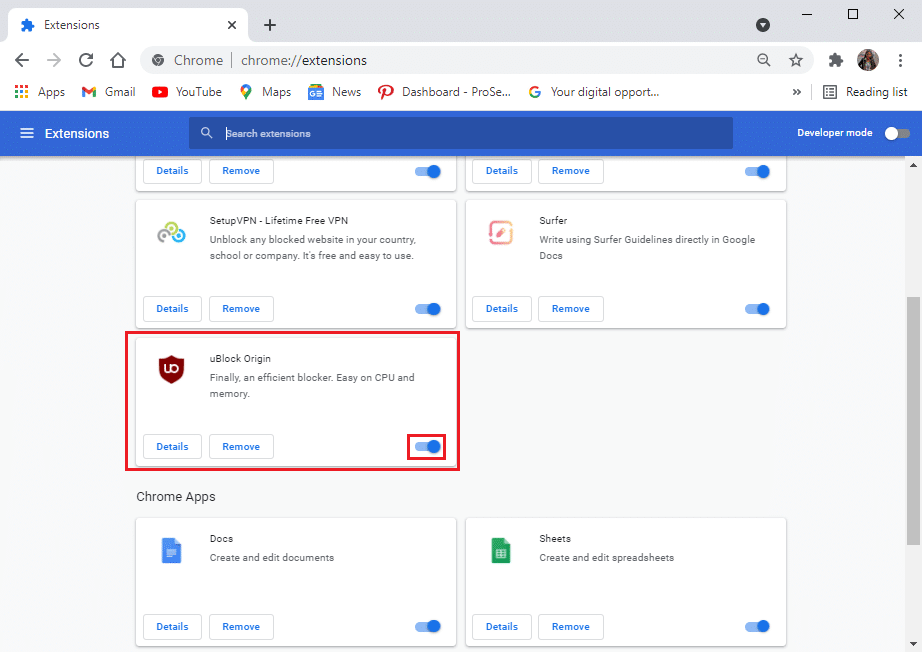
Also Read: 14 Ways to Fix Chrome Profile Error
Method 5: Verify Security Setting of Browser
If your browser’s security settings prevent Roblox from launching, then you can face the said error code. So, to fix Roblox error code 267, you can follow these steps to verify the security settings of your web browser.
1. Open your browser (e.g. Chrome) and go to Settings menu.
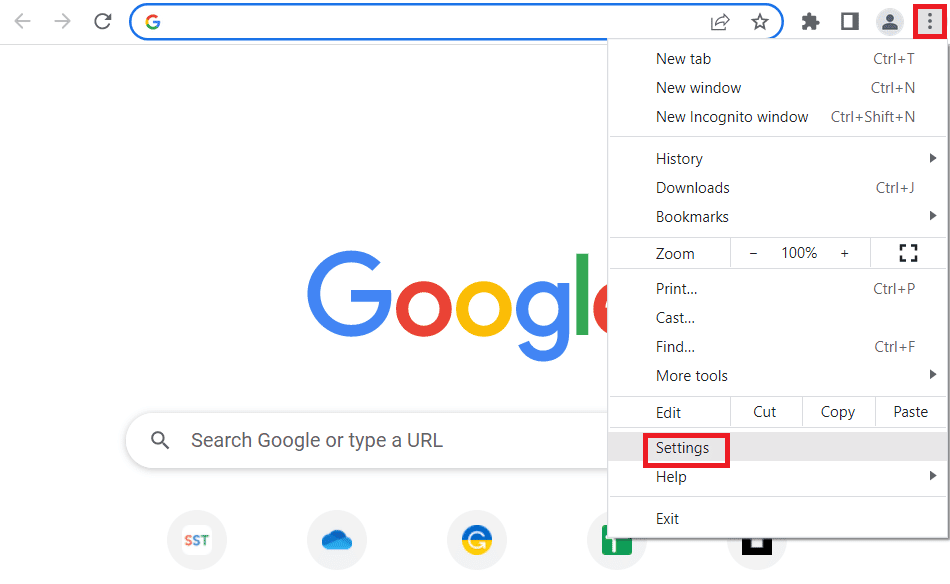
2. Navigate to Privacy and security in the left pane and click Security in the right, as shown highlighted.
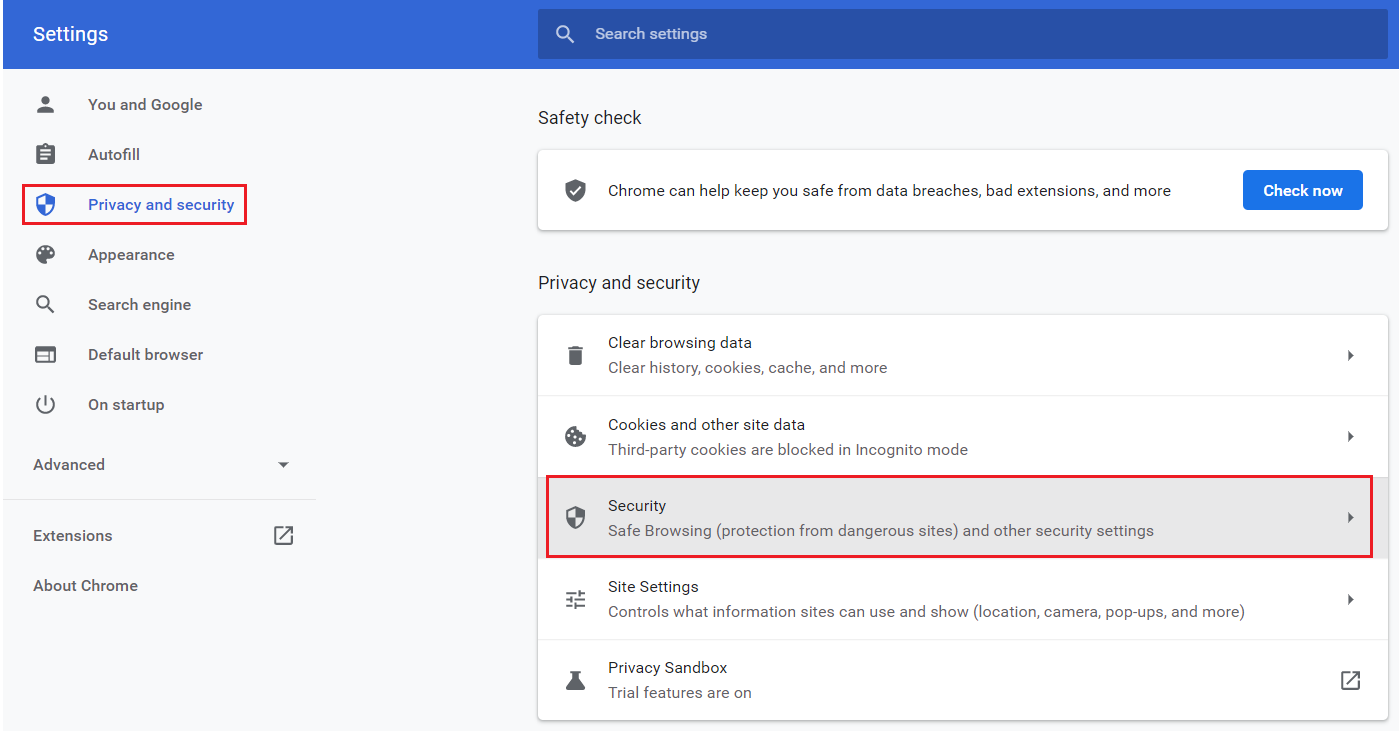
3. Select the Standard Protection setting.
Also Read: How to Fix Roblox Error 279
Method 6: Update Network Drivers
To fix Roblox error code 267, follow the steps in our guide to update Network adapters on Windows 10.
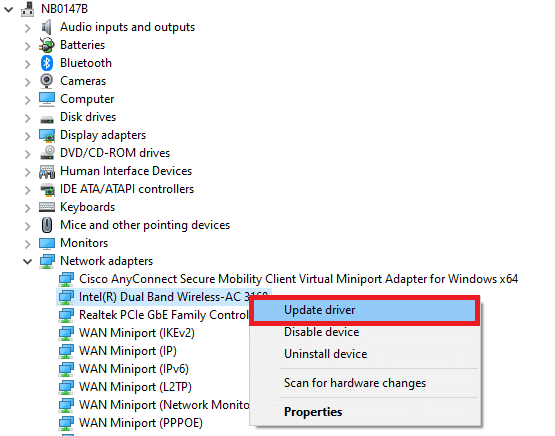
Method 7: Create New Roblox Account
If the above steps do not fix your problem, then your account may have been blocked by the Roblox team. In this case, you can create a new Roblox account as shown in the following steps;
1. Go to Roblox Sign Up page.
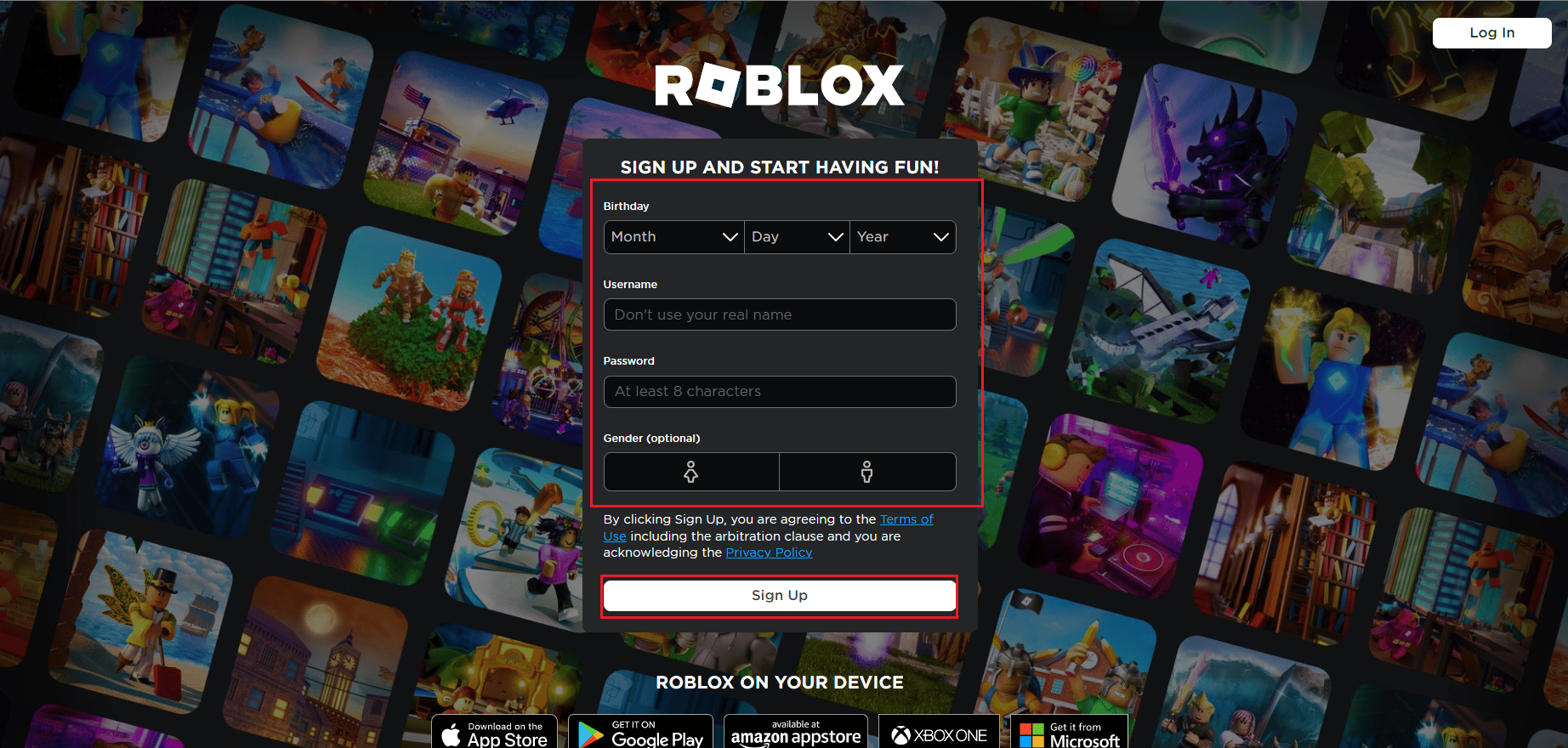
2. Fill up the form and click on Sign Up button to create a new account.
Also Read: Fix Roblox Won’t Install in Windows 10
Method 8: Reinstall Roblox
If you want to fix Roblox error code 267, you can try reinstalling the app. Follow these steps to reinstall the app on your PC.
1. Open the Windows Search bar, type %appdata%, and click on Open.
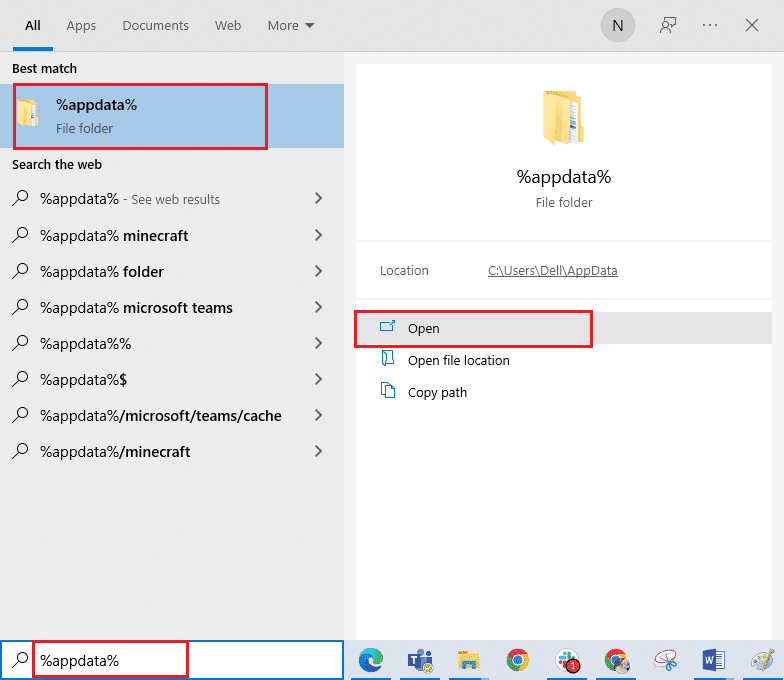
2. Right-click on the Roblox folder and click on the Delete option.
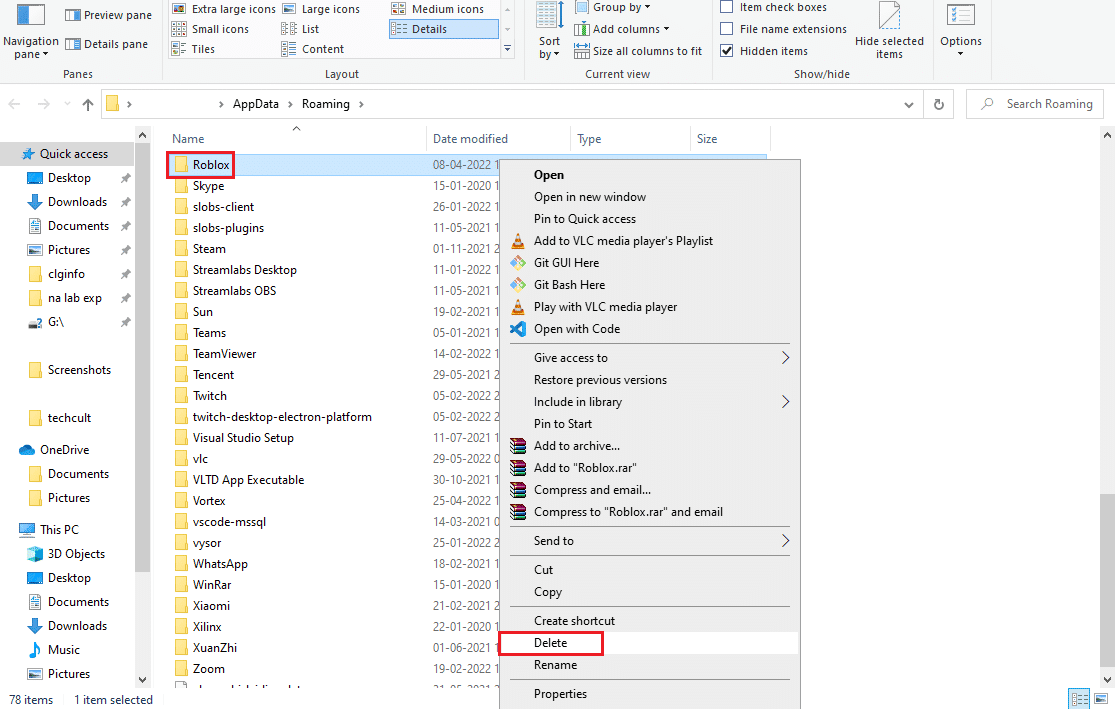
3. Press the Windows key, type %localappdata% in the field, and click on Open.
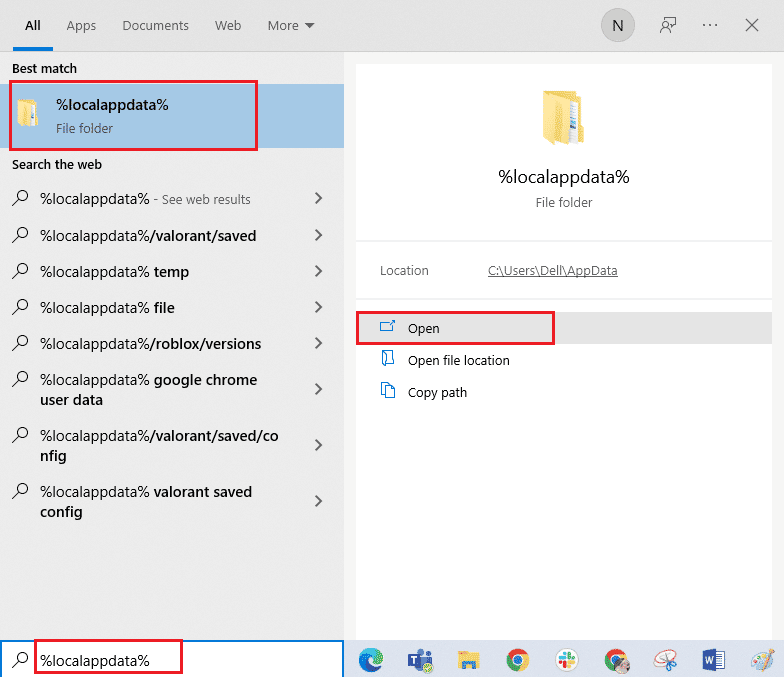
4. Again, delete the Roblox folder as shown in the Step 2 above and restart your PC.
5. Hit the Windows key, type Control Panel app and click on Open.
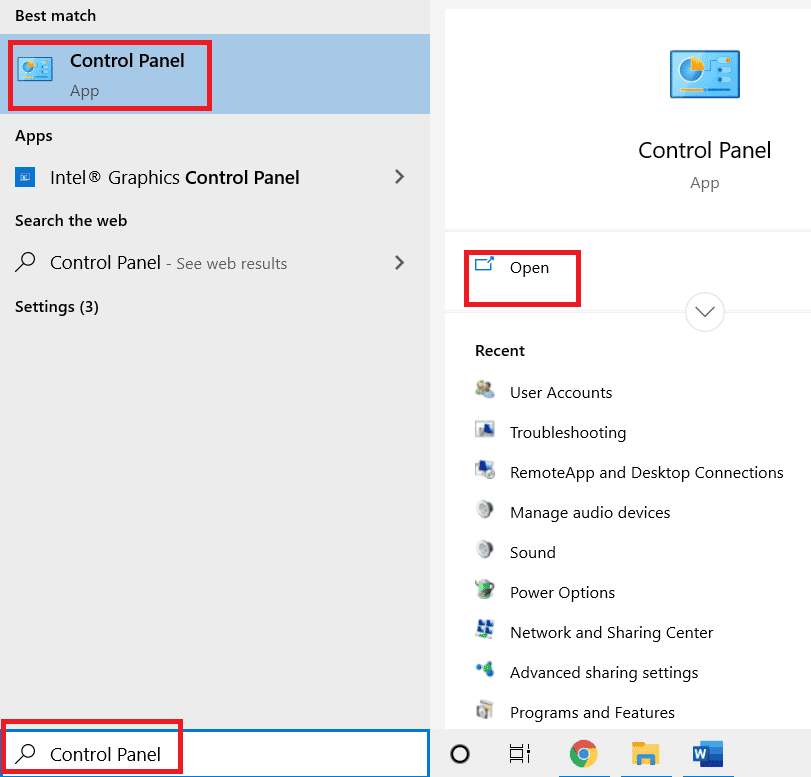
6. Select the Category option in the View by drop-down menu at the top-right corner.
7. Then, click on the Uninstall a program option under the Programs section.

8. Select the Roblox app and click on the Uninstall button at the top bar.
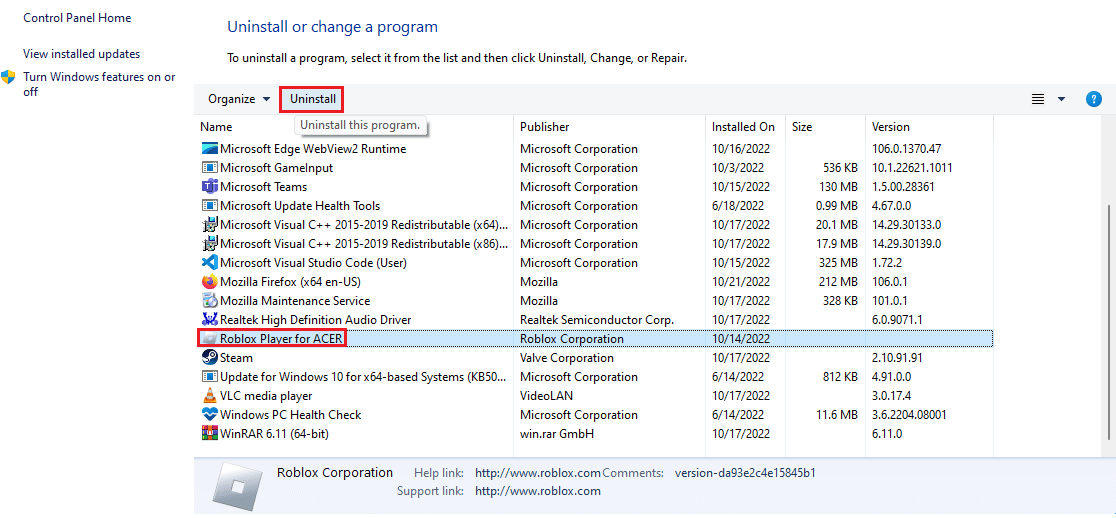
9. Click on the Next button on the windows in the uninstallation wizard and click on the Finish button to uninstall the Roblox app.
10. From the windows search bar, search for the Google Chrome app and click on the Open option on the right pane.
11. Open the official website of Roblox and click on any game.
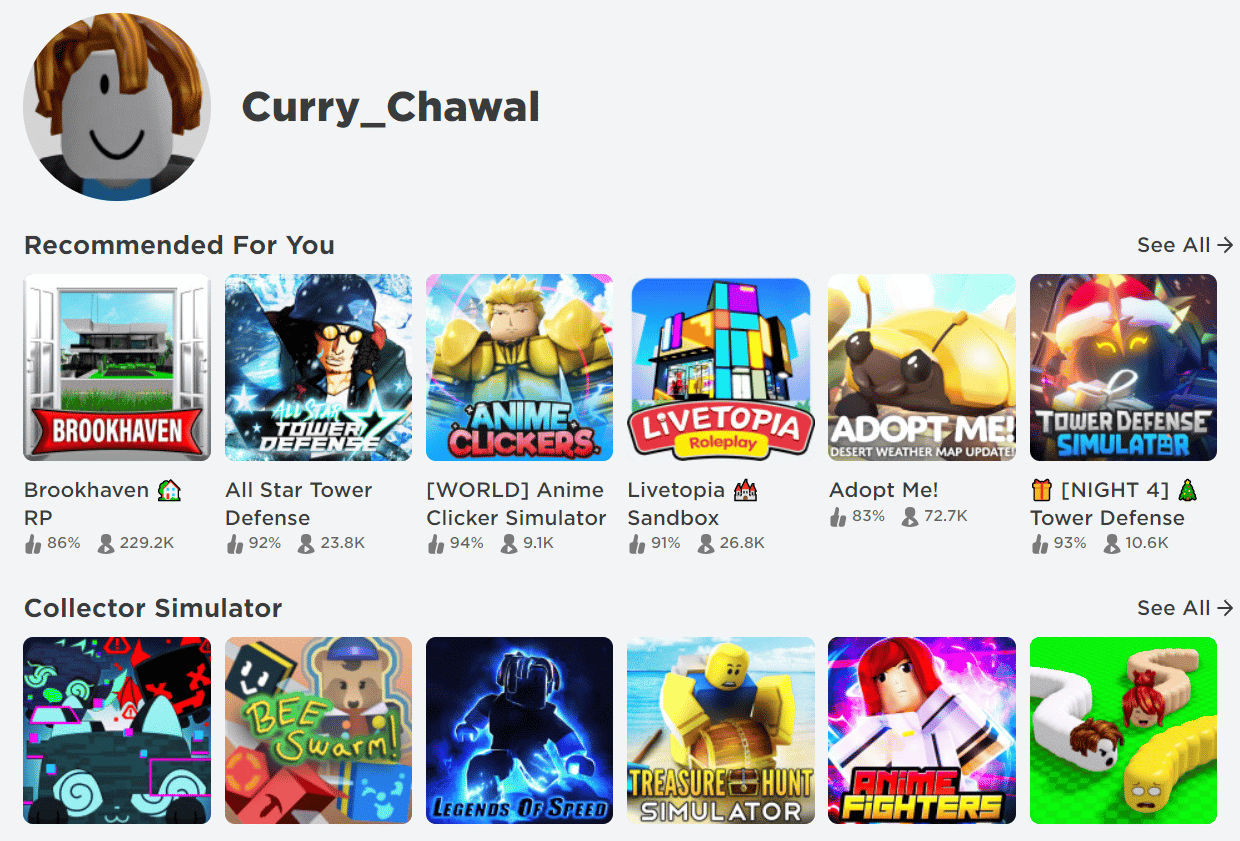
12. Click on the Play button to start the game.
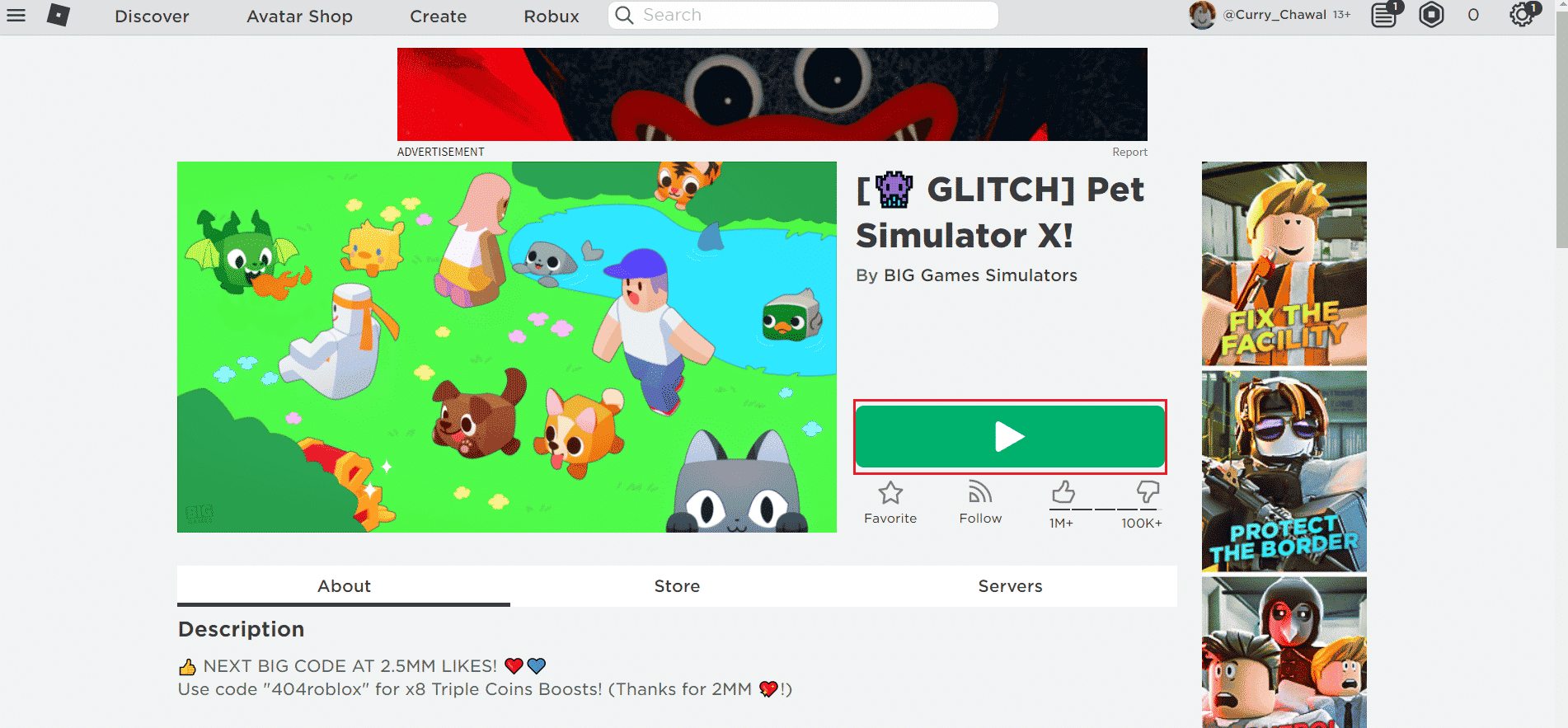
13. Click on the Download and install Roblox button to download the Roblox app.
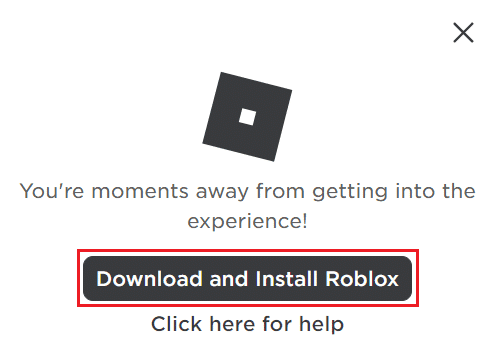
14. Double-click on the RobloxPlayerLauncher.exe setup file to run the downloaded file.
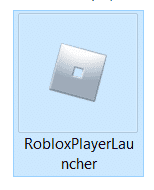
15. You can see the download process in the Installing Roblox… window.
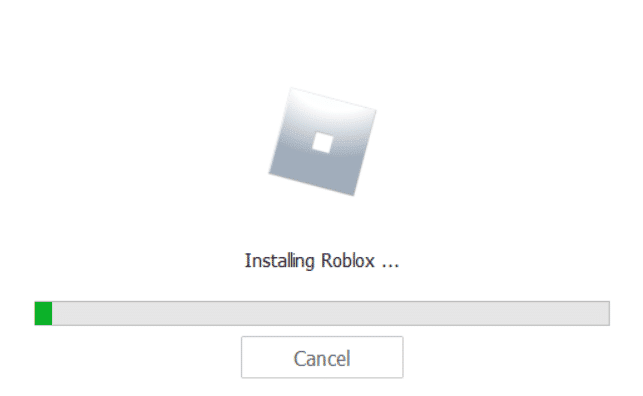
16. After the app is installed, you will see the message ROBLOX IS SUCCESSFULLY INSTALLED!
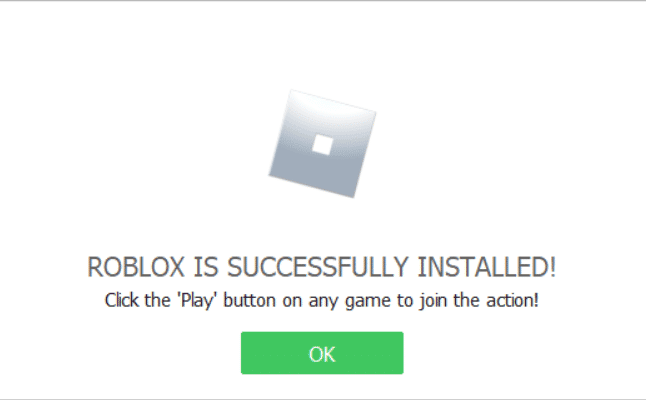
Frequently Asked Questions (FAQs)
Q1. How long does error code 267 last?
Ans. Your account may be banned for about a month. You can follow the above methods to fix the error code 267.
Q2. Is error code 267 a permanent ban?
Ans. No, this Roblox error code 267 is a temporary account ban that occurs if you use any unfair means to play a game.
Q3. How to fix error code 267 on Roblox iOS?
Ans. You can reinstall the Roblox app and create a new account to fix the error on your iOS device.
Recommended:
We hope that you learned that how you can fix Roblox error code 267 on your system. You can reach out to us with your queries and suggestions if any via the comments section below. Also, let us know what you want to learn about next.