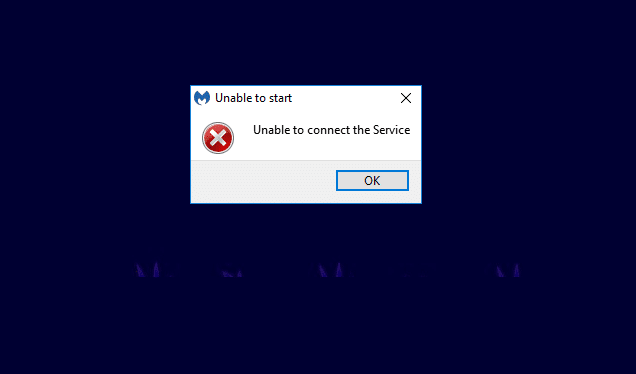Do not Automatically Encrypt files moved to Encrypted folders in Windows 10: If you use Encryption File System (EFS) to encrypt your files or folders in order to prevent your sensitive data then you must be aware that when you drag & drop any unencrypted file or folder inside the encrypted folder, then these files or folders would be automatically encrypted by Windows before moving them inside the encrypted folder. Now some users want this feature to work while others don’t necessarily need them.
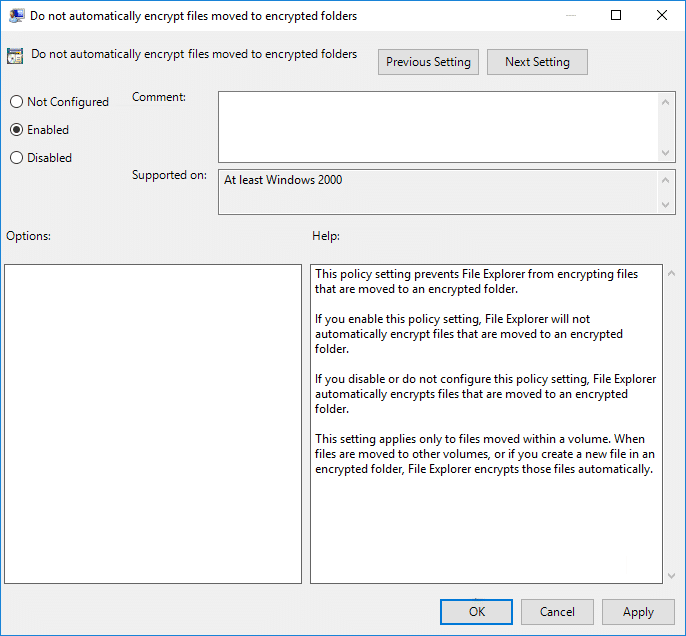
Before moving forward to make sure that you understand that the EFS is only available on Windows 10 Pro, Education, and Enterprise Edition. Now users can enable or disable the auto encrypt feature of Windows Explorer, so without wasting any time let’s see How to Enable Do not Automatically Encrypt files moved to Encrypted folders in Windows 10 with
the help of the below-listed tutorial.
Do not Automatically Encrypt files moved to Encrypted folders in Windows 10
Make sure to create a restore point just in case something goes wrong.
Method 1: Do not Automatically Encrypt files moved to Encrypted folders using Group Policy Editor
1.Press Windows Key + R then type gpedit.msc and hit Enter to open Group Policy Editor.

2.Navigate to the following path:
Computer ConfigurationAdministrative TemplatesSystem
3.Make sure to select System then in right window pane double-click on “Do not automatically encrypt files moved to encrypted folders” policy to edit it.
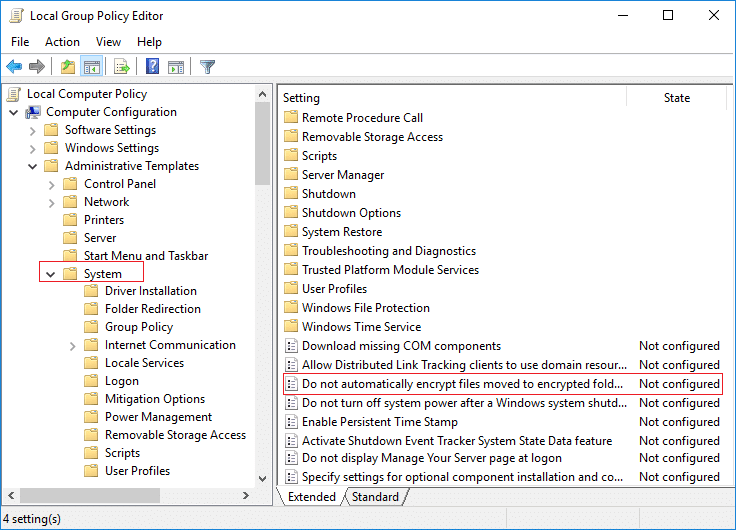
4.Make sure to change the settings of the above policy according to:
To Enable Auto Encrypt of files moved to EFS Encrypted folders: Select Not Configured or Disabled
To Disable Auto Encrypt of files moved to EFS Encrypted folders: Select Enabled
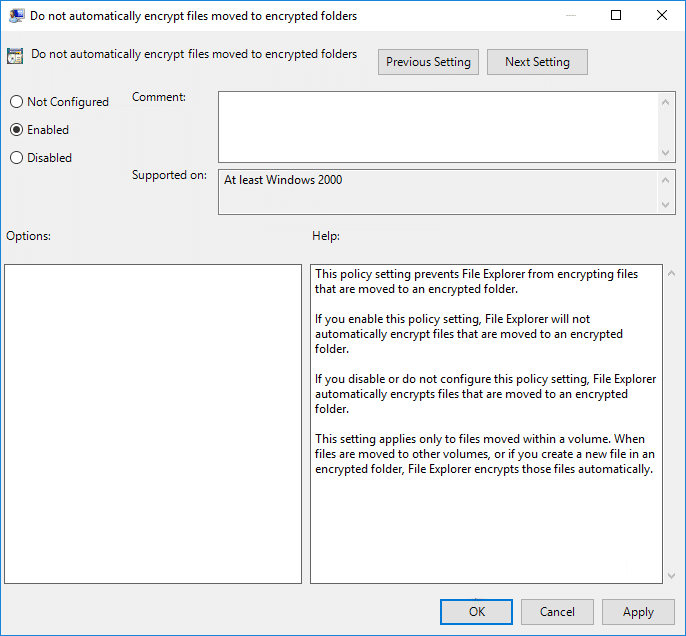
6.Once you are finished with your choice, click OK and close Group Policy Editor.
Method 2: Do not Automatically Encrypt files moved to Encrypted folders using Registry Editor
1.Press Windows Key + R then type regedit and hit Enter to open Registry Editor.

2.Navigate to the following location:
HKEY_LOCAL_MACHINESOFTWAREMicrosoftWindowsCurrentVersionPoliciesExplorer
3.Right-click on Explorer then select New > DWORD (32-bit) Value.
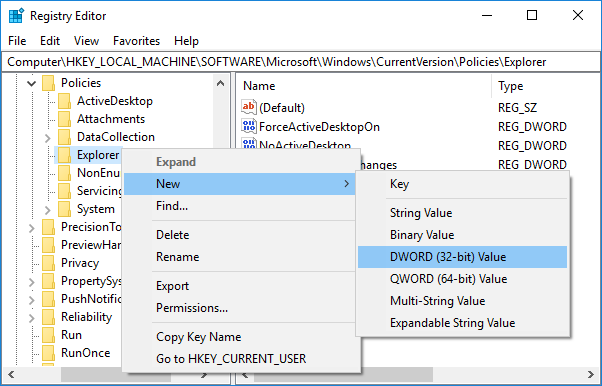
4.Name this newly created DWORD as NoEncryptOnMove and hit Enter.
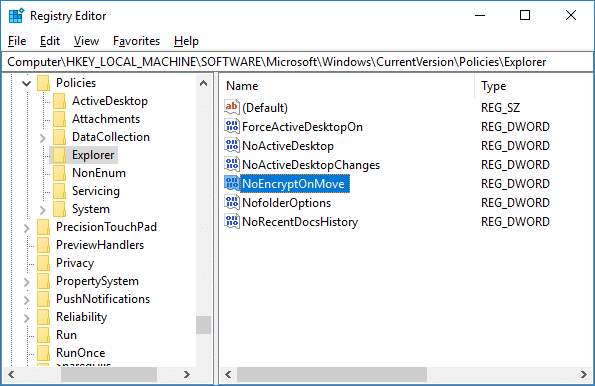
5.Double-click on NoEncryptOnMove and change it’s value to 1 to disable Auto Encryption of files moved to Encrypted folders and click OK.
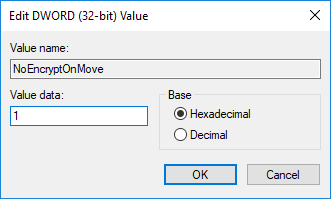
Note: If you wish to enable the auto Encrypt feature, simply right-click on NoEncryptOnMove DWORD and select Delete.
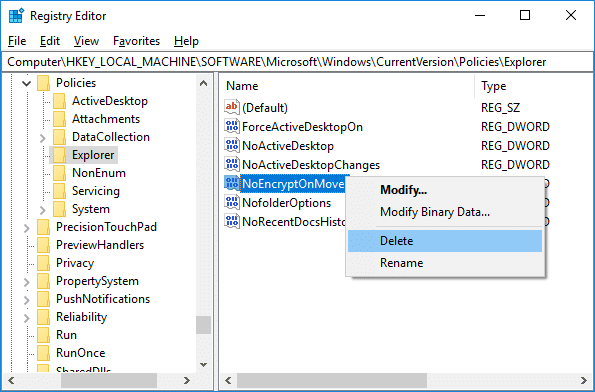
6.Close Registry Editor and reboot your PC to save changes.
Recommended:
That’s it you have successfully learned How to enable Do not Automatically Encrypt files moved to Encrypted folders in Windows 10 but if you still have any questions regarding this post then feel free to ask them in the comment’s section.