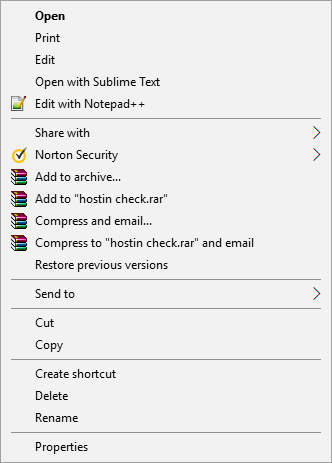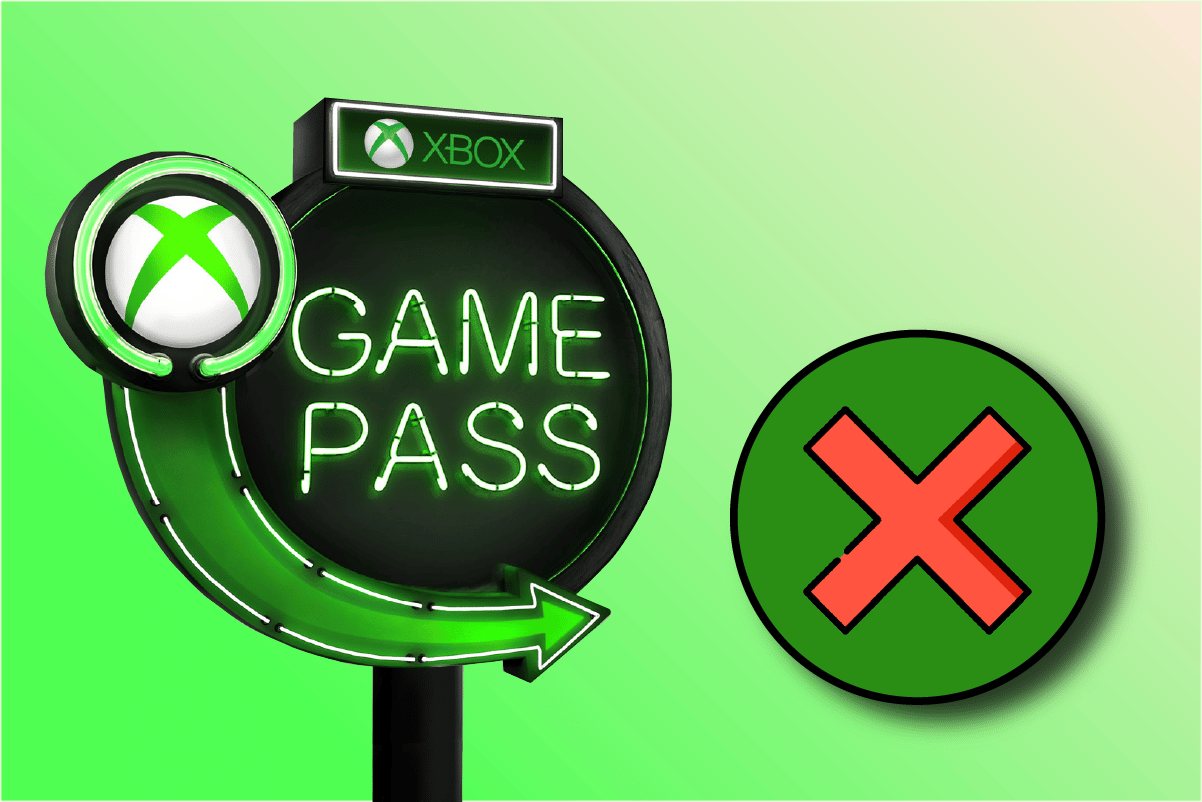Audacity is a well-known multi-track audio recorder with built-in audio editing capabilities. It uses voice effects to improve the quality of the audio. Autotune is a piece of software that analyses and adjusts vocal pitch. Autotune is a technique for correcting a singer’s shaky pitch and poor notes. Some users, however, are hoping for the Audacity Autotune tool, which isn’t present by default. If you’ve ever wanted to adjust the pitch or tuning of a song in Audacity, you’ll be disappointed to learn that there isn’t an autotune function among the program’s many pre-set audio effects. However, you may use Audacity to add third-party plugins. Audacity offers a variety of Autotune plugins, and you may choose the one that best suits your needs. In this tutorial, we’ll show you how to install the Autotune Evo VST plugin.
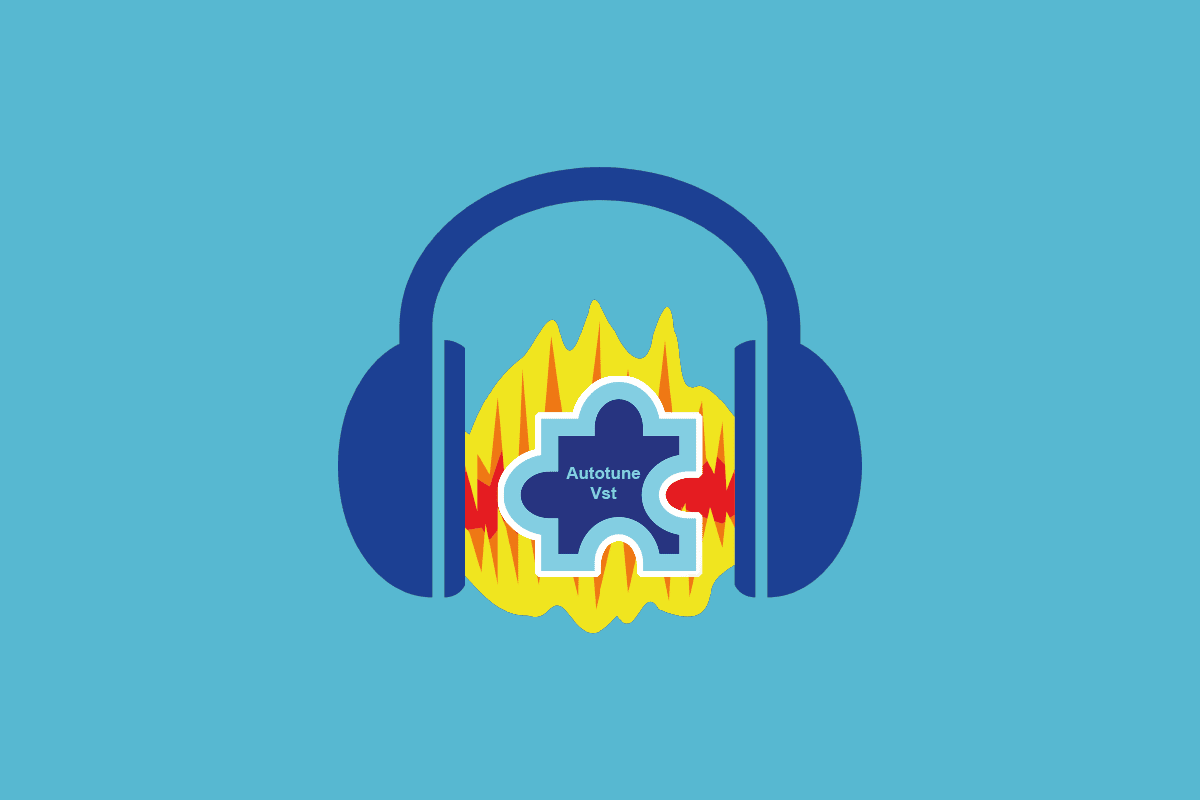
How to Install Autotune VST Plugin in Audacity
Here are two methods to install Autotune Evo VST plugin in Audacity.
Method 1: Install GSnap VST Pitch Correction Plugin
The most popular free Audacity Autotune VST plugin is GSnap. It’s an Autotune plugin that may be used in audio editing software. You can autotune and alter the pitch of your recordings using GSnap. For amusement, users can fix speech pitch or create robotic voice sounds. If the audio is full of intricate content with quick notes, it may take longer.
1. Download the GSnap Free VST pitch-correction for Audacity from your browser.
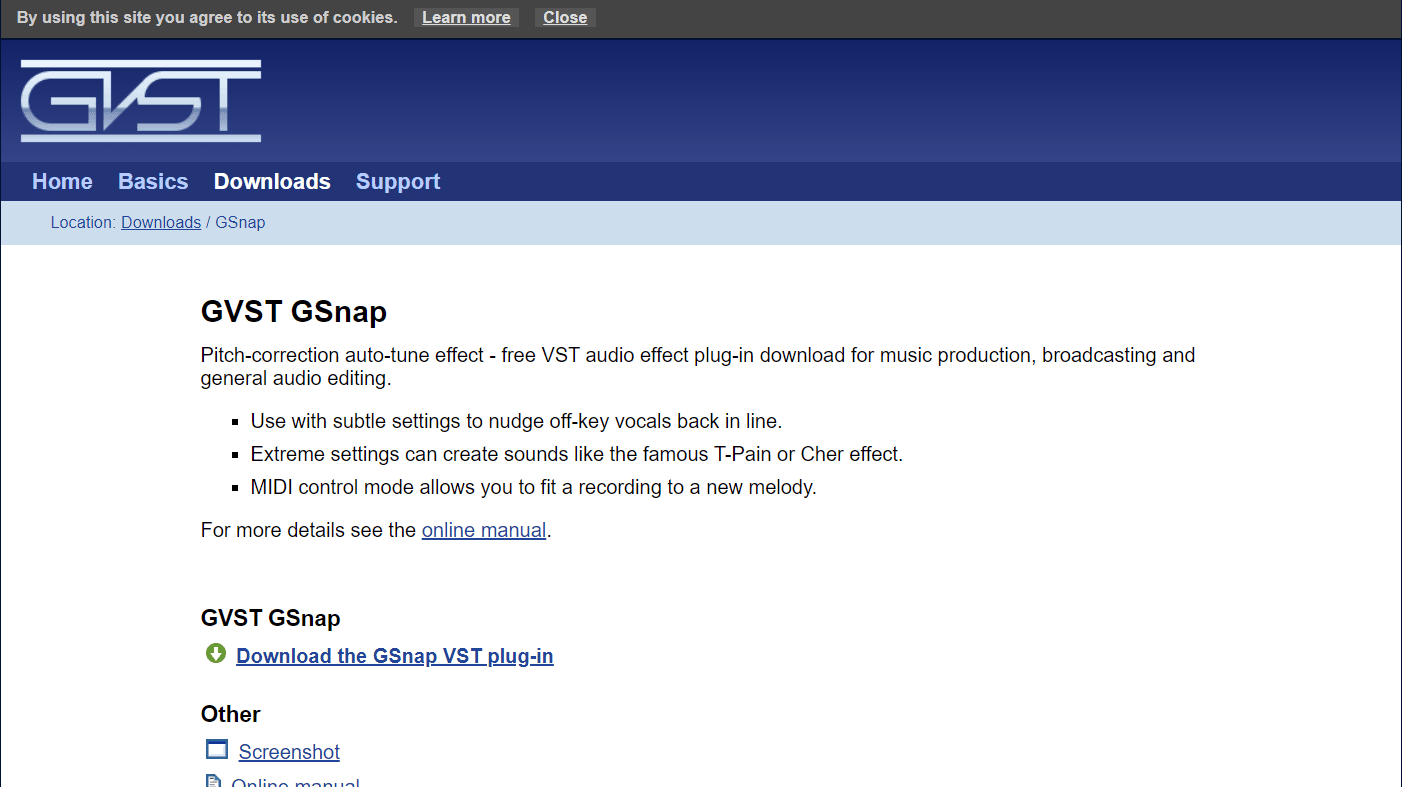
2. After extracting the zip file, open the folder.
3. Copy and paste the GSnap.dll file into the Autotune VST plugin folder as follows and click Next:
C:Program Files (x86)AudacityPlug-Ins
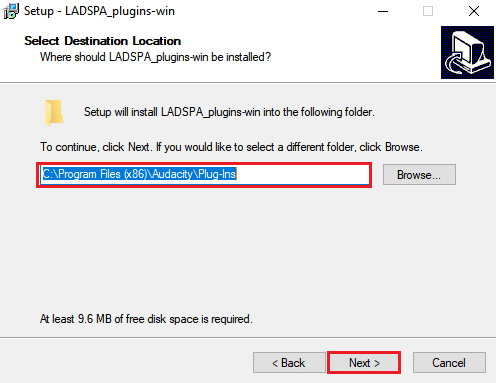
4. Double-click the shortcut to launch the Audacity program.
5. Restart it if it was already operating during the copying procedure.
6. To add or remove plug-ins, go to the Tools menu in the menu bar.
7. Click on Add / Remove plug-ins.
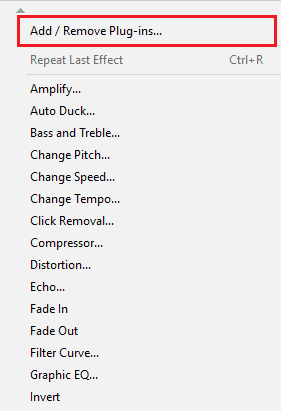
8. Scroll down to the GSnap and click it, then click the Enable button.
9. After that, press the OK button.
10. Make sure you acquire the 32-bit version of the GSnap if it fails to register.
11. By selecting Open from the File menu, you may now open or record any of the audio files.
12. Then select the GSnap option from the Effect menu.
13. You may now alter the audio track parameters and Autotune the vocals.
Also Read: How To Install Hex Editor Notepad++ in Windows 10
Method 2: Install Auto-Tune Evo VST Plugin
Antares Audio Technologies produced Auto-Tune Evo VST. Autotune VST plugin is not free, and it must be purchased in order to use it. However, you may test it with Audacity by using the trial version or one of the older versions. As indicated below, copy the plugin file into the Audacity plugins folder:
1. Download the Auto-Tune Evo VST for Audacity from your browser.
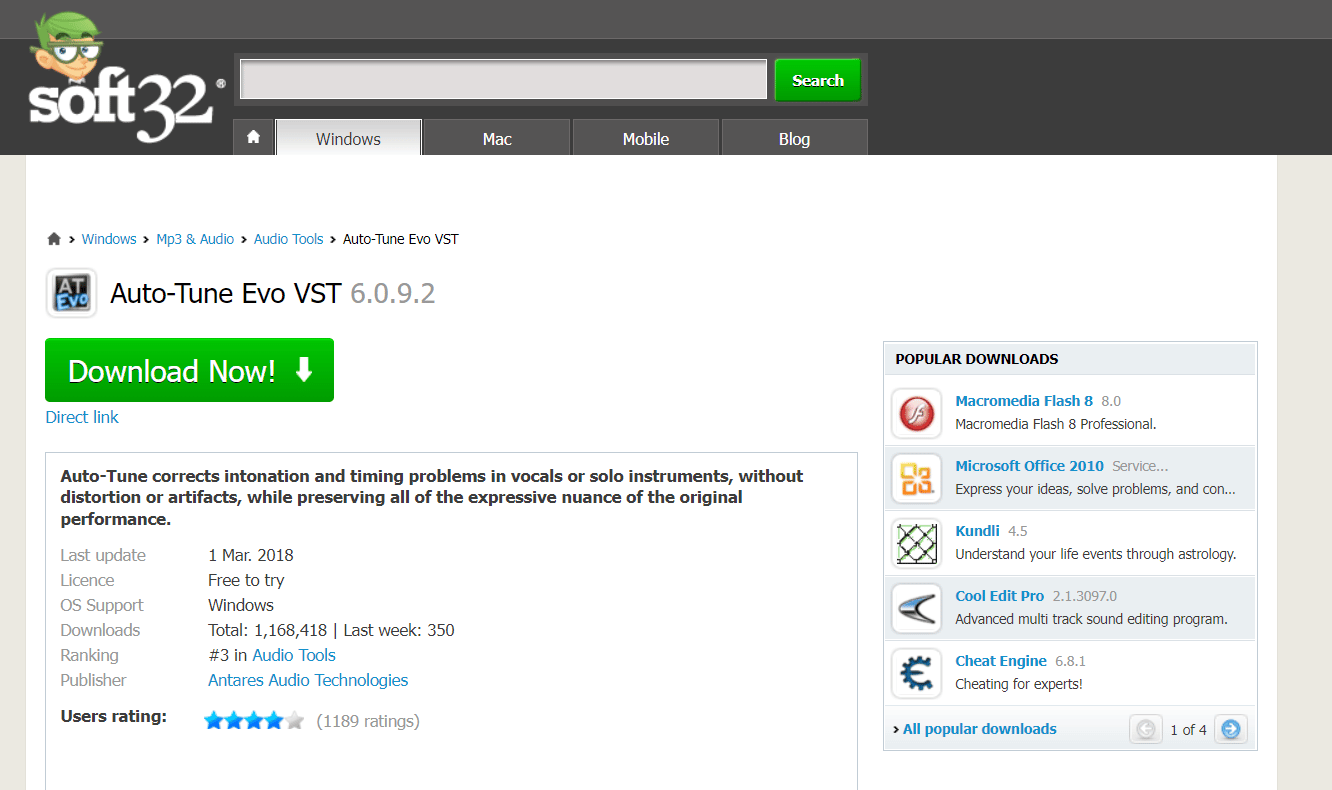
2. Install the zip file after extracting it.
3. Choose Desktop for VST Plugin throughout the installation procedure.
4. You may find the Auto-Tune Evo VST file on your desktop.
5. Copy and paste the file into the Autotune VST plugins folder.
6. To start Audacity, double-click the shortcut.
7. To add or remove plug-ins, go to the Tools menu in the menu bar and select Add / Remove plug-ins.
8. Then, on the Enable button, pick the Auto-Tune Evo VST.
9. Click the Ok button to confirm the changes.
10. At the bottom of the Effect menu on the menu bar, select Auto-Tune Evo VST.
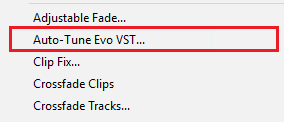
11. You can now effortlessly Autotune your voice in Audacity.
Frequently Asked Questions (FAQs)
Q1. Is downloading Autotune VST plugin in Audacity safe?
Ans: According to recent changes to its privacy policy, the software may now be classified as spyware.
Q2. Is it possible to compose music with Audacity?
Ans: Many individuals use Audacity to create music without ever recording anything. This may be accomplished by importing existing recordings and then altering and combining them to create your own tune.
Recommended:
We hope you found this information useful and that you were able to know how to Install Autotune VST Plugin in Audacity. Please let us know which technique was the most beneficial for you. Please use the form below if you have any queries or comments.